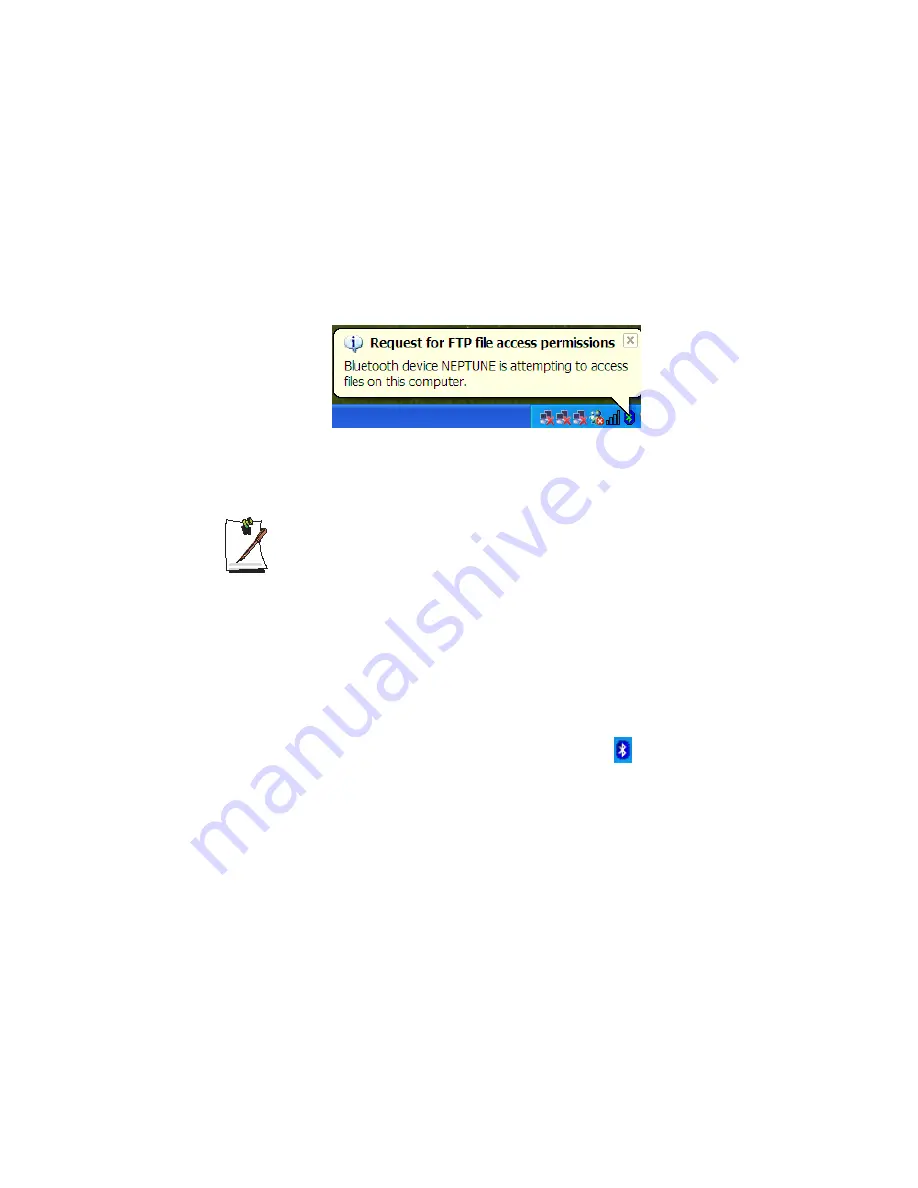
74 Users Manual
4.
The same window appears on the client, enter the same password as on the server,
and click
OK
.
Now a connection between the client and the server has been established.
Step 2. Approving a Transmission
1.
When a notification window requesting access privilege appears in the Bluetooth
icon on the taskbar of the server, click the notification window.
2.
In the [Approve Bluetooth File Transmission Access] dialog box, click
OK
. Now
you can transfer data over the network.
Always allow data transmissions
Select "Always allow this device to access to my computer's File Transfer
service" to always allow automatic data transmission from the client without
displaying a notification window. This state is called Paring status.
Transferring Files and Folders
You can exchange files and folders between two Bluetooth devices.
1.
Press touchpad right button on the
Bluetooth
icon (
) on the taskbar, and select
Quick Connect > File Tranfer > Find Devices
.
2.
Select the device to receive files in the [Service : File Tranfer] window, and click
Open
. The shared folder window of the other party's device appears.
3.
Drag and drop the files or folders to transmit to the shared folder window of the
other party's device.
4.
When file transmission is approved as described in ”Connecting with Other
Devices” (p 73), the files are transmitted.
Summary of Contents for NX30
Page 179: ...1 22 Manual ...
Page 201: ...3 14 Manual ...
Page 233: ...4 32 Manual ...
Page 255: ...6 12 Manual ...
Page 283: ...7 28 Manual ...
















































