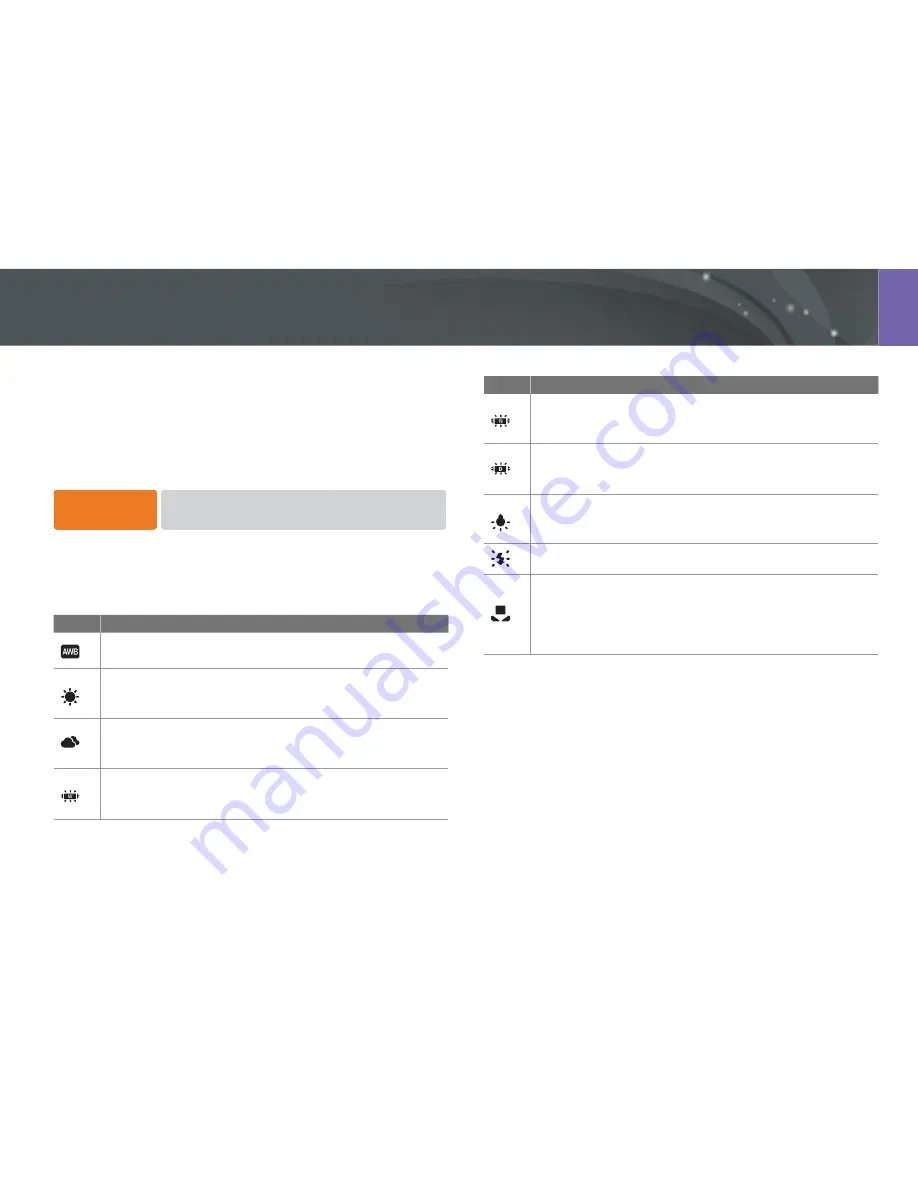
53
Shooting Functions
The color of a photo depends on the type and quality of the light source.
If you want the color of your photo to be realistic, select an appropriate
lighting condition to calibrate the white balance, such as
Auto WB
,
Daylight
,
Cloudy
, or
Tungsten
, or adjust color temperature manually.
You can also adjust color for the preset light sources so that the colors
of the photo match the actual scene under mixed lighting conditions.
To set the white
balance,
In Shooting mode, press [
w
]
an option.
White balance options
Option
Description
Auto WB
*
: Use automatic settings depending on the lighting
conditions.
Daylight
*
: Select when taking outdoor photos on a sunny day.
This option results in photos closest to the natural colors of the
scene.
Cloudy
*
: Select when taking outdoor photos on a cloudy day
or in shadows. Photos taken on cloudy days tend to be more
bluish than on sunny days. This option offsets that effect.
Fluorescent White
*
: Select when shooting under a daylight
fluorescent lamp. Especially for white fluorescent light with a
color temperature of about 4200K.
White Balance (light source)
Option
Description
Fluorescent NW
*
: Select when shooting under a daylight
fluorescent lamp. Especially for white fluorescent light of very
white hues with a temperature of about 5000K.
Fluorescent Daylight
*
: Select when shooting under a daylight
fluorescent lamp. Especially for white fluorescent light of slightly
bluish hue with a temperature of about 6500K.
Tungsten
*: Select when taking indoor photos under
incandescent bulbs or halogen lamps. Incandescent tungsten
bulbs tend to have a reddish hue This option offsets that effect.
Flash WB
*
: Select when using an optional flash.
Custom Set
:
Use your pre-defined settings.
You can manually set the white balance by shooting a white
sheet of paper. Fill the spot metering circle with the paper and
set the white balance.
* These options can be customized.






























