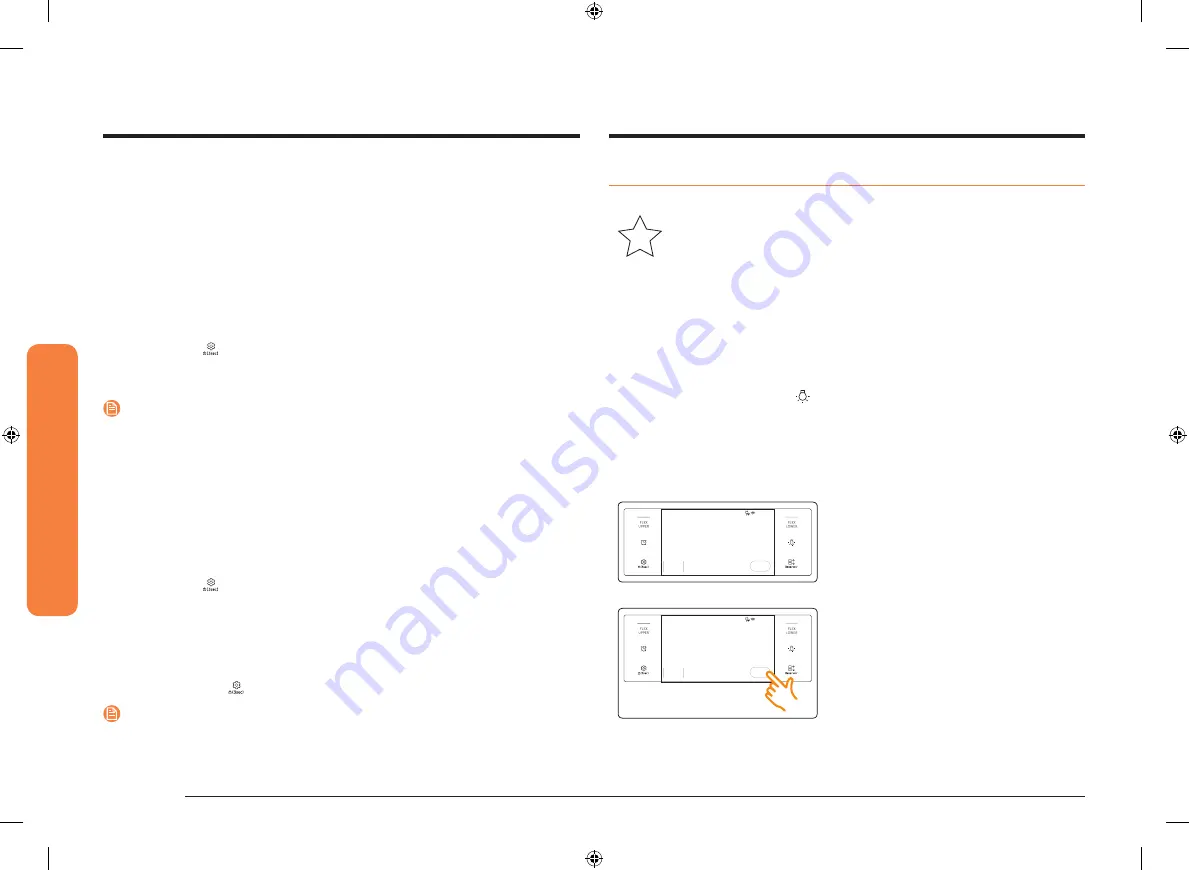
50 English
Oper
ating the o
v
en
Operating the oven
Using the Sabbath feature
(For use on the Jewish Sabbath & Holidays)
K
For further assistance, guidelines for proper usage, and a complete list
of models with the Sabbath feature, please visit the web at
http:\\www.star-k.org.
You can use the Sabbath feature with baking only. The oven temperature may
be set higher or lower after you set the Sabbath feature. (The oven temperature
adjustment feature should be used only during Jewish holidays.) The display,
however, will not change and tones will not sound when a change occurs. Once
the oven is properly set for baking with the Sabbath feature active, the oven will
remain on continuously until the Sabbath feature is cancelled. This will override
the factory preset 12 hour energy saving feature. If the oven light is needed
during the Sabbath, touch
Lamp
before activating the Sabbath feature. Once the
oven light is turned on and the Sabbath feature is active, the oven light will remain
on until the Sabbath feature is turned off. If the oven light needs to be off, be sure
to turn the oven light off before activating the Sabbath feature.
How to use the Sabbath feature
4:35 PM
START
Bake
350
°F
Thermal heat baking
Cook Time
Delay Start
None
None
1.
Turn the Mode knob to
Bake
mode.
4:35 PM
START
Bake
350
°F
Thermal heat baking
Cook Time
Delay Start
None
None
2.
Set the temperature and cook time you
want.
3.
Tap
START
.
Help
Help provides useful tips and explanations on a specific item that you select.
1.
Troubleshooting
•
Tap a checkpoint directly on the screen, and try the suggestions.
2.
Guide for first use
•
Provides simple instructions on the basic use of the oven.
About device
You can see information about the oven and do a software update.
To update the software:
1.
Tap
Settings
>
About device
>
Software update
, and then tap
Update
in the
right screen.
2.
Tap
INSTALL
. The software is updated and the system restarts automatically.
NOTE
Requires an active Internet conncetion.
Sabbath
You can set Sabbath mode. See the
section on the next
page.
Demo mode
This option is for use by retail establishments for display purposes only. (The
heating element does not operate.)
1.
Tap
Settings
>
Demo mode
, and then tap
ON
in the right screen.
2.
The Demo mode indicator appears on screen.
Remote management
Lets a Samsung call center agent access your oven remotely to check and diagnose
the oven if it has a problem.
•
Tap
Settings
>
Remote management
, and then tap
ACTIVATE
.
NOTE
Requires an active Internet conncetion.
NV51M9770SM_AA_DG68-00997A-01_EN+MES+CFR.indb 50
2018-03-27 3:24:48
Summary of Contents for NV51M9770S Series
Page 65: ...English 65 Memo NV51M9770SM_AA_DG68 00997A 01_EN MES CFR indb 65 2018 03 27 3 24 53 ...
Page 66: ...66 English Warranty Memo NV51M9770SM_AA_DG68 00997A 01_EN MES CFR indb 66 2018 03 27 3 24 53 ...
Page 67: ...English 67 Memo NV51M9770SM_AA_DG68 00997A 01_EN MES CFR indb 67 2018 03 27 3 24 53 ...
Page 133: ...Español 65 Notas NV51M9770SM_AA_DG68 00997A 01_EN MES CFR indb 65 2018 03 27 3 25 39 ...
Page 134: ...66 Español Garantía Notas NV51M9770SM_AA_DG68 00997A 01_EN MES CFR indb 66 2018 03 27 3 25 39 ...
Page 135: ...Español 67 Notas NV51M9770SM_AA_DG68 00997A 01_EN MES CFR indb 67 2018 03 27 3 25 40 ...
Page 201: ...Français 65 Notes NV51M9770SM_AA_DG68 00997A 01_EN MES CFR indb 65 2018 03 27 3 26 27 ...
Page 203: ...Français 67 Notes NV51M9770SM_AA_DG68 00997A 01_EN MES CFR indb 67 2018 03 27 3 26 27 ...






























