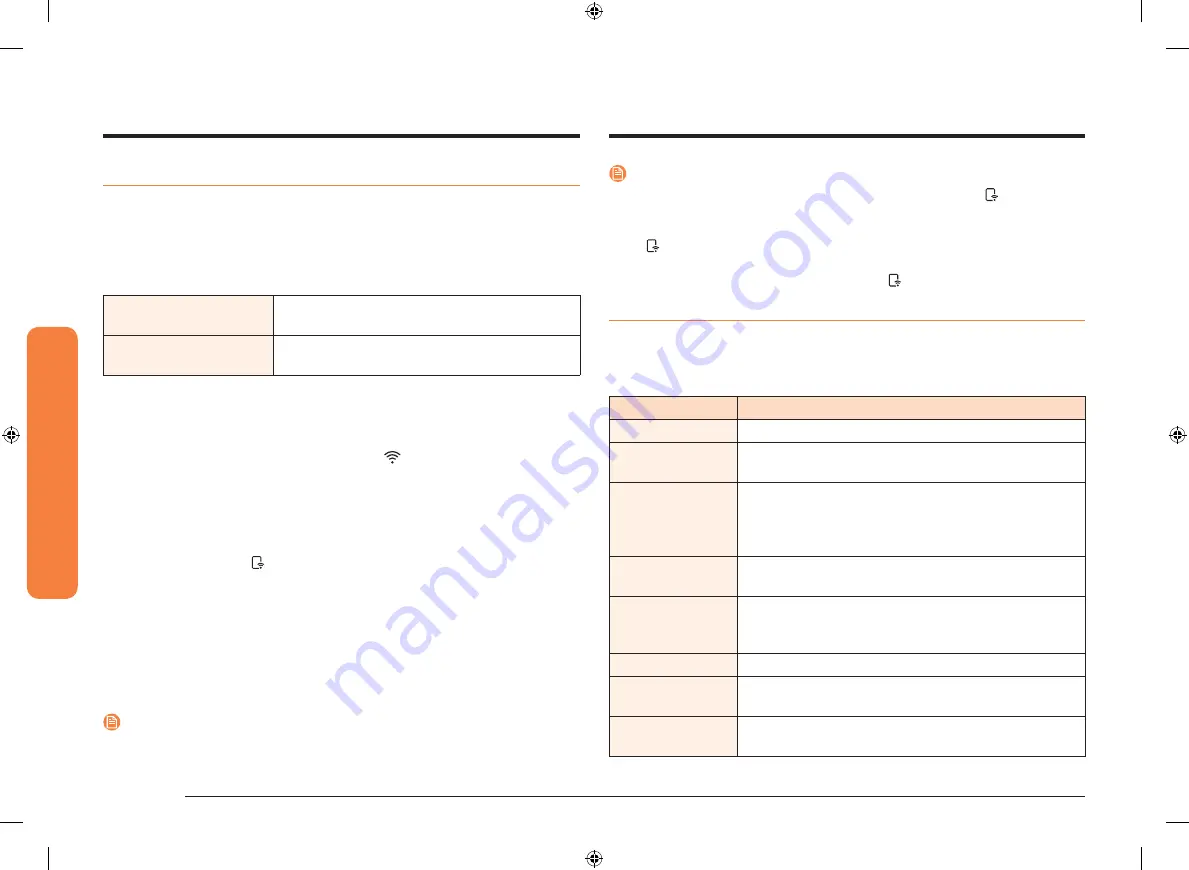
32 English
Oper
ating the o
v
en
Operating the oven
Using Smart Control
To use the oven’s Smart Control, you must download Samsung’s Smart Home app
to a mobile device. Functions that can be operated using Samsung’s Smart Home
app may not work smoothly if communication conditions are poor or the oven is
installed in a place with a weak Wi-Fi signal.
Please refer to the following table for the main functions that can be operated
from the app.
When Smart Control on the
oven is off
Monitoring (Oven, Probe), Oven off
When Smart Control on the
oven is on.
Monitoring (Oven, Probe), Oven start, Oven off,
Error check
How to connect the oven
1.
Download and open the Samsung Smart Home app on your smart device.
2.
Follow the app’s on-screen instructions to connect your oven.
3.
Once the process is complete, the connected
icon located on your oven
displays and the app will confirm you are connected.
4.
If the connection icon does not turn on, follow the instruction in the app to
reconnect.
To start the oven remotely
1.
Touch
Smart Control
. appears in the display. The oven can now be started
and controlled remotely by a connected mobile device.
When Smart Control is on you can:
•
Remotely change oven settings (mode, time, temperature) using your mobile
device.
•
Remotely start the oven.
•
Remotely turn off the oven.
•
Once cooking starts, you can change the cooking time and temperature
remotely.
NOTE
Important
: Self clean mode cannot be started remotely.
NOTE
•
Opening the oven door or touching
Smart Control
will delete from the
display and prevent you from turning the oven on or controlling the oven
remotely.
•
If is not shown in the display, you can still monitor the oven’s status and
turn the oven off.
•
When oven cooking is finished or cancelled, will turn off.
Using Options
This function lets you control various electronic control options. These options
include Temp Adjust, Temp Unit, Auto Conversion, Time of Day, 12 hour energy
saving, Sound On/Off, and Demo mode.
The option menu is only available when the oven is not being used (not cooking).
Options
Feature
1. Temp Adjust
Lets you correct the temperature in the oven.
2. Temp Unit
Lets you program the oven control to display
temperatures in Fahrenheit or Centigrade.
3. Auto Conversion
Lets you set the Auto Conversion feature so that the
oven automatically converts entered regular baking
temperatures to convection baking temperatures, and then
displays the convection temperatures.
4. Time of Day
Lets you set the clock to display the time of day in the 12
hour or 24 hour mode.
5. 12 hour energy
saving
This feature automatically turns off the oven after 12
hours during baking functions or after 3 hours during a
broil function.
6. Sound On/Off
Lets you set the oven controls to operate silently.
7. Wi-Fi On/Off
Lets you activate and de-activate the oven’s wi-fi
connection.
0. Demo mode
This option is for use by retail establishments for display
purposes only.
NV51K6650S_DG68-00855A-00_EN+MES+CFR.indb 32
2016-08-17 11:22:29






























