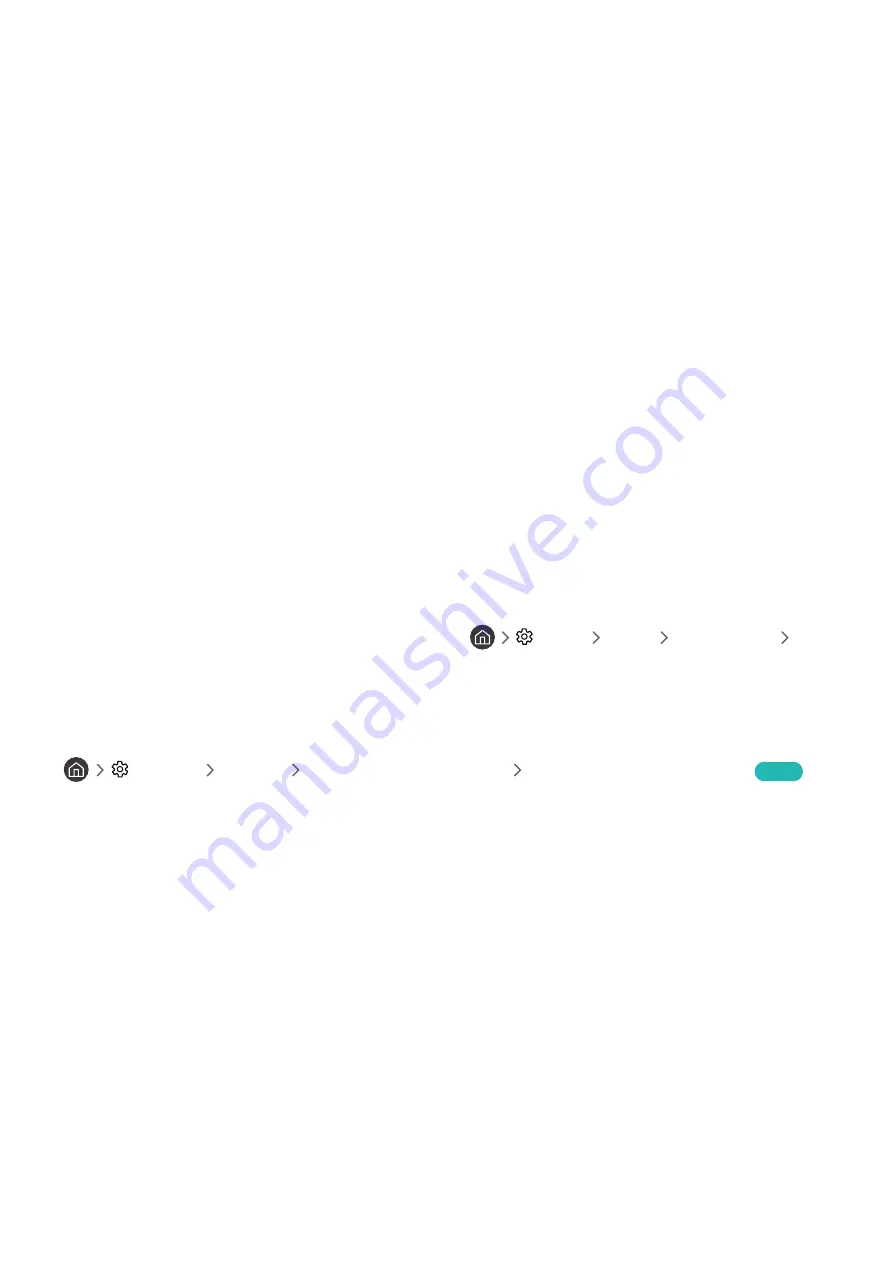
- 34 -
Bidirectionally mirroring your TV and mobile device using the SmartThings
app
Bidirectional mirroring refers to either outputting the same screen and sound of a mobile device on a TV or
outputting the same screen and sound of a TV on a mobile device. You can use the SmartThings app to enjoy the
screen and sound of the TV on your mobile device or to play the screen and sound of your mobile device on the TV.
Start the SmartThings app on your mobile device. Tap your TV from the dashboard or device. You can use the
following functions:
●
You can enjoy the screen and sound of the mobile device on your TV.
"
After you connect a mobile device that supports screen mirroring to your TV, you can use screen mirroring to enjoy the
screen and sound of the mobile device on your TV wirelessly and play the video, audio, or photo files currently playing
on the mobile device on your TV.
●
You can enjoy TV screen and sound on your mobile device.
●
You can only listen to the TV sound on your mobile device.
"
You can add a new device through the SmartThings app on your mobile phone. Please refer to the user guide in the
SmartThings app for more details.
"
This function may not be supported depending on the TV model or mobile device.
"
The supported functions may differ depending on the version of the SmartThings app.
"
If there is no TV found, try again after turning both off and on.
"
If you have multiple TVs, assign a different name to each TV in
Settings
General
System Manager
Device Name
to make selection easy.
Managing a Mobile Device
Settings
General
External Device Manager
Device Connection Manager
Try Now
●
Access Notification
Set whether to display a notification when a mobile device attempts to connect to the TV.
●
Device List
View, edit, or remove a list of mobile devices registered to the TV.
















































