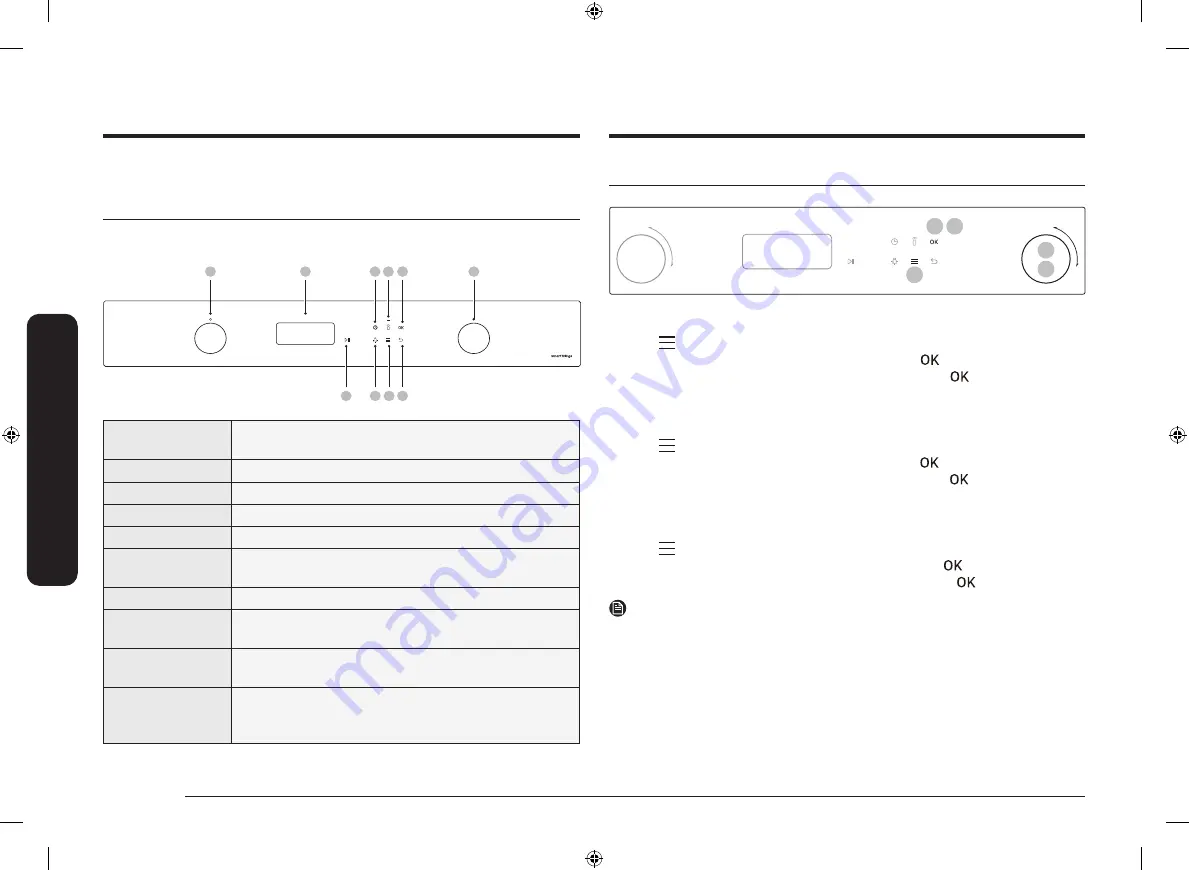
16 English
Be
for
e y
ou s
tar
t
Before you start
There are a couple of components that you should know before going directly to a
recipe.
Control panel
The front panel comes in a wide range of materials and colours. For improved
quality, the actual appearance of the oven is subject to change without notice.
01
02
03
05
10
04
06
07 08 09
01
Mode Dial
Turn the
Mode Dial
to wake the control panel or to select
a desired cooking mode or function.
02
Screen
Displays the menu, information, and cooking progress.
03
Cooking Time
Tap to set the cooking time.
04
Smart Control
Set the Smart Control function on or off.
05
OK
Select the current value.
06
Start / Stop
Tap to start or stop the oven operation.
Tap and hold 3 seconds during cooking to cancel.
07
Light
Tap to turn the oven light on or off.
08
Options
Tap to see the Options list.
Tap and hold 3 seconds to see the System settings.
09
Back
Tap to move to the previous screen or to cancel the
cooking.
10
Value Dial
Turn the
Value Dial
to adjust the setting value for your
selection. Turn to the right to increase, or turn to the left
to decrease.
Clock
It is important to set the correct time to ensure correct automatic operations.
03
02
02 03
01
To set the clock time
1.
Tap
.
2.
Select Set time using the
Value Dial
, and then tap
.
3.
Set the current time using the
Value Dial
, and then tap
. (Hour, minute, and
AM/PM if necessary)
To set the date
1.
Tap
.
2.
Select Set date using the
Value Dial
, and then tap
.
3.
Set the current date using the
Value Dial
, and then tap
. (Month, day, and
year)
To set the time format
1.
Tap
.
2.
Select Time format using the
Value Dial
, and then tap
.
3.
Turn the
Value Dial
to select 12hr or 24hr, and then tap
.
NOTE
•
You cannot change the clock time while the oven is operating.
NQ6300A_COMBI_NQ50A6539BK_EF_DG68-01351A-00_EN.indd 16
NQ6300A_COMBI_NQ50A6539BK_EF_DG68-01351A-00_EN.indd 16
2/9/2021 4:00:34 PM
2/9/2021 4:00:34 PM






























