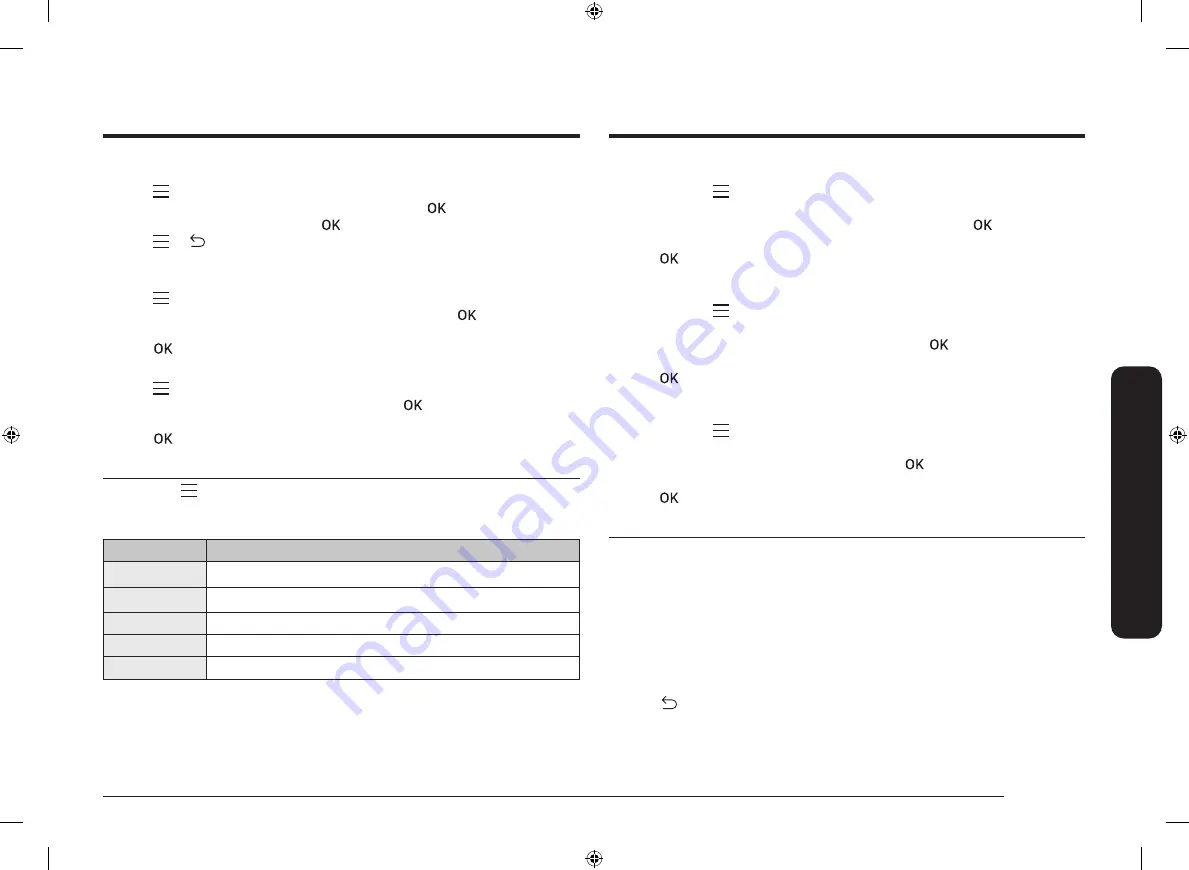
English 23
Oper
ations
My Modes
1.
Tap
, and then tap
OK
.
2.
Select
My Modes
using the
Value Dial
, and then tap
3.
Turn the
Value Dial
, and then tap
to select or unselect modes.
4.
Tap
or
to save
5.
Select
Save
to save the changes.
Screen time out
1.
Tap
, and then tap
OK
.
2.
Select
Screen time out
using the
Value Dial
, and then tap
.
3.
Turn the
Value Dial
to select the desired time.
4.
Tap
to save the changes.
Sound
1.
Tap
, and then tap
OK
.
2.
Select
Sound
using the
Value Dial
, and then tap
.
3.
Turn the
Value Dial
to select
On
or
Off
.
4.
Tap
to save the changes.
System Settings
Tap and hold
for 3 seconds to enter the
System Settings
menu, and then turn
the
Value Dial
to change various settings for your oven.
Please refer to the following table for detailed descriptions.
System Setting
Description
Wi-Fi
You can turn the Wi-Fi on or off.
Language
You can select a language.
My Patterns
This function remembers and stores the cook settings.
Demo Mode
Used by retailers for display purposes only.
Reset
Reset your setting. (More Functions, System settings)
Wi-Fi / My Patterns / Demo Mode
1.
Tap and hold
for 3 seconds to enter the
System Settings
menu, and then
tap
OK
.
2.
Select the desired menu using the
Value Dial
, and then tap
.
3.
Turn the
Value Dial
to select
On
or
Off
.
4.
Tap
to save the changes.
Language
1.
Tap and hold
for 3 seconds to enter the
System Settings
menu, and then
tap
OK
.
2.
Select
Language
using the
Value Dial
, and then tap
.
3.
Turn the
Value Dial
to select the desired language.
4.
Tap
to save the changes.
Reset
1.
Tap and hold
for 3 seconds to enter the
System Settings
menu, and then
tap
OK
.
2.
Select
Reset
using the
Value Dial
, and then tap
.
3.
Turn the
Value Dial
to select
Reset
or
Cancel
.
4.
Tap
to confirm.
AP Easy Setup
To use the oven’s monitoring, you must download the SmartThings app to a mobile
device. Functions operated by the SmartThings app may not work smoothly if
communication conditions are poor or the oven is installed in a place with a weak
Wi-Fi signal.
For safety reason, remote control function is not available for microwave mode.
How to connect the microwave oven
1.
Download and open the SmartThings app on your mobile device.
2.
Follow the app’s on-screen instructions to connect your oven.
3.
Tap
for 3 seconds to connect with Wi-Fi device.
NQ6300A_Solo_NQ50A6139BS_EF_DG68-01350A-00_EN.indd 23
NQ6300A_Solo_NQ50A6139BS_EF_DG68-01350A-00_EN.indd 23
2/9/2021 9:29:46 AM
2/9/2021 9:29:46 AM






























