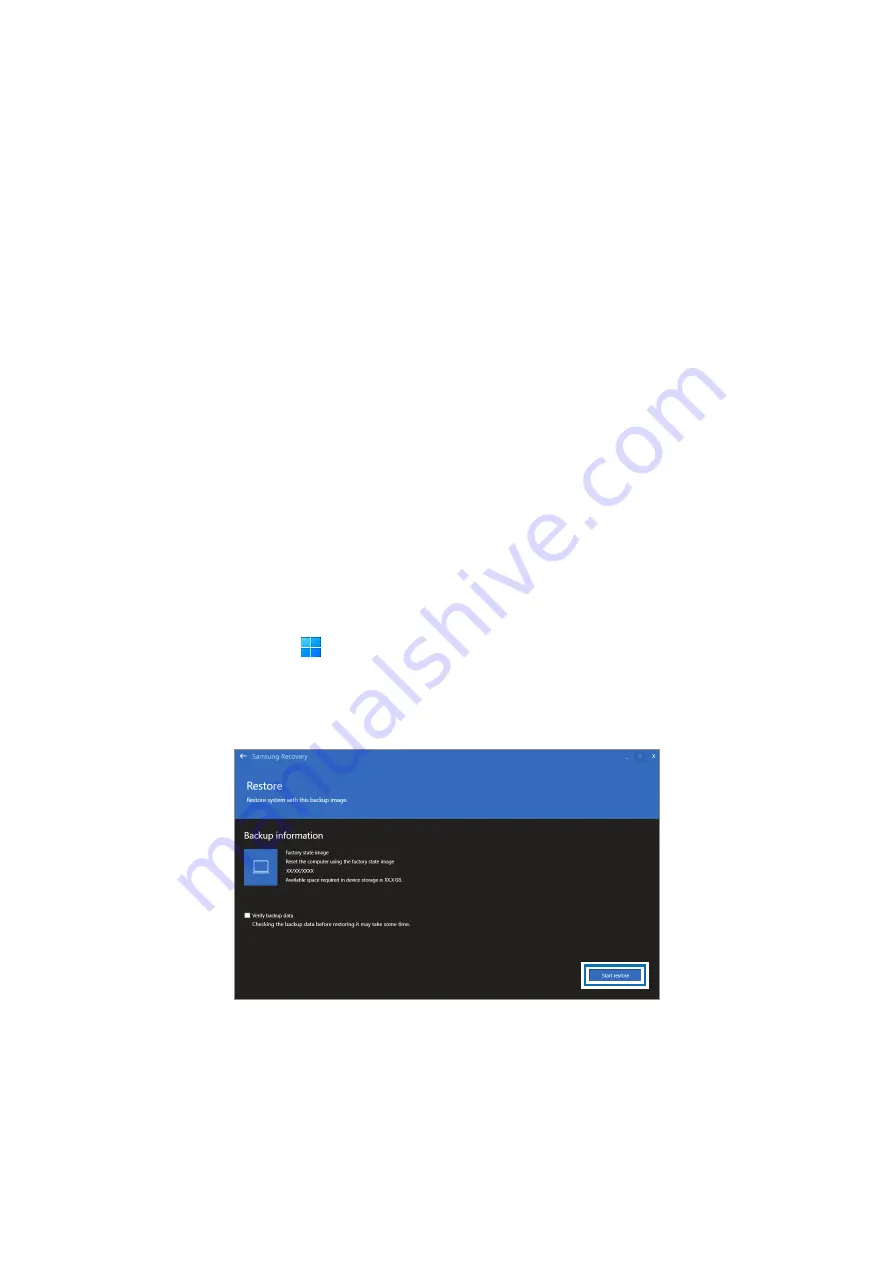
Software Update
9
Backing up user data
You can back up data files and folders.
1
Turn on the computer and press the
F4
key several times before the Samsung logo
appears.
2
Select
Back up user data
.
3
Select the files or folders to back up and choose a storage device to save the data to
and then select
Start backup
.
•
The backed up folders or files can be saved only on an external storage device.
Connect an external storage device to your computer first and then select the
external drive.
4
Follow the on-screen instructions to complete the backup.
Recovering after a backup
Select a backup point saved on an alternate internal drive or an external storage device
to recover the computer to that point.
1
When backing up to an external storage device, connect the device to the computer.
2
Select the Start button ( )
→
All apps
→
Samsung Recovery
.
3
Select
Backup and restore management
.
4
Select
Restore
of the data you want to recover and select
Start restore
.
5
Follow the on-screen instructions to complete data recovery.
Summary of Contents for NP950XED
Page 1: ...www samsung com REPAIR GUIDE NP950XED English Rev 1 0...
Page 15: ...Exploded View and Parts List 15 ExplodedViewand Parts List ExplodedView...
Page 46: ...Disassembly and Assembly 46 6 Remove deformable paper colored film...
Page 51: ...Disassembly and Assembly 51 3 Close the display part...
























