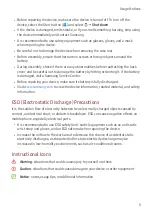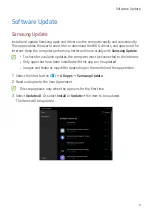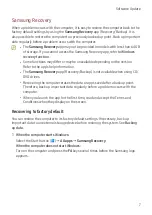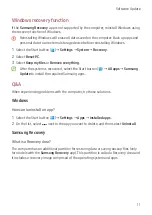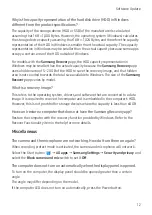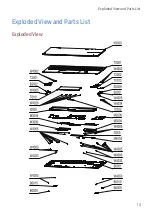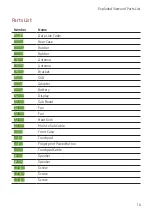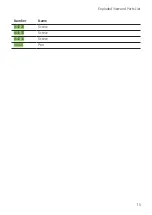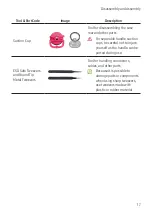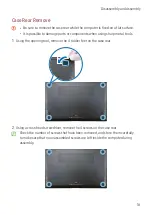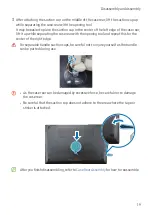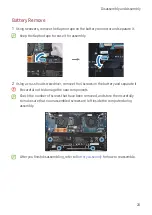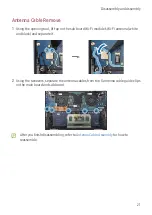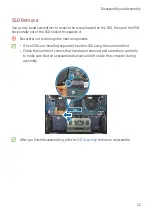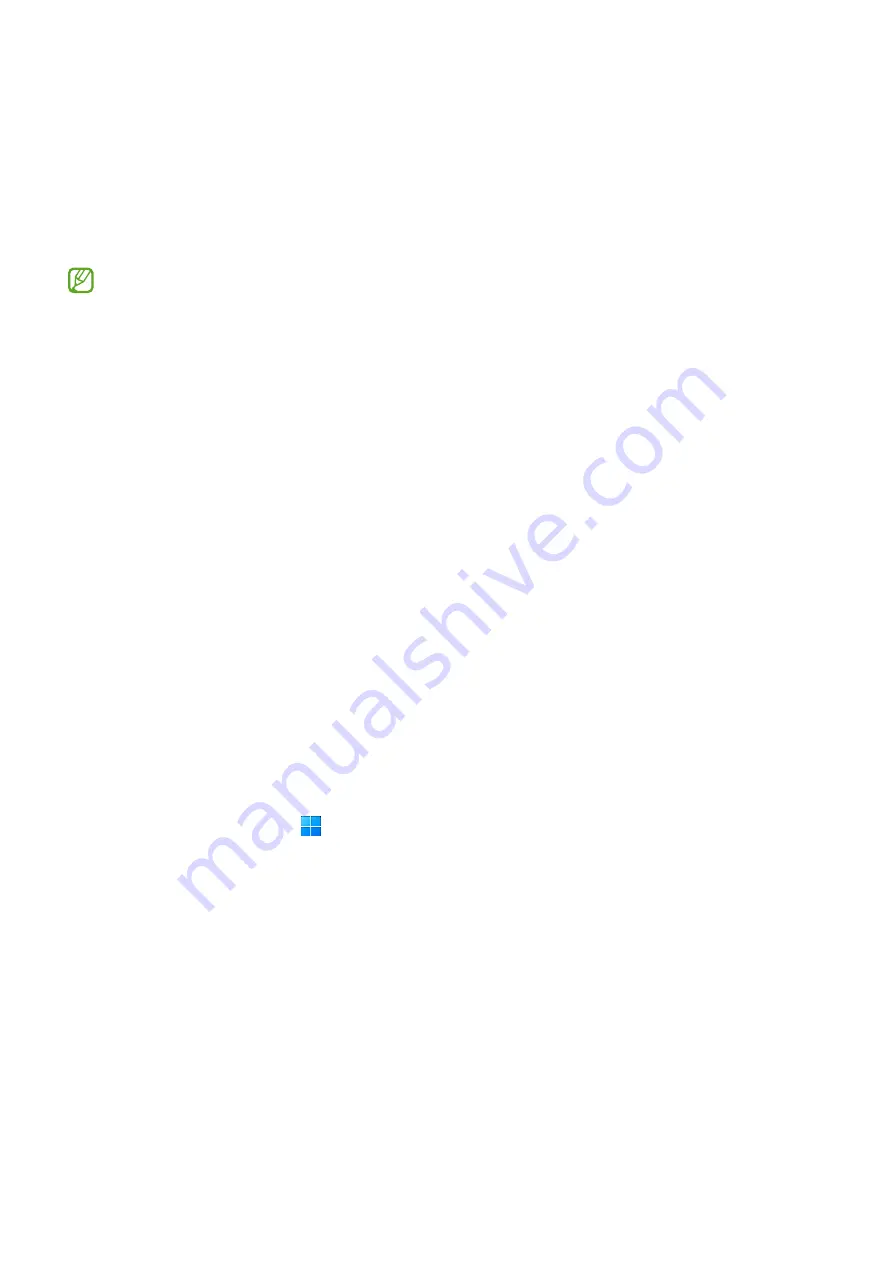
Software Update
7
Samsung Recovery
When a problem occurs with the computer, it is easy to restore the computer back to the
factory default settings by using the
Samsung Recovery
app (Recovery/Backup). It is
also possible to restore the computer to a previously backed up point. Back up important
data regularly before a problem occurs with the computer.
•
The
Samsung Recovery
app may not be provided in models with less than 64 GB
of storage. If you cannot access the Samsung Recovery app, refer to
Windows
recovery function
.
•
Some functions may differ or may be unavailable depending on the version.
Refer to the app’s help information.
•
The
Samsung Recovery
app (Recovery/Backup) is not available when using CD/
DVD drives.
•
Recovering the computer erases the data or apps saved after a backup point.
Therefore, back up important data regularly before a problem occurs with the
computer.
•
When you launch the app for the first time, read and accept the Terms and
Conditions when they display on the screen.
Recovering to factory default
You can restore the computer to its factory default settings. If necessary, back up
important data to an external storage device before restoring the system. See
Backing
up data
.
1
When the computer starts Windows:
Select the Start button ( )
→
All apps
→
Samsung Recovery
.
When the computer does not start Windows:
Turn on the computer and press the
F4
key several times before the Samsung logo
appears.