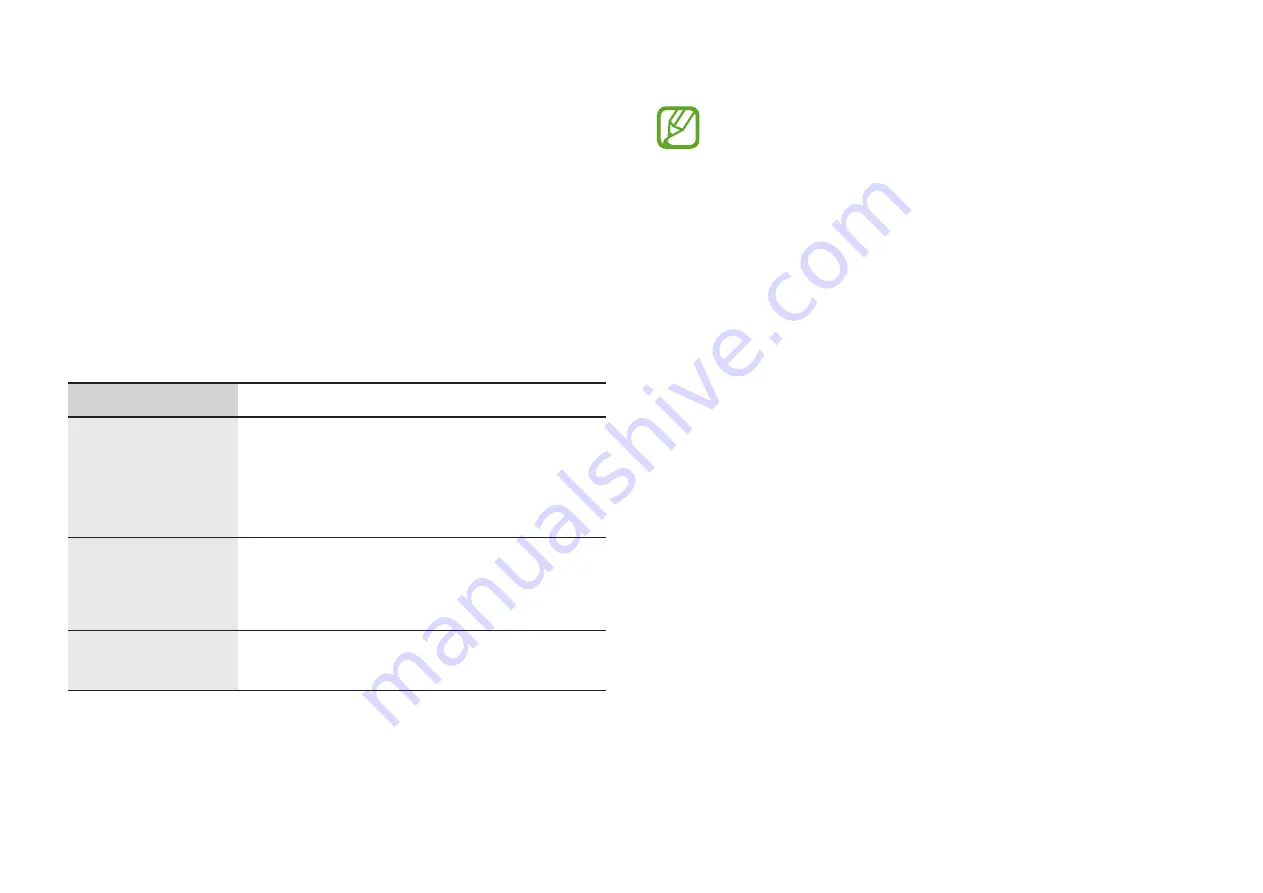
65
Appendix
Product specifications
The system specifications may differ depending on the derived
model. For detailed system specifications, refer to the product
catalog.
Item
Specification
Operating
environment
•
Temperature: -5–40 °C for storage,
10–35 °C when operating
•
Humidity: 5–90 % for storage,
20–80 % when operating
AC/DC rating
•
Input: 100–240 VAC, 50–60 Hz
•
Output: 19 VDC/2.37 A,
19 VDC/3.42 A
PC rating
•
19 VDC/2.37 A (45 W),
19 VDC/3.42 A (65 W)
•
Optional components may not be provided or different
components may be provided depending on the
model.
•
The system specifications are subject to change without
notice.
•
The Storage device capacity of a computer in which
Samsung Recovery
is installed, is smaller than the
product specification.
•
Due to this computer’s design, memory cannot be
added, replaced, or upgraded. Also, additional storage
space cannot be added.
•
The amount of memory that Windows can use may be
smaller than the actual amount of memory available.
















































