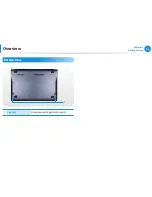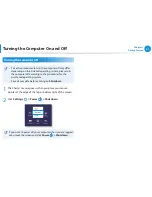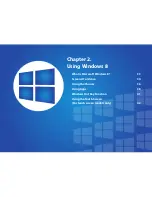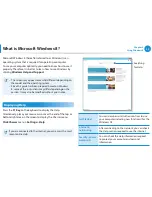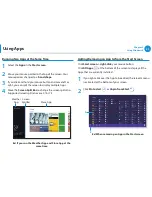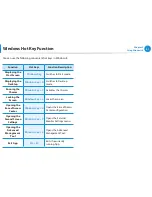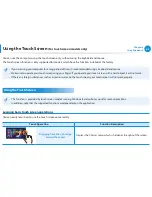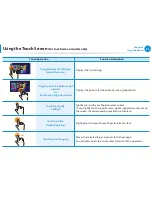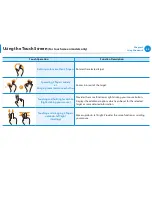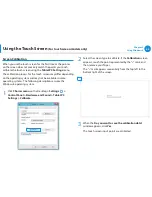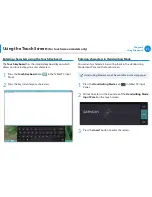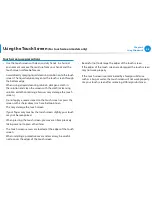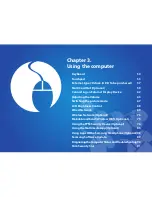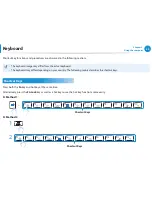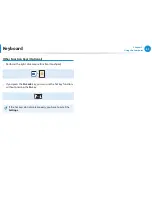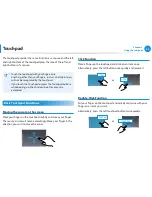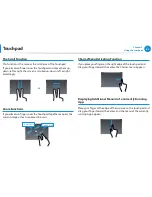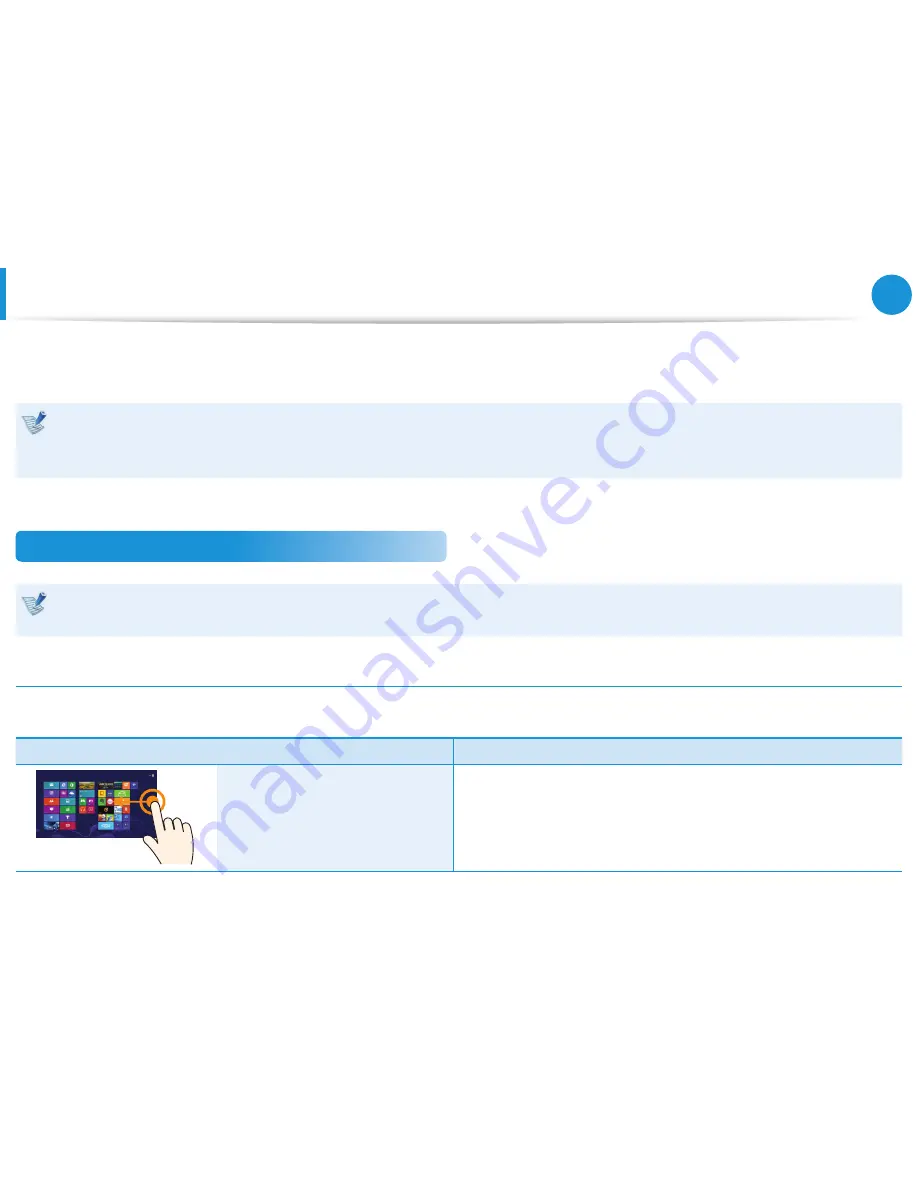
42
Chapter 2
Using Windows 8
You can use the computer using the touch screen only, without using the keyboard and mouse.
The touch screen function is only supported for models which have the function installed at the factory.
If you are using your computer for a long period of time, it is recommended using a keyboard and mouse.
•
Make sure to operate your touch screen using your finger. If you operate your touch screen with a hard object, it will not work.
•
If there any foreign substances such as insects or water on the touch screen, your touch screen will not work properly.
•
Using the Touch Screen
This function is provided by touch screen models running Windows 8 and will only work for some applications.
•
In addition, note that the supported functions are dependant on the application.
•
Learning basic touch screen operations
You can easily learn how to use the touch screen conveniently.
Touch Operation
Function Description
Dragging from the right edge
toward the center
Displays the Charms menu which is hidden at the right of the screen.
Using the Touch Screen
(For touch screen models only)