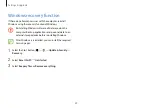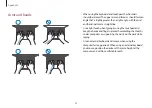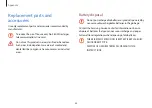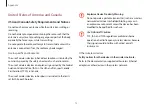Appendix
60
Do not store your device near or in heaters, microwaves, hot
cooking equipment, or high pressure containers.
•
The battery may leak.
•
Your device may overheat and cause a fire.
Do not use damaged or illegally modified CDs.
There is a danger of damaging the product or personal injury.
Do not insert your fingers into the ports (holes), card slot, or
vents.
There is a danger of injury or electric shock.
Use recommended computer cleansing solutions when
cleaning the product and only use the computer when it is
completely dry.
Failure to do so may result in electric shock or fire.
You should not use a paper clip to perform an emergency
disc ejection while the disc is in motion. Make sure to use the
emergency disc eject method only when the Optical Disc Drive
has stopped.
There is a danger of injury.
Close the display panel only after checking if the notebook
computer is turned off.
The temperature may rise and it may cause deformation of the
product.
Do not press the eject button while the CD-ROM drive is in
operation.
You might lose data and the disc might be suddenly ejected and
could cause an injury.
Do not drop or hit the computer against anything.
Failure to do so may result in physical injury or computer
malfunction.
When handling computer parts, follow the instructions on the
manual supplied with the parts.
Failure to do so may result in damage to the product.
If the product emits smoke or there is a burning smell,
disconnect the power plug from the wall outlet and contact a
Samsung Service Center immediately. For notebook computers
that are supplied with an optional removable battery,
disconnect the battery.
There is a danger of fire.