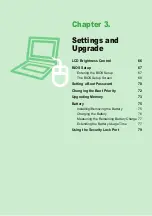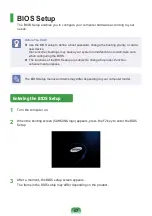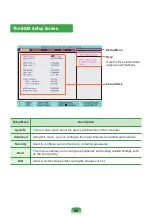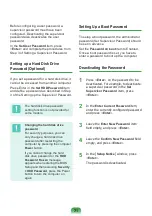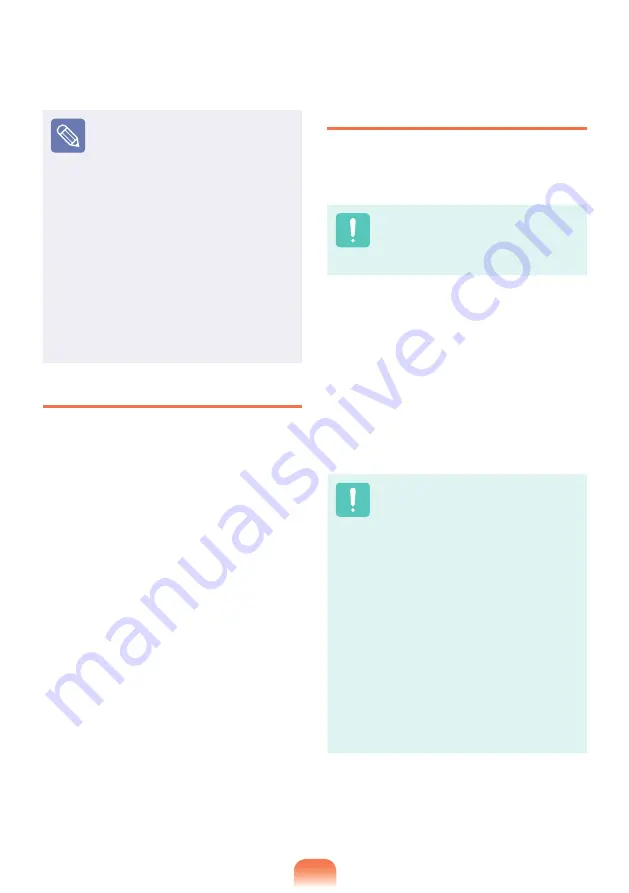
2
Using a Mini SD snd RS-MMC
Since the above cards are too
small, you cannot insert the cards
into the slot directly.
Insert the card into the dedicated
adapter (available from most
electronic retailers) and then insert
the adapter into the multi card slot.
However, depending on the
adapter’s body material, some RS-
MMC cards may not be recognized
properly.
Samsung recommend that you
check the card is recognized
correctly prior to purchasing.
To remove a memory card
Take hold of the end of the card and remove
the card.
To format a memory card
When using a memory card for the first time,
you must format the card before using it.
Formatting a card deletes all data
saved on the card. If the card
includes data, backup the data
before formatting it.
1
Click
Start
>
My computer
.
2
Right-click over a card drive with the
touchpad and select
Format
.
3
Click
Start
to the formatting.
To use a card to exchange data
with a digital device such as a
digital camera, formatting the
data using the digital device is
recommended.
When you try to use a card,
which is formatted in the
computer, in another digital
device, you may have to format
the card again in the device.
You cannot format, write or
delete data from a SD, or SDHC
card with a write protection tab
when it is in the Lock position.
Inserting and removing a
memory card repeatedly may
damage the memory card.
Summary of Contents for NP-RV518E
Page 1: ...User Guide SAMSUNG RV413 RV418 RV513 RV518 RV709 RV718 ...
Page 2: ......
Page 4: ... ...
Page 64: ...64 ...
Page 80: ...80 ...
Page 81: ...Chapter 4 Appendix Product Specifications 82 ...
Page 84: ...84 ...