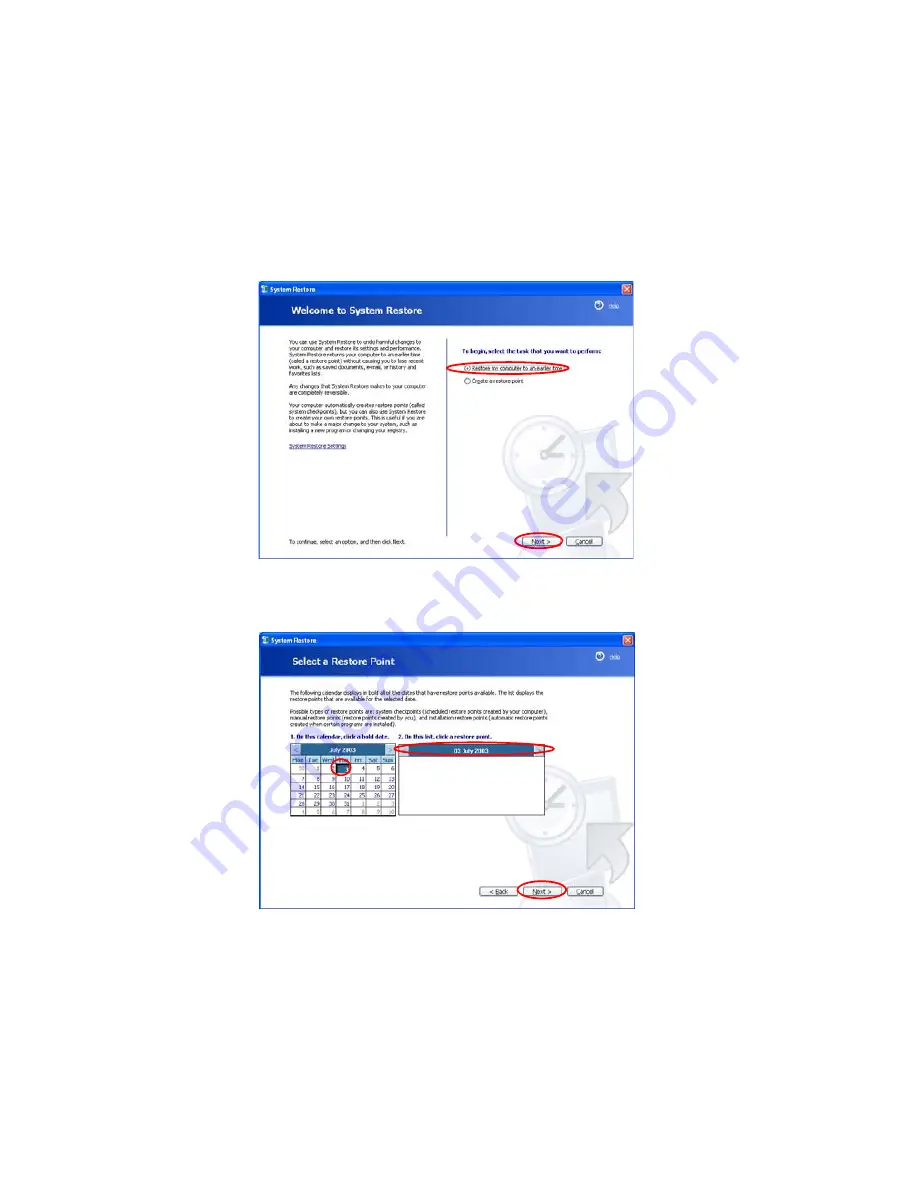
142 Users Manual
Returning your computer to an earlier restore point
The procedures to return your computer to an earlier restore point when a problem has
occurred are described below.
1.
Click
Start > All Programs > Accessories > System Tools > System Restore
.
2.
Select "Restore my computer to an earlier time", and then click
Next
.
3.
Select the desired restore date from the calendar restoration and select the desired
restore point from the list, and then click
Next
.






























