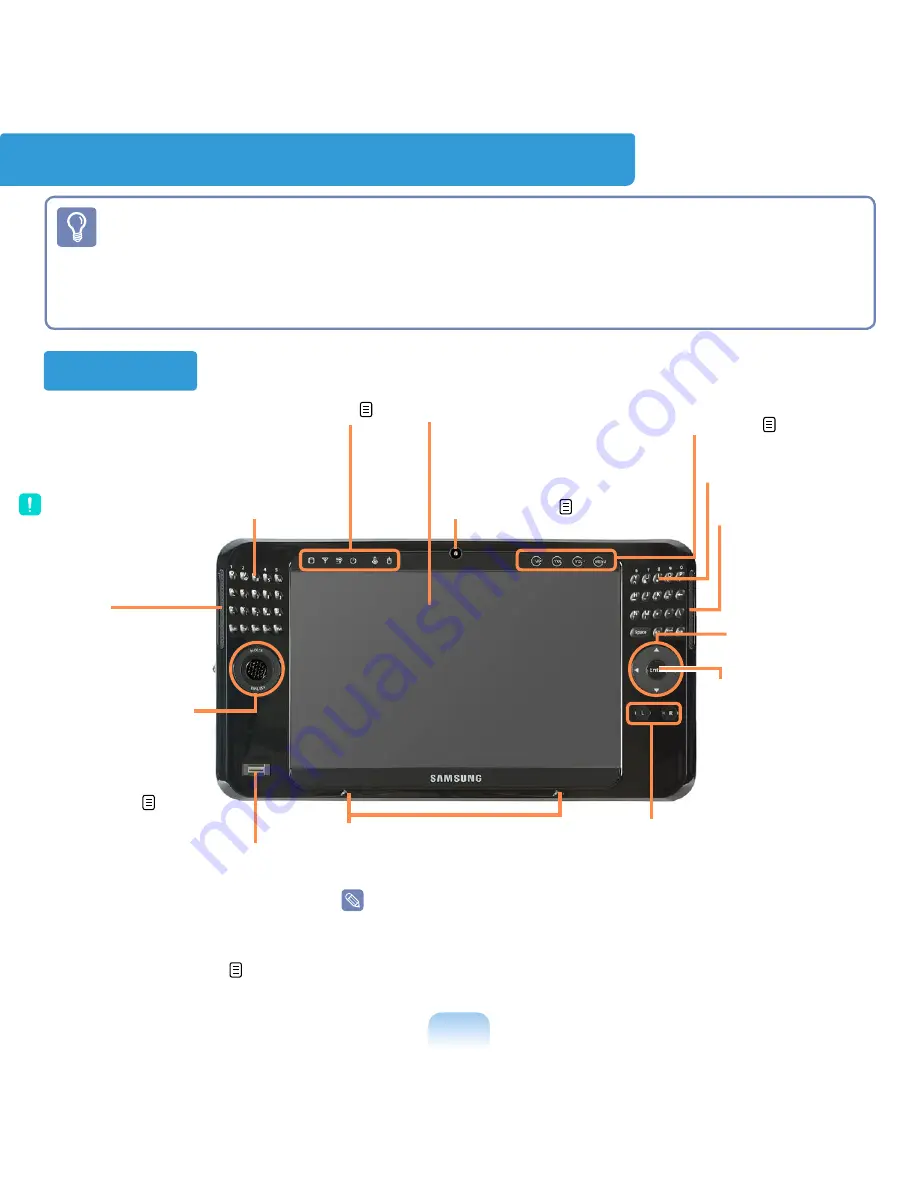
34
Overview
Front View
■
*
The items marked with this symbol are optional items which may be changed or
may not be provided depending on the computer model.
■
The actual color and appearance of the computer may differ from the pictures used
in this guide.
■
The shapes and characters of buttons may differ from actual ones.
Fingerprint sensor
*
Using this sensor, you can use the
fingerprint identification function.
You can use it to identify whether
a fingerprint is registered by
placing a finger over it. p.141
User-Defined
Button
You can configure
this button to
launch a frequently
used program.
Microphone
*
The microphone is used to
make a sound recording.
A built-in microphone is
provided for some models.
LCD
Displays the computer
screen.
Status Indicators
Shows the computer
operating status. p.35
Speaker
Generates sound
from the computer.
Keypad
Using the Keypad, users can
enter letters or numbers directly.
Avoid dropping water on the
keypad.
Touch Sensor Buttons
*
You can configure functions
by lightly touching it with
your finger. p.36
Speaker
Enter Button
Press this button to
run a selection. It
performs the role of
the Enter key on the
keyboard.
Camera
*
Using the front side camera,
you can take pictures or
record video. p.138
Mouse/Joystick
You can use it as a
mouse, joystick and
a button to display
the Dialkeys. p.56
Mouse Button
This performs the role of the left
and right buttons of the mouse
when the Mouse/Joystick is
used as a mouse.
Keypad
-
L Button
: A single press performs the role of a click and
double pressing performs the role of a double-click.
-
R Button
: A single press performs the role of a right-click.










































