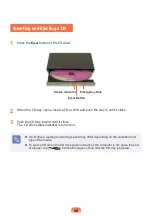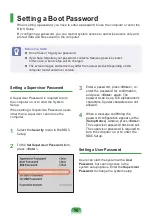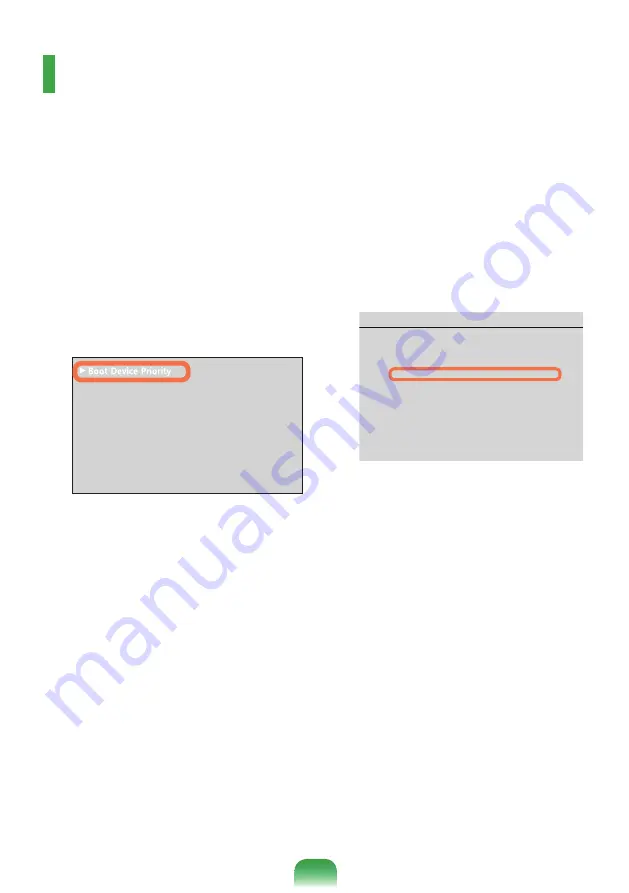
2
Changing the Boot Priority
This computer is configured to boot from an external-type ODD first.
As an example, the procedures to change the highest boot priority device to the hard disk
drive are described below.
The screen images and terms may differ from actual product depending on the computer
model and driver version.
1
Select the
Boot
menu in the BIOS
Setup.
2
Press <
Enter
> on the
Boot Device
Priority
item.
3
Press the down key (
↓
) to move to the
SATA HDD
item and press the
F6
key to
move up to the top item.
4
Press the
F10
key to save the settings
and exit Setup. The highest boot
priority device is now set to the Hard
Drive.
XXXXXXXX
'PCDNG-G[RCF
=$[0WO.QEM?
6QWEJ2CF/QWUG
='PCDNGF?
+PVGTPCN.#0
='PCDNGF?
2:'1241/
=&KUCDNGF?
5OCTV$CVVGT[%CNKDTCVKQP
Boot Menu
[Boot Priority Order]
1. USB CD : N/A
2. SATA HDD : XXXXXXXXXXXX
3. USB CD : N/A
4. USB FDD : N/A
5. USB HDD : N/A
6. NETWORK : N/A
Summary of Contents for NP-350U2Z
Page 1: ...User Guide SAMSUNG 350U2Z 350U2Y ...
Page 2: ......
Page 4: ... ...
Page 54: ...54 ...
Page 64: ...64 ...
Page 77: ...Chapter 4 Appendix Product Specifications 78 ...
Page 80: ......
Page 81: ......
Page 82: ......