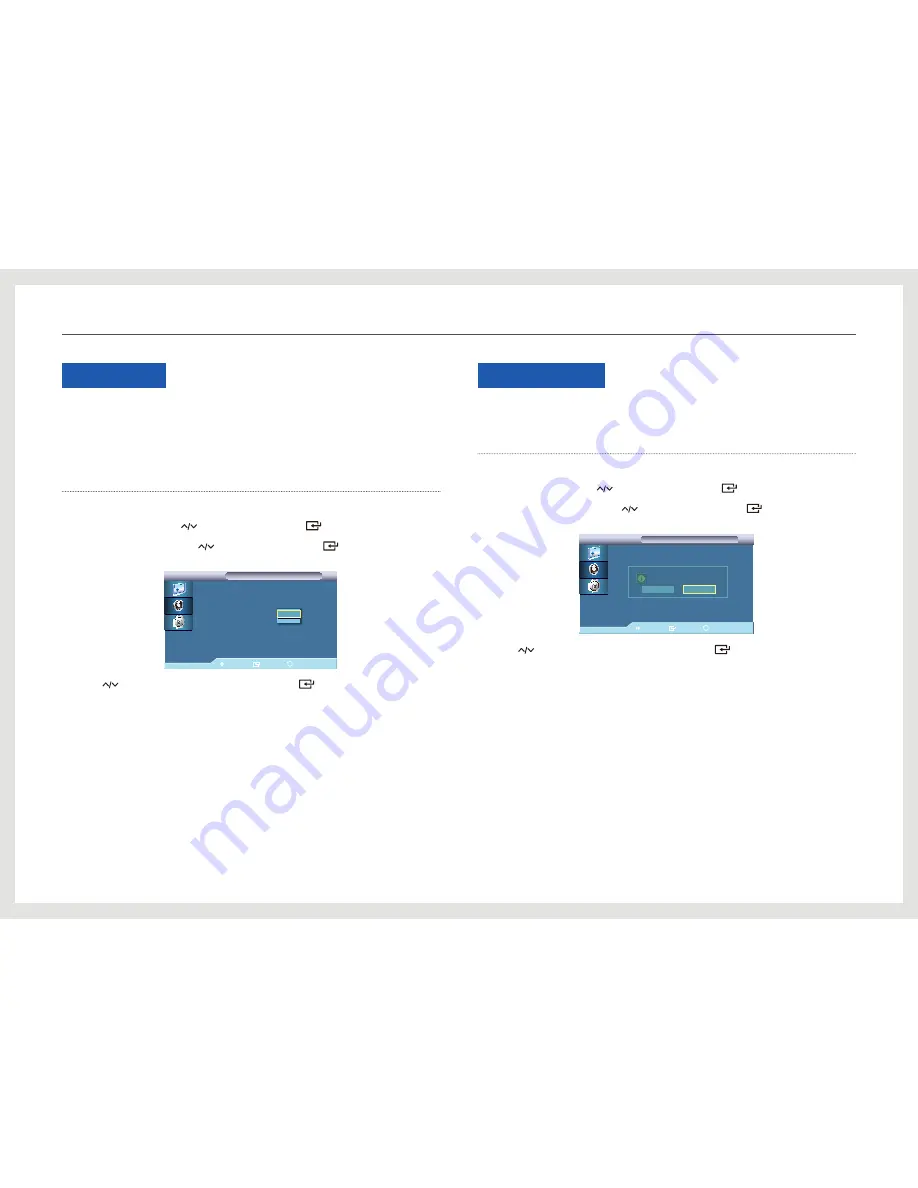
28
Configuring the Sound Settings
SRS TS XT
SRS TS XT allows you to enjoy the grand and vivid sound quality of 5.1-channel speakers
using two speakers. TruSurround XT delivers a compelling, virtual surround sound experience
through any two-speaker playback system, including internal television speakers. It is fully
compatible with all multichannel formats.
Configuring
SRS TS XT
1. Press [
m
] on the product.
2. Move to
Sound
using the [
] buttons. Next, press the [
] button.
3. Move to
SRS TS XT
using the [
] buttons. Next, press the [
] button.
The following screen will appear.
Move
Enter
Return
Mode
: Custom
Custom
Auto Volume
: Off
SRS TS XT
:
Off
Sound Reset
: On
Sound
Sound
4. Press [
] to move to the option you want and press [
].
5. The selected option will be applied.
Sound Reset
Return the sound settings to the default factory settings.
Restoring the default settings (
Sound Reset
)
1. Press [
m
] on the product.
2. Move to
Sound
using the [
] buttons. Next, press the [
] button.
3. Move to
Sound Reset
using the [
] buttons. Next, press the [
] button.
The following screen will appear.
Move
Enter
Return
Mode
: Custom
Custom
Auto VolumeVolume
: Off
SRS TS XT
: Off
Sound Reset
Sound
Sound
Yes
No
Reset sound settings?
4. Press [
] to move to the option you want and press [
].
5. The selected option will be applied.






























