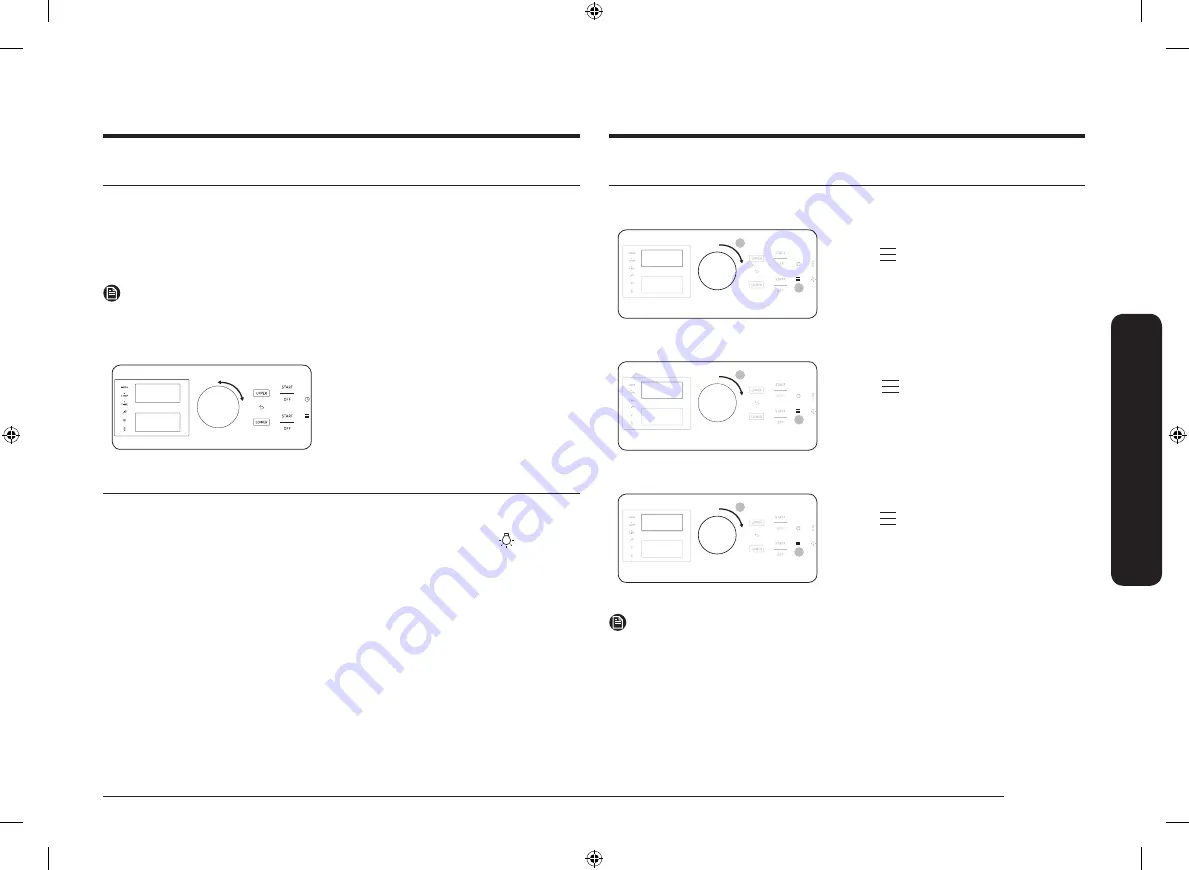
English 29
Oper
ating the o
v
en
Display mode
Sleep mode
The control panel enters Sleep mode if the oven is not used for a while.
In Sleep mode, the control panel is inactive, displaying only the time, until it is
reactivated by the user.
NOTE
You can adjust the control panel timeout. (See more information on page
49
.)
Wake-Up
To activate the control panel, turn or
Push the
Dial Knob
. User preferences are
available in this mode including the timer,
oven light, and/or control lock.
Turning the oven light on and off
•
The oven light turns on automatically when the door is opened.
•
The oven light turns off automatically when the door is closed.
•
You can turn the oven light on and off manually by pressing the
pad.
Clock
You must set the clock correctly to ensure the automatic features work properly.
This product supports two time formats: 12-hour (default) and 24-hour.
Set time
12:00PM
2
1
To set the clock time
1.
Tap
.
2.
Select
Set time
using the dial knob.
3.
Enter the current time using the dial
knob.
4.
Push the dial knob to confirm the
settings.
Set Date
Dec 31, 2020
2
1
To set the Date
1.
Tap
.
2.
Select
Set Date
using the dial knob.
3.
Enter the current Date using the dial
knob.
4.
Push the dial knob to confirm the
settings.
Time format
24hr
2
1
To change the time format (12hr/24hr)
1.
Tap
.
2.
Select
Time format
using the dial knob.
3.
Turn the dial knob to select
12hr
or
24hr
.
4.
Push the dial knob to save the changes.
NOTE
You can set/change the clock or the kitchen timer before you start a cooking mode
or while most cooking modes are operating. However, you cannot set or change
the time if a time based function is operating (Time Bake, for example) or the
Sabbath feature is enabled.
NE63T8751_AA_DG68-01208A-00_EN+MES+CFR.indb 29
2020-03-27 2:47:42






























