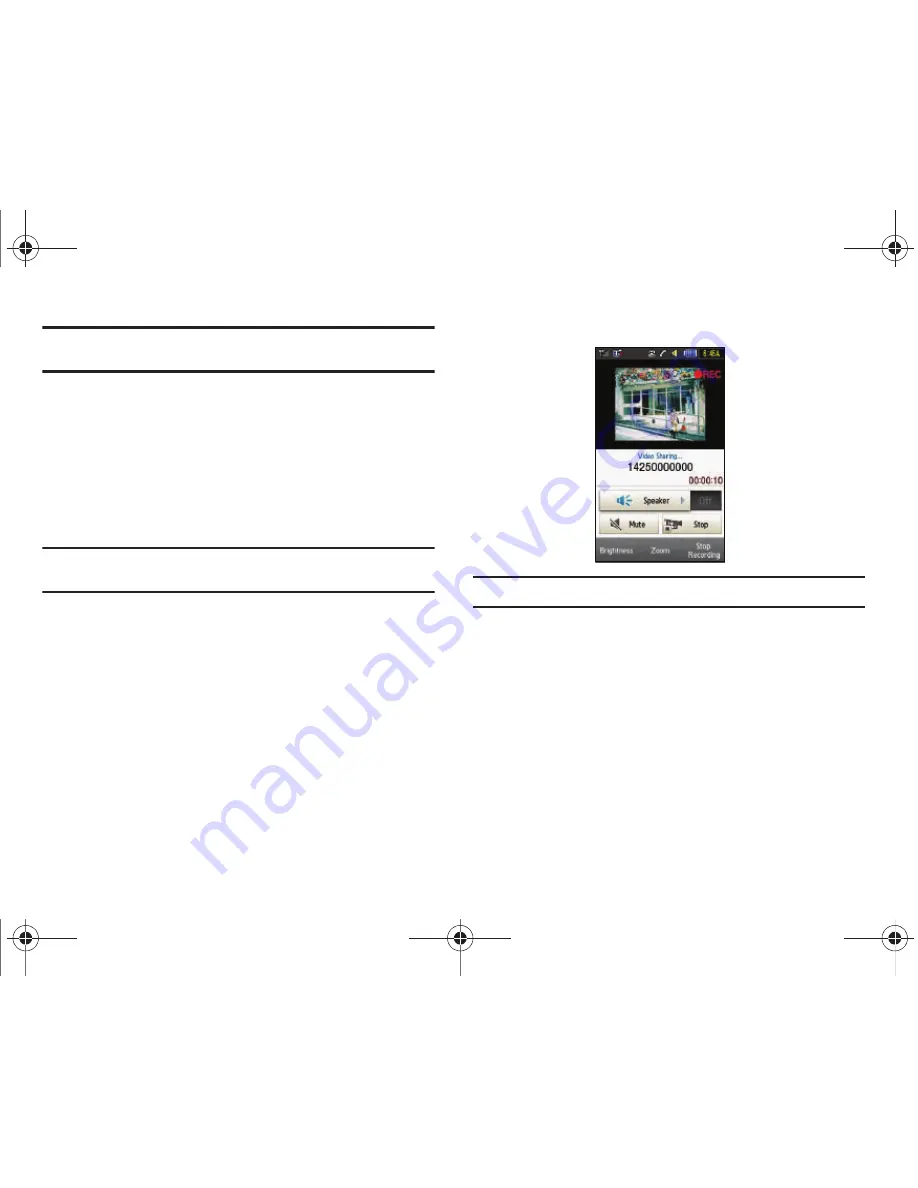
Call Functions 35
Important!:
When establishing a Video Share session, only the sender of the
video clip can save the file.
5.
The recipient will receive a Video Share pop-up to either
Accept
or
Reject
the
Video Share
call. They should press
the
Accept
soft key to continue or
Reject
soft key to reject
the invitation.
6.
If the
Auto Record
option is
On
, a
Recording Started
popup
displays showing the memory available for the video.
Note:
The
Auto Record
option (page 74) must be enabled for this popup to be
displayed.
7.
During a Video Share session, your options are displayed
as icons on the screen. Touch the corresponding icon to
activate the feature.
Tip:
To stop the video share call press the
Stop
key.
8.
A pop-up message displays
Video Share has stopped. Your
recorded video “VSxxxxxxxx” is saved in the
Video folder in
My Stuff
.
Video Share (In-Call)
You can begin a
Video Share
call during an existing call by
touching the
Video Share
icon, or touching
More
➔
Video
Share
➔
Live
.
a897 Blackbox.book Page 35 Tuesday, November 17, 2009 10:23 AM






























