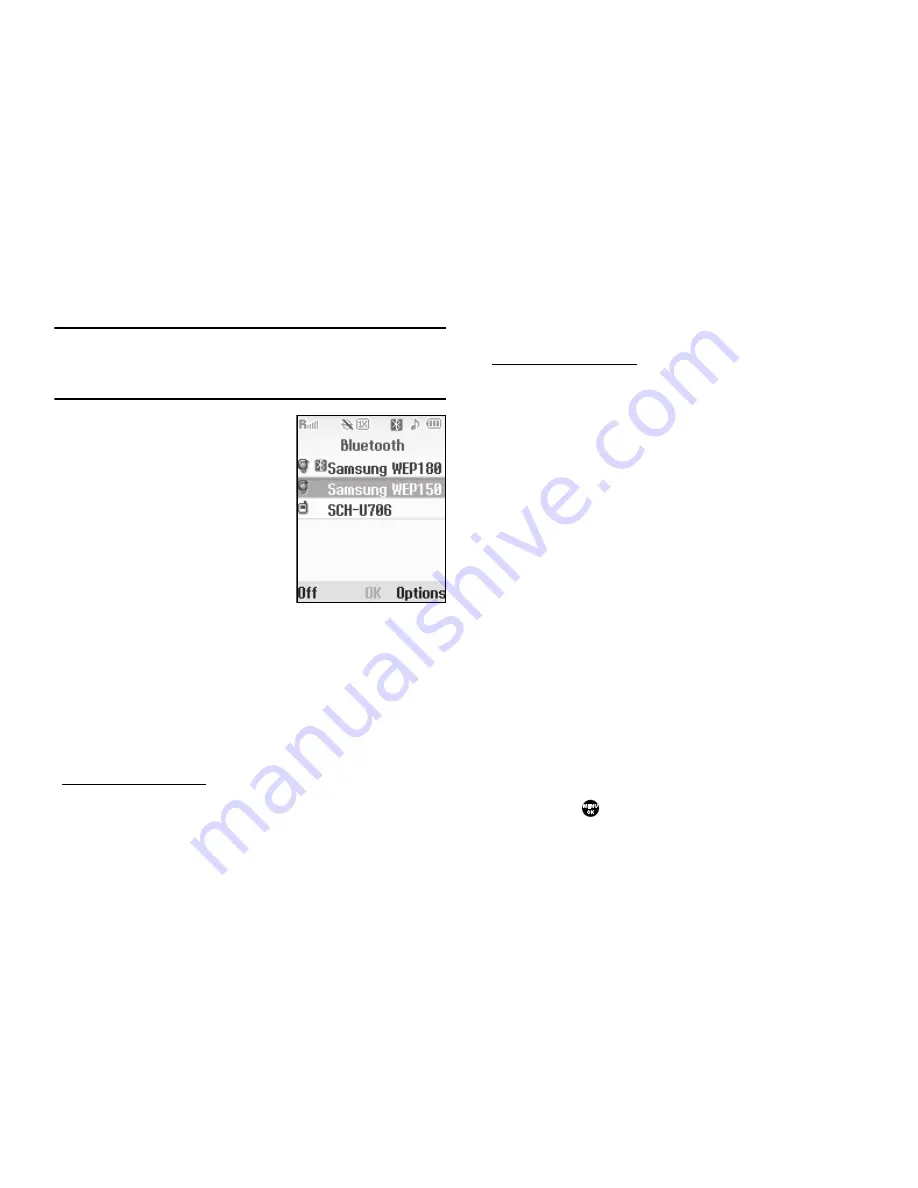
85
Note:
If you are pairing and connecting to another phone or to a personal
computer, both devices prompt for a passkey or PIN. To successfully
pair and connect your phone with the other device, the same passkey
or PIN must be entered on both devices.
Registered List
This menu provides a list of
Bluetooth wireless technology
devices discovered by your handset.
1.
From the
Tools
menu, select
Bluetooth
➔
Registered List
.
A list of registered Bluetooth
devices appears in the display.
Connecting to a Bluetooth Device
From the Registered List,
1.
Select a device.
2.
If you are unable to connect with the device a pop-up
appears in the display. Press the
Yes
soft key to retry.
Disconnecting from a Bluetooth Device
From the Registered List,
䊳
Highlight the device and press the
Off
soft key.
Managing Your Registered List
From the Registered List,
1.
Highlight a device and press the
Options
soft key. The
following options appear in the display:
• Remove Device
— Deletes the device from the Registered List.
• Rename Device
— Lets you change or replace the device name,
as needed.
• Device Info
— Shows the type of device, status, address, the date
when it was paired with your phone, and the date the device was
last connected with your phone.
2.
Select the desired option.
Bluetooth Settings
Enable/Disable
Selecting this option turns Bluetooth on or off. (For more
information, see
“Turn Bluetooth On/Off”
on page 84)
Discovery Mode
Allows other users to see your accessibility. Select
On
for other
devices to see your device, or
Off
for no visibility.
Device Name
Shows the handset name. You may change this name. Enter the
text and press
.






























