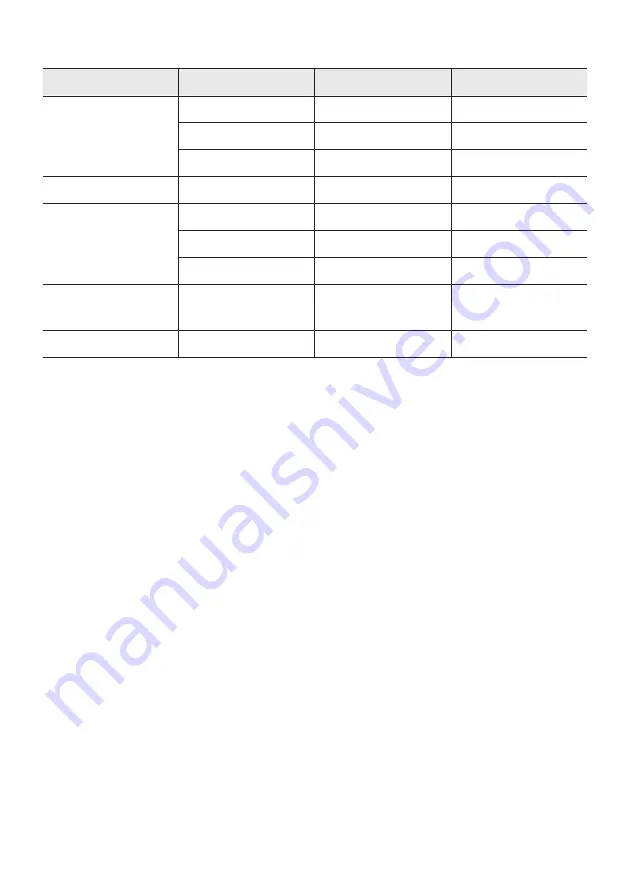
ENG - 19
Supported Audio Formats
File Extension
Audio Codec
Sampling Rate
Bit Rate
*.mp3
MPEG 1 Layer3
32 kHz ~ 48 kHz
32 kbps ~ 320 kbps
MPEG 2 Layer3
16 kHz ~ 24 kHz
8 kbps ~ 160 kbps
MPEG 2.5 Layer3
8 kHz ~ 12 kHz
8 kbps ~ 160 kbps
*.wma
WMA7/8/9
8 kHz ~ 48 kHz
32 kbps ~ 320 kbps
*.aac
AAC
8 kHz ~ 96 kHz
< 1728 kbps
AAC-LC
8 kHz ~ 96 kHz
< 1728 kbps
HE-AAC
8 kHz ~ 96 kHz
< 1728 kbps
*.wav
PCM/LPCM/
IMA_ADPCM
8 kHz ~ 192 kHz
< 5 Mbps
*flac
-
8 kHz ~ 192 kHz
< 5 Mbps
NOTES
•
This product does not support WMA Professional codec.
•
The above table shows supported sampling rates and bit rates. Files in formats that are not
supported will not play.
• AAC files only support the ADTS native format.
Software Update
Samsung may offer updates for the Sound Tower’s system firmware in the future.
If an update is offered, you can update the firmware by connecting a USB device with the firmware
update stored on it to the
USB1
or
USB2
port on your Sound Tower. For more information about how to
download update files, go to the Samsung Electronics website at www.samsung.com/us/support/.
Then, enter or select the model number of your Sound Tower, select the Software & Apps option, and
then Downloads. Note that the option names can vary.
























