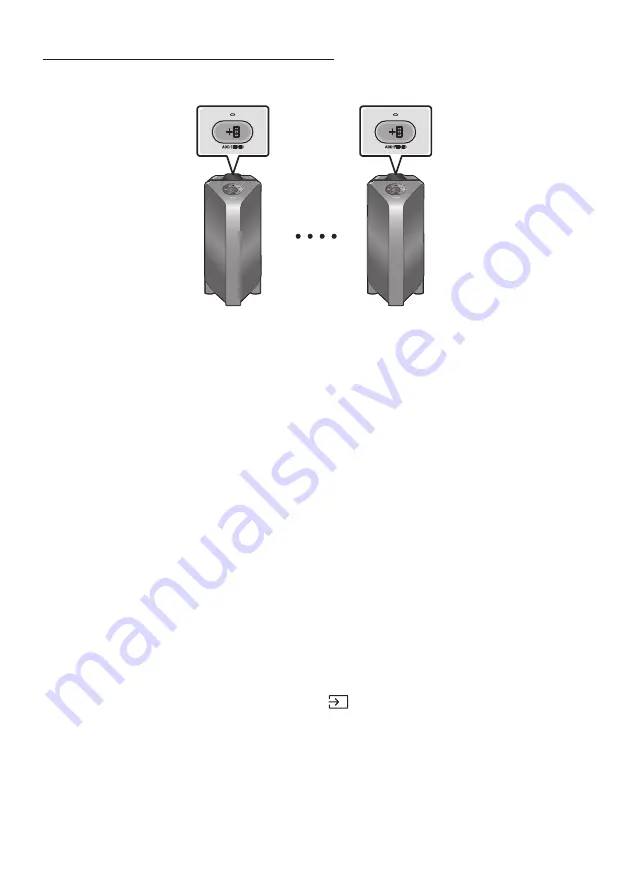
ENG - 10
Using a Smartphone and Stereo Group mode
Connect two Sound Tower and use them with your smartphone to enjoy stereo sound.
ADD STEREO
ADD STEREO
Left Sound Tower
(MAIN)
Right Sound Tower
(SUB)
1.
Press the
ADD STEREO
button on the left Sound Tower system. The “
SEARCHING STEREO
”
message appears on the display and the LED blinks on the
ADD STEREO
button.
2.
Press the
ADD STEREO
button on the right Sound Tower system. The “
SEARCHING STEREO
”
message appears on the display and the LED blinks on the
ADD STEREO
button.
3.
When the connection is made, The “
LEFT
” message appears on the MAIN Sound Tower system and
“
RIGHT
” appears on the SUB Sound Tower system.
•
The MAIN Sound Tower system outputs left channel sound and the SUB Sound Tower system
outputs right channel sound. Press the
ADD STEREO
button on the MAIN or SUB Sound Tower
to change the sound channel of the Sound Tower.
4.
Play music by connecting your smartphone to the MAIN Sound Tower and Bluetooth.
Sound is output from both Sound Tower.
NOTES
•
To use the Stereo Group mode, both Sound Tower systems must be the same model.
•
Environmental conditions or other factors with connected devices may have effect on playback
quality.
•
If the red LED is on the
ADD STEREO
, an error has occured in the Stereo Group connection. Try step
1 and step 3 again.
•
Remote Controller,
BT PAIRING
,
GROUP PLAY
and
(Source)
buttons on the SUB Sound Tower
systems are disabled while in Stereo Group mode.
•
The
GROUP PLAY
button on the MAIN Sound Tower system is not available while in Stereo Group
mode.















































