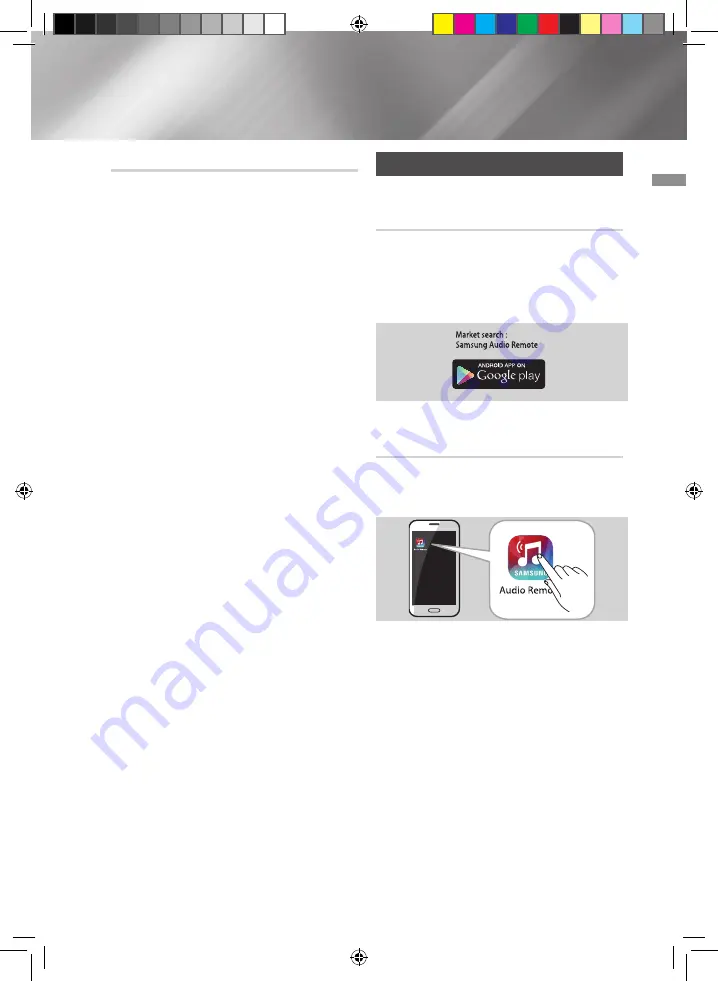
03
Functions
Using the Samsung Audio Remote App
Installing the Samsung Audio Remote
App
To control the product with your Smart
Device and the Samsung Audio Remote app,
download the Samsung Audio Remote App by
accessing the app through Google Play store.
Accessing the Samsung Audio Remote
App
After you install the Samsung Audio Remote
app, follow the instructions in the app.
|NOTE |
✎
The APP function only supports Android
mobile phone devices running Android OS
3.0 or later.
Using Bluetooth Power On
When the product is turned off, you can
connect your smart device to the product via a
Bluetooth connection to turn it on.
1.
Press and hold the
Bluetooth
button to
set the Bluetooth Power On function on.
ON-BLUETOOTH POWER
appears on the
display.
2.
When the product is off, connect
your smart device to the product via
Bluetooth. (For information on Bluetooth
connections, refer to your smart device’s
manual.)
•
The Bluetooth device must have been
paired with the Hi-Fi Component before.
3.
When the connection is complete, the
product turns itself on automatically in
Bluetooth mode.
•
Select the desired music to play from
your smart device.
|NOTE |
✎
Press and hold the
Bluetooth
button to
turn the Bluetooth Power On function on
or off.Each time you press and hold this
button, the Hi-Fi Component displays
ON
-BLUETOOTH POWER
;
OFF-BLUETOOTH
POWER
on its display.
19
English
02793F-MX-JS5000-ZA-ENG-20150224.indd 19
2016/2/3 15:32:52













































