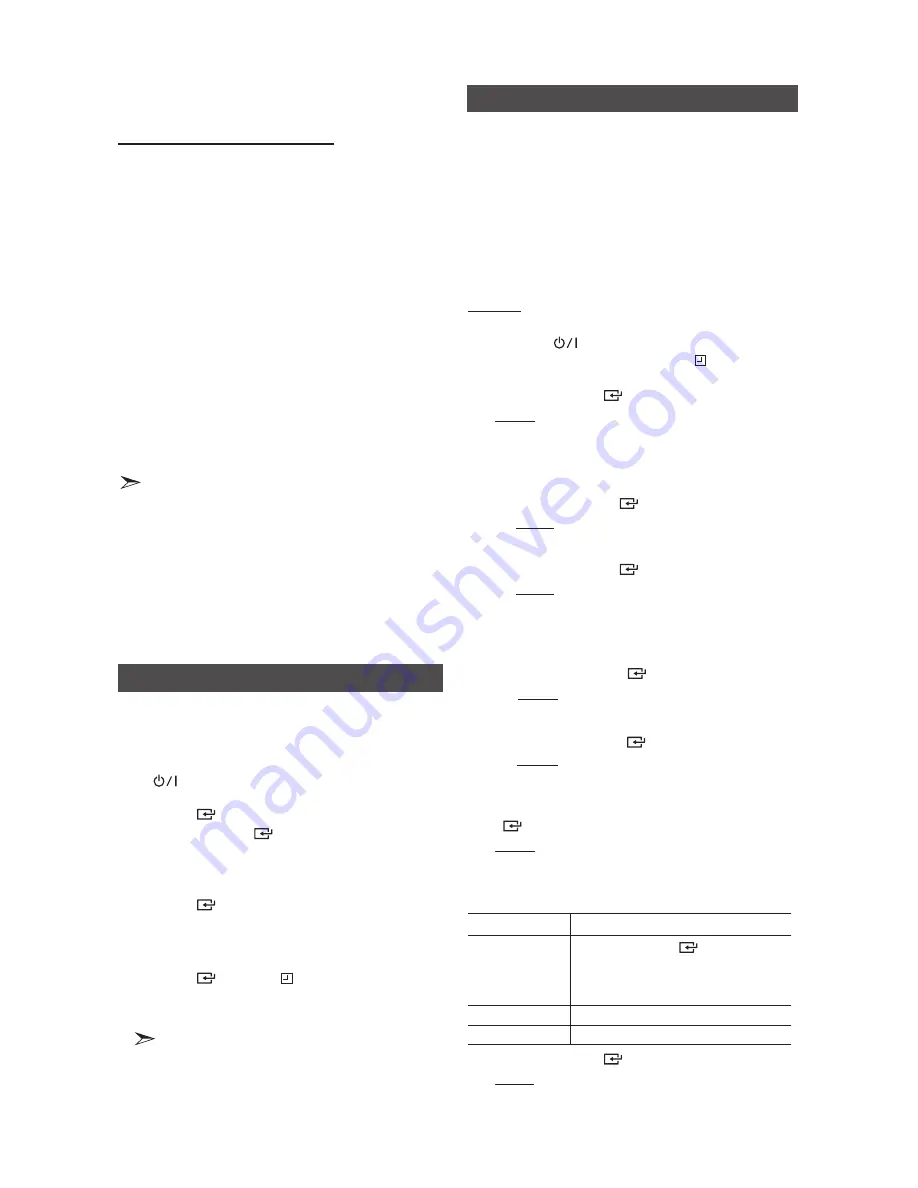
12
English
English
12
English
13
Using Bluetooth Power On
When the product is turned off, you can connect
your smart device to the product via Bluetooth to
turn it on.
1.
Press and hold the CD/Bluetooth button on the
remote control to use the Bluetooth Power On
function.
• Each time you press this button, the Bluetooth
Power mode will change as follows:
BLUETOOTH
POWER ON
BLUETOOTH POWER OFF
.
• Set the Bluetooth Power mode to BLUETOOTH
POWER ON by pressing this button.
2.
Pair your smart device with the product via
Bluetooth. (For information on Bluetooth
connections, refer to your smart device's manual.)
3.
When the product is off, and you initiate a
Bluetooth connection with your smart device,
the product will turn itself on automatically in
Bluetooth mode.
• Select the desired music to play from your smart
device.
• This function is available when the Bluetooth Power
function is set to BLUETOOTH POWER ON.
• In Bluetooth Power On or Off mode, when the CD,
radio, USB or auxiliary source function is selected,
if you connect your smart device to the product via
Bluetooth, the product will automatically change to
the Bluetooth mode.
• The Bluetooth Power mode setting is retained after
you turn the Mini off.
Setting the Clock
During each step, you have a few seconds to set
the required options. If you exceed this time, you
must start again.
1.
Switch the system on by pressing the
POWER
(
) button.
2.
Press the
TIMER SET
button and then press the
ENTER
(
)
button, "CLOCK" is displayed.
3.
Press the
ENTER
(
)
button. The hour flashes.
• To increase the hours, press:
,
• To decrease the hours, press:
.
4.
When the correct hour is displayed, press the
ENTER
(
)
button. The minutes flash.
• To increase the minutes, press:
,
• To decrease the minutes, press:
.
5.
When the correct minute is displayed, press the
ENTER (
)
button. "
TIME
" appears in the
display.
• The current time is now set.
• You can display the time, even when you are
using another function, by pressing the
TIMER SET
button once.
• You can also use the
]
or
[
on the front
panel instead of the
TUNING/ALBUM
,
or
.
button in Steps 3 and 4.
The timer enables you to switch the system on or
off at specific times automatically.
• Before setting the timer, confirm that the current
time is correct.
• During each step, you have a few seconds to set
the required options. If you exceed this time, you
must start again.
• If you no longer want the system to be switched
on or off automatically, you must cancel the
timer by pressing the
TIMER ON/OFF
button.
Example:
You want to wake up to music every morning.
1.
Switch the system on by pressing the
POWER
(
)button.
2.
Press the
TIMER SET
button until
TIME
is
displayed.
3.
Press the
ENTER (
)
button.
Result:
ON
is displayed for a few seconds. You
can set the timer switch-on time.
4.
Set the timer switch-on time.
a
Press the
TUNING/ALBUM
,
or
.
button to
set the hours.
b
Press the
ENTER
(
)
button.
Result: The minutes flash.
c
Press the
TUNING/ALBUM
,
or
.
button to
set the minutes.
d
Press the
ENTER
(
)
button.
Result:
OFF
is displayed for a few seconds. You
can now set the timer switch-off time.
5.
Set the timer switch-off time.
a
Press the
TUNING/ALBUM
,
or
.
button to
set the hours.
b
Press the
ENTER
(
)
button.
Result: The minutes flash.
c
Press the
TUNING/ALBUM
,
or
.
button to set
the minutes.
d
Press the
ENTER
(
)
button.
Result:
VOL XX
is displayed, where
XX
corre-
sponds to the volume already set.
6.
Press the
TUNING/ALBUM
,
or
.
button to
adjust the volume level, and then press the
ENTER
(
)
button.
Result: The source to be selected is displayed.
7.
Press the
TUNING/ALBUM
,
or
.
button to
select the desired source to be played when the
system switches on.
If you select...
You must also...
FM (radio)
a
Press the
ENTER
(
)
button.
b
Select a preset station by pressing
the
TUNING/ALBUM
,
or
.
button.
CD/MP3 (compact disc) Load one compact disc.
USB
Connect the USB device.
8.
Press the
ENTER
(
)
button.
Result:
CHKREC
(Do you want to record?) is dis-
played.
Timer Function




















