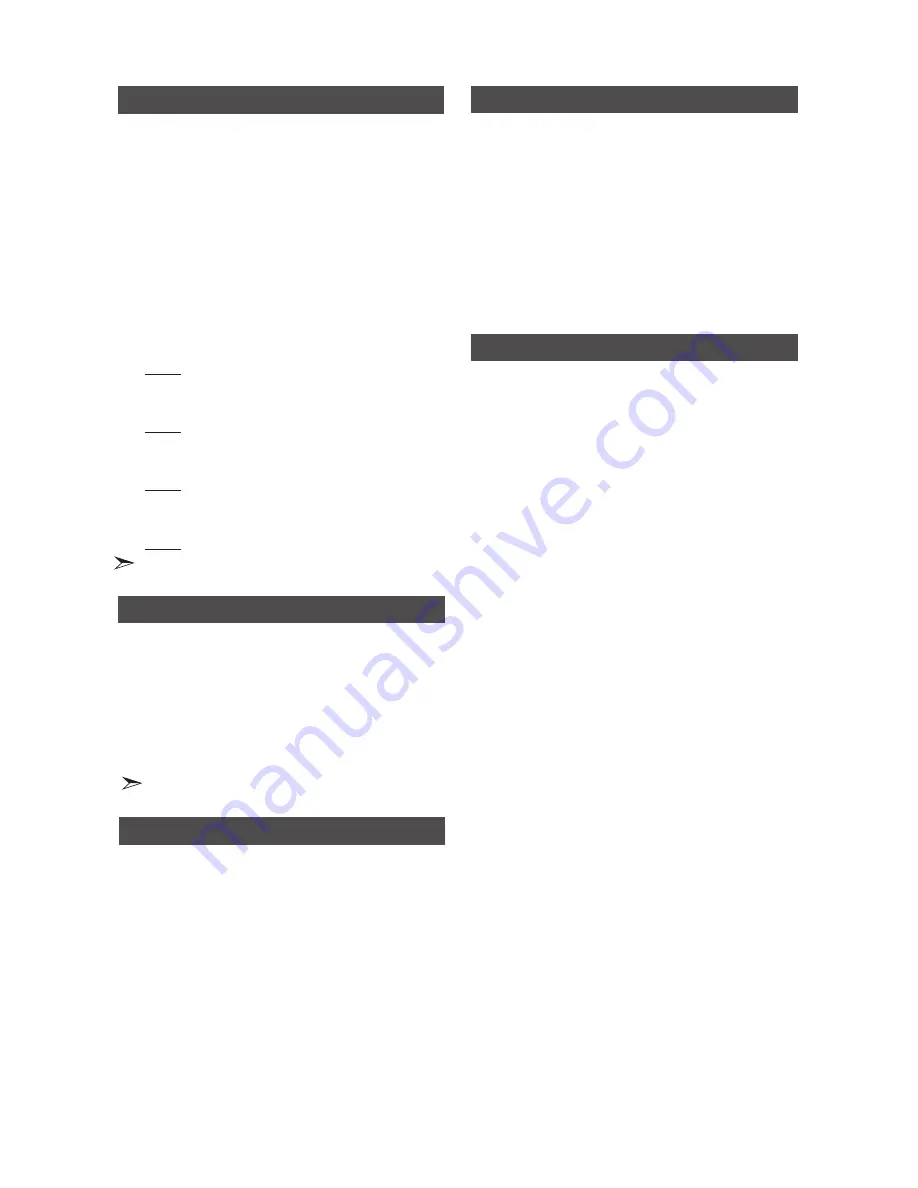
16
English
English
16
English
17
The GIGA SOUND function amplifies the bass
sound and provides twice the bass for powerful,
realistic sound.
1.
Press the
GIGA SOUND BLAST
button on the
main unit or the
GIGA
button on the remote
control. Each time you press this button, the sound
changes as follows:
OFF
;
GIGA SOUND BLAST
2.
To cancel this function, press the
GIGA SOUND
BLAST
button until “
OFF
” is displayed.
GIGA SOUND Function
Your mini-compact system provides predefined
equalizer settings that are optimized for particular
music genre. You can also adjust the bass, middle
and tre
ble levels manually.
1.
Press
the
EQ
button.
Each time you press this button, the sound mode
changes as follows:
OFF
;
FLAT
;
RANCHERA
;
CUMBIA
;
REGGAE
;
MERENGUE
;
SALSA
;
REGGATON
;
FOLKLORE
;
PARTY
;
POP
;
HIP HOP
;
ROCK
;
JAZZ
;
CLASSIC
;
ELECTRONIC
;
MP3 ENHANCER
;
VIRTUAL SOUND
;
U B 0
2.
To set the B
ASS, MIDDLE, TREBLE level manually:
Press the
ENTER
button when you select U B 0.
Result: The BASS level flashes.
Press the
TUNING/ALBUM
,
or
.
button to select a
level from -06 to 06.
Press the
ENTER
button.
Result: The MIDDLE level flashes.
Press the
TUNING/ALBUM
,
or
.
button to select a
level from -06 to 06.
Press the
ENTER
button.
Result: The TREBLE level flashes.
Press the
TUNING/ALBUM
,
or
.
button to select a
level from -06 to 06.
Press the
ENTER
button.
Result: Setting is complete.
•
The equalizer is set to "OFF" automatically and is not
available during a CD recording.
Selecting EQ Mode
The football mode brightens the audio you are lis-
tening to and brings greater realism to sports
broadcasts.
1.
Press th
e
FOOTBALL MODE
button.
Each time you press this button, the sound mode
changes as follows:
OFF
;
ANNOUNCER
;
STADIUM
2.
To cancel this function, press the
FOOTBALL
MODE
button until “
OFF
” is displayed.
Using the FOOTBALL MODE
You can select the LOCAL EQ mode directly by
pressing the LOCAL EQ button.
1.
Press the
LOCAL EQ
button on the main unit until
the required option is selected.
Each time you press this button, the sound mode
changes as follows:
OFF
;
FLAT
;
RANCHERA
;
CUMBIA
;
REGGAE
;
MERENGUE
;
SALSA
;
REGGATON
;
FOLKLORE
•
The Local equalizer is set to "OFF" automatically and is
not available during a CD recording.
Selecting LOCAL EQ Mode
Connecting a Microphone
You can insert a microphone to sing along with
your favorite CDs.
1.
Connect a mono microphone (3.5ø) to the MIC
jack on the front of the product.
2.
Press the
MIC VOL-, +
button to adjust the
volume of the microphone.
3.
Press the
MY KARAOKE
button to turn My
Karaoke on and off. Each time the button is
pressed, the selection changes as follows:
ON
➞
OFF.
`
If you hear strange noises (squealing or howling)
while using the Karaoke feature, move the
microphone away from the speakers. Turning down
the microphone's volume or the speaker volume is
also effective.
`
The microphone does not operate in the AUX or
TUNER modes.
`
If you connect a microphone, GIGI SOUND will
automatically turn off. When you remove the
microphone, it will remain off. You must turn it on
again manually.
`
When My Karaoke is on, EQ/LOCAL EQ/
FOOTBALL MODE/GIGA SOUND do not work.
`
The system does not retain the My Karaoke setting
after you turn My Karaoke off.
`
Use a mono microphone. If you connect a stereo
microphone to the unit, the microphone might not
work properly.
`
The MY KARAOKE function is available only when
you have connected microphone to the unit.
Summary of Contents for MX-H630
Page 20: ...AH68 02677J 00 ...



















