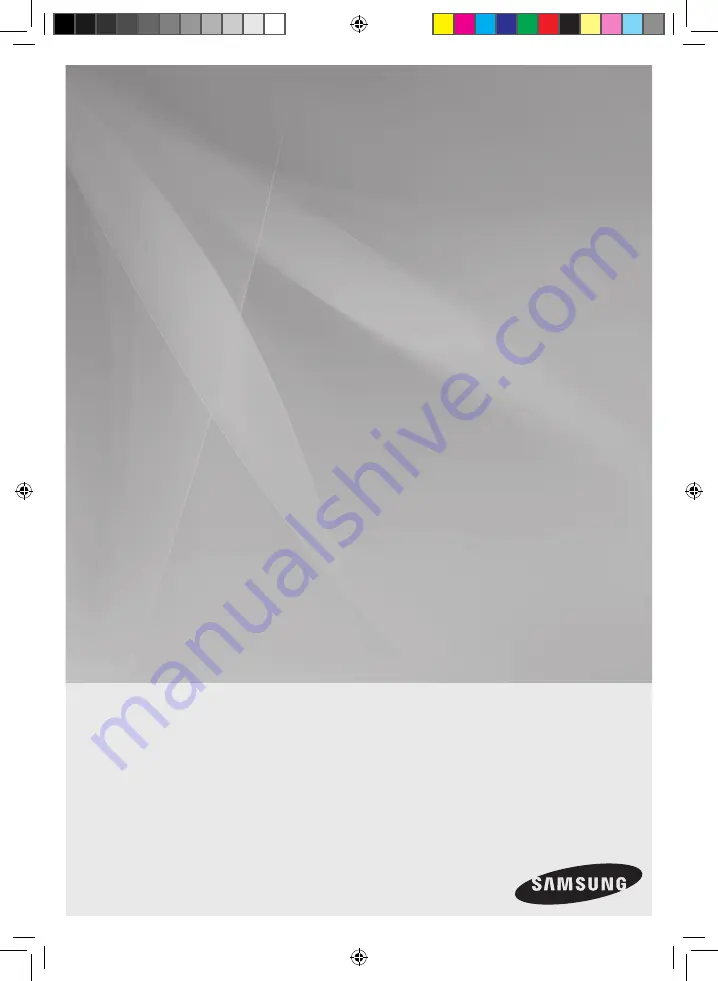
MINI-Compact System
MP3-CD/WMA-CD/CD-R/RW Playback
user manual
Imagine
the possibilities
Thank you for purchasing this Samsung product.
To receive more complete service,
please register your product at
www.samsung.com/register
MX-E630CB
MX-E650CB
MX-E630CB-E650CB-ENG-XAA-0710.indd 1
2012-7-10 10:49:06


































