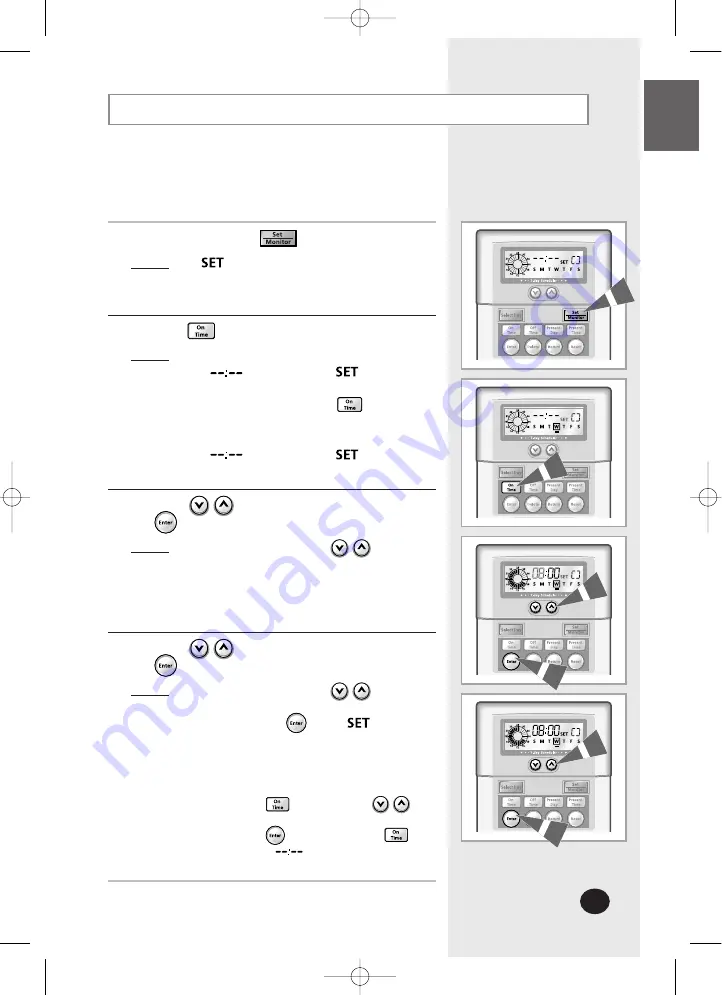
ENGLISH
E-
9
Setting the On Time
Set the On Time to turn on the air conditioner
automatically at the same day and time each week.
If necessary, press the button for 3 seconds.
Result:
:
◆
is displayed and the mode changes to
the Set Mode.
1
Press the button.
Result:
:
◆
If there are no On Time set:
- is displayed and flickers.
◆
If there is more than one On Time set:
- Each time you press the button,
the set times are displayed in order.
After displaying all the set times,
is displayed and flickers.
2
Press the buttons to set the hour and press
the button.
Result:
:
◆
Each time you press the buttons,
the time is adjusted by one hour.
The set time is displayed on the analog
time display.
3
Press the buttons to set the minute and press
the button.
Result:
:
◆
Each time you press the buttons,
the time is adjusted by one minute.
◆
If you press the button, stops
flickering and the On Time is set.
4
◆
When setting more than one On Time
continuously:
- Press the and press the
buttons to set the time.
Press the
button. Press the
button until is displayed to set a
new On Time.
N
N
N
N
o
o
o
o
tt
tt
e
e
e
e
MWR-BS00 IB_E_29808 10/24/08 19:19 Page 9


















