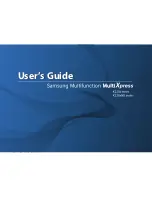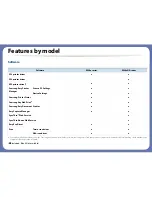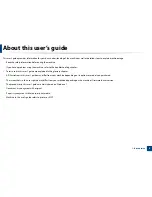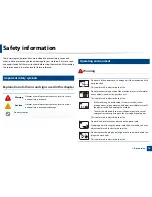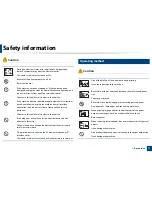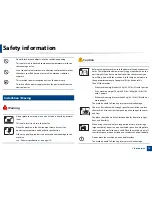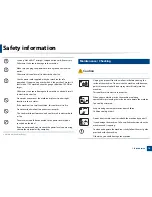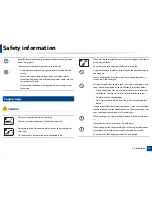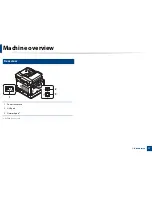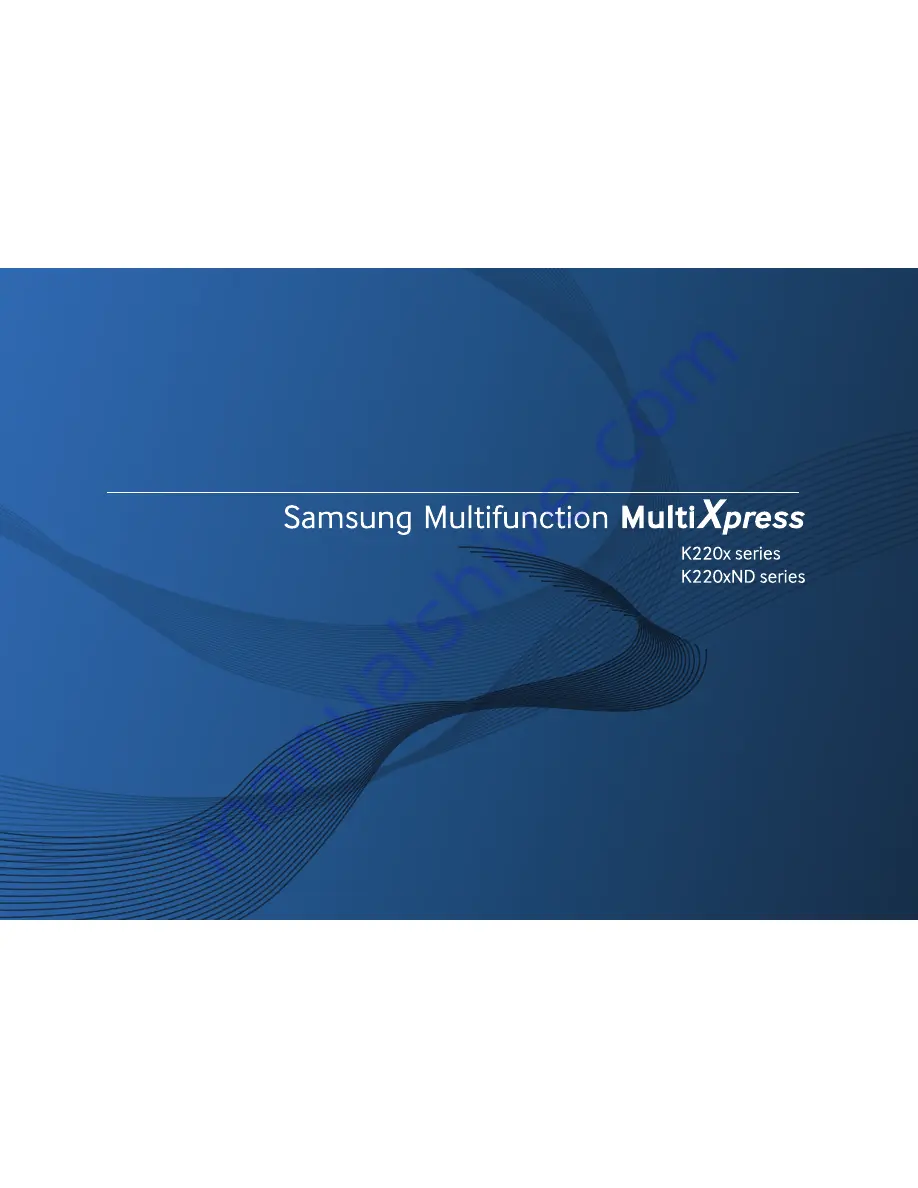Summary of Contents for MultiXpress K220x Series
Page 1: ...User s Guide User s Guide ...
Page 119: ...Replacing the imaging unit 122 10 Maintenance ...
Page 125: ...Cleaning the machine 128 10 Maintenance K220xND series only ...
Page 186: ...Regulatory information 189 13 Appendix 19 China only ...