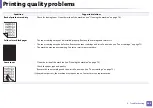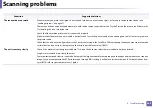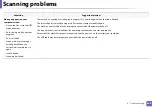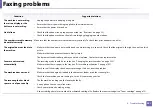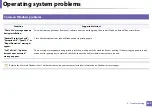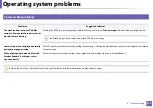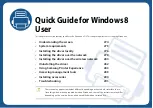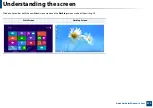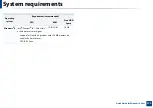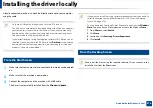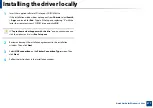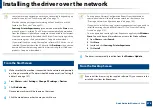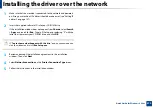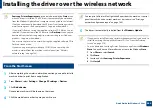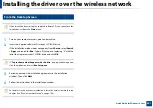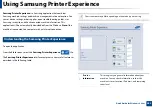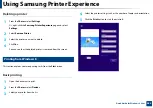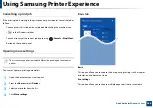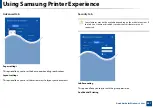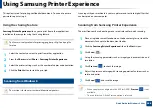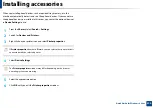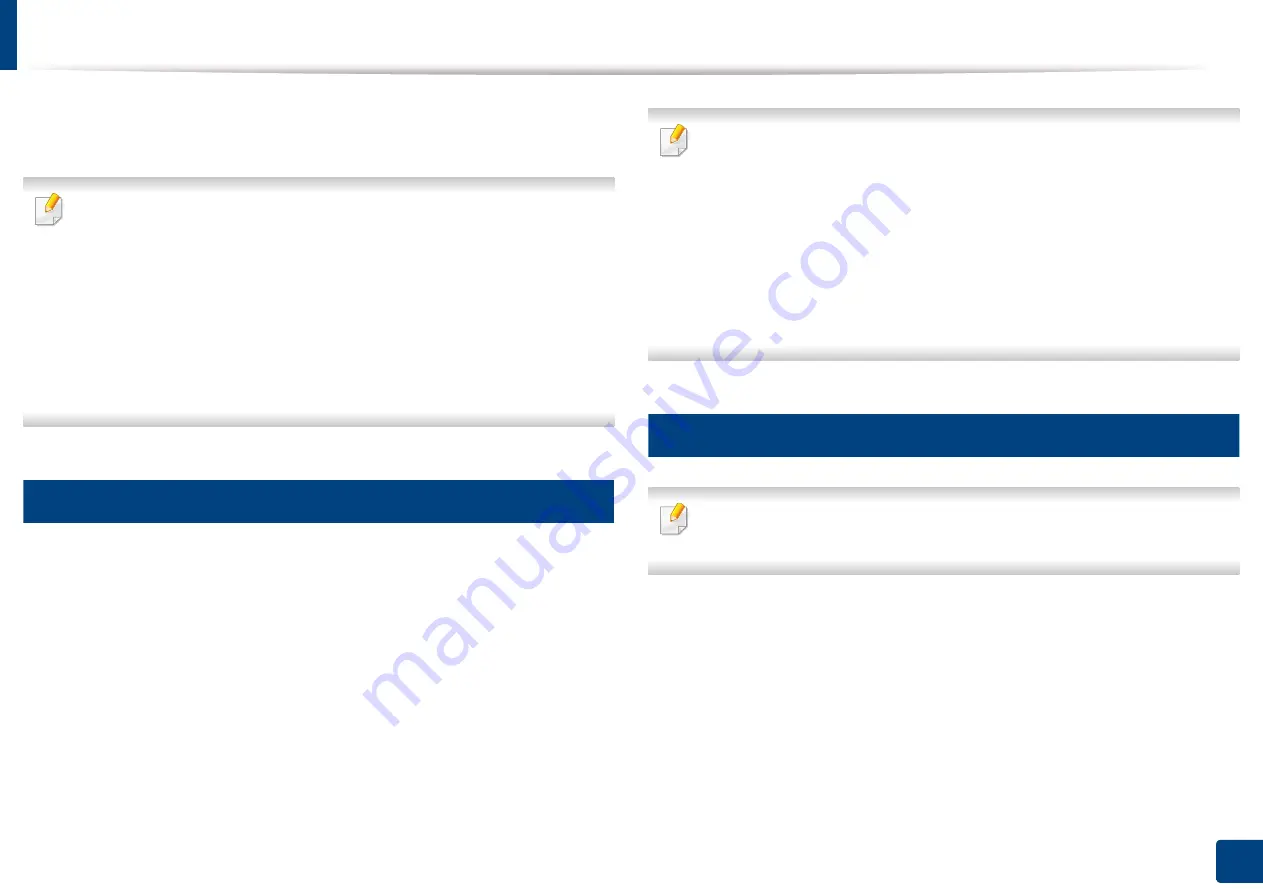
276
Quick Guide for Windows 8 User
Installing the driver locally
A locally connected machine is a machine directly attached to your computer
using the cable.
•
Only use a USB cable no longer than 3 meters (118 inches).
•
If you install the driver using the supplied software CD, V4 driver is not
installed. If you want to use the V4 driver in the
download from the Samsung website, www.samsung.com >find your
product > Support or downloads.
1
From the Start Screen
1
Make sure that your computer is connected to the Internet and powered
on.
2
Make sure that the machine is powered on.
3
Connect the computer and the machine with a USB cable.
The driver is automatically installed from the
Windows Update
.
•
If you want to install Samsung’s printer management tools, you need to
install them using the supplied software CD (see "From the Desktop
Screen" on page 276).
•
You can download Samsung Printer Experience app from the
Windows
Store
. You need have a Microsoft account to use the Windows
Store
.
1
From
Charms
, select
Search
.
2
Click
Store
.
3
Search and click
Samsung Printer Experience
.
4
Click
Install
.
2
From the Desktop Screen
If you install the driver using the supplied software CD, you cannot use the
installed driver from the
Start
screen.
Summary of Contents for Multifunction Xpress M207 Series
Page 3: ...3 BASIC 5 Appendix Specifications 103 Regulatory information 112 Copyright 125 ...
Page 71: ...Redistributing toner 71 3 Maintenance ...
Page 78: ...Cleaning the machine 78 3 Maintenance ...
Page 88: ...Clearing original document jams 88 4 Troubleshooting ...
Page 93: ...Clearing paper jams 93 4 Troubleshooting ...
Page 124: ...Regulatory information 124 5 Appendix 28 China only ...