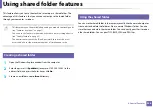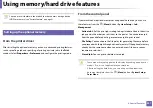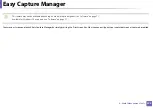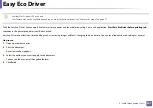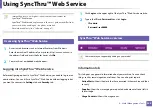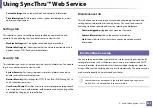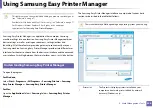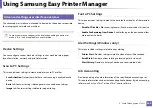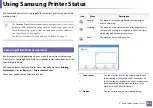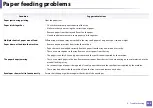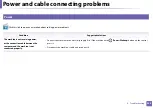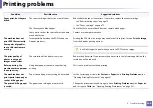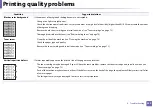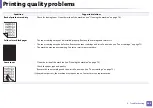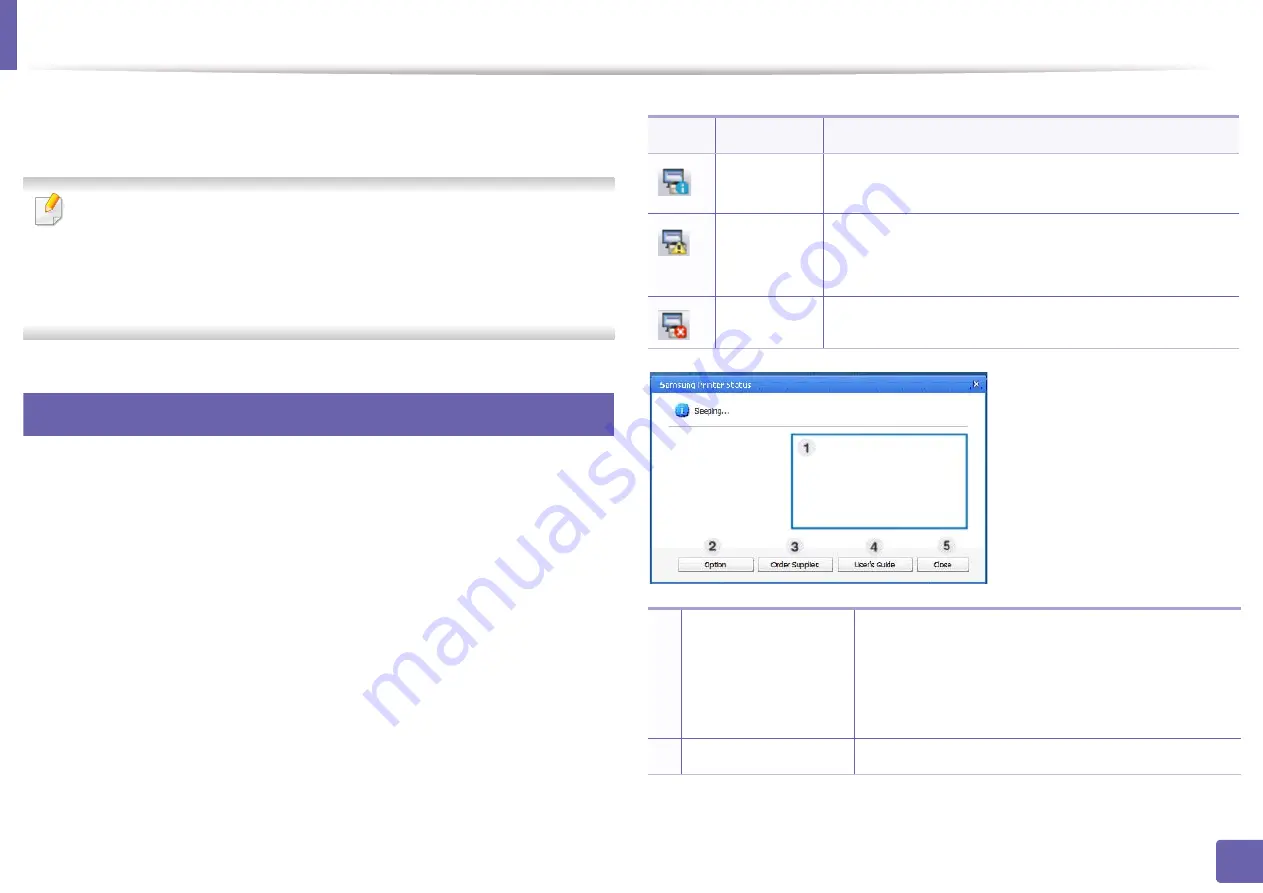
249
5. Useful Management Tools
Using Samsung Printer Status
The Samsung Printer Status is a program that monitors and informs you of the
machine status.
•
The
Samsung Printer Status
window and its contents shown in this user’s
guide may differ depending on the machine or operating system in use.
•
Check the operating system(s) that are compatible with your machine
(see "Specifications" on page 103).
•
Available for Windows OS users only (see "Software" on page 7).
7
Samsung Printer Status overview
If an error occurs while operating, you can check the error from the Samsung
Printer Status. Samsung Printer Status is installed automatically when you install
the machine software.
You can also launch Samsung Printer Status manually. Go to the
Printing
Preferences
, click the
Basic
tab >
Printer Status
button.
These icons appear on the Windows task bar:
Icon
Mean
Description
Normal
The machine is in ready mode and experiencing no
errors or warnings.
Warning
The machine is in a state where an error might occur in
the future. For example, it might be in toner low status,
which may lead to toner empty status.
Error
The machine has at least one error.
1
Toner Level
You can view the level of toner remaining in each
toner cartridge. The machine and the number of
toner cartridge(s) shown in the above window may
differ depending on the machine in use. Some
machines do not have this feature.
2
Option
You can set printing job alert related settings.
Summary of Contents for Multifunction Xpress M207 Series
Page 3: ...3 BASIC 5 Appendix Specifications 103 Regulatory information 112 Copyright 125 ...
Page 71: ...Redistributing toner 71 3 Maintenance ...
Page 78: ...Cleaning the machine 78 3 Maintenance ...
Page 88: ...Clearing original document jams 88 4 Troubleshooting ...
Page 93: ...Clearing paper jams 93 4 Troubleshooting ...
Page 124: ...Regulatory information 124 5 Appendix 28 China only ...