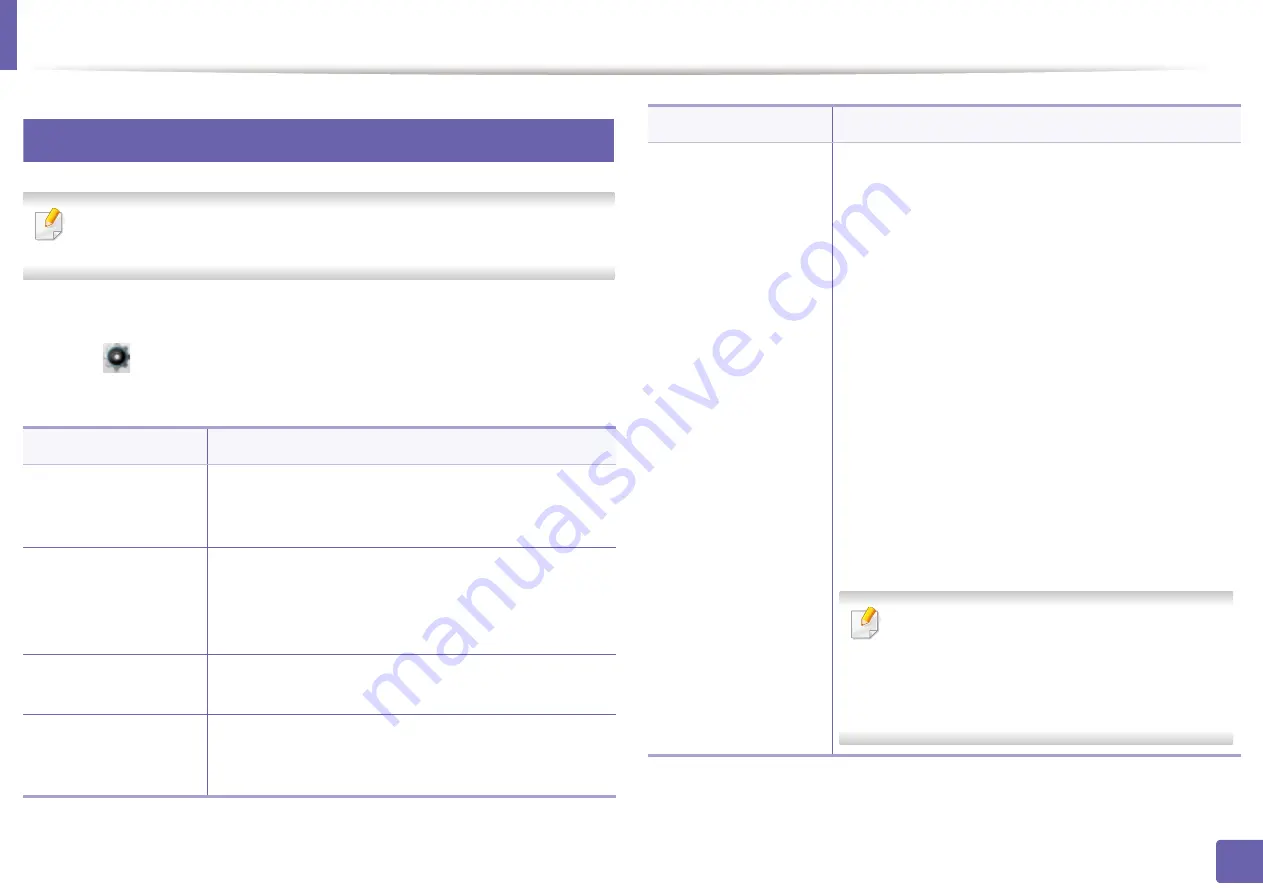
208
3. Useful Setting Menus
Scan
2
Default Setup
You can check the features available in the Basic Guide (see "Menu
overview" on page 31).
To change the menu options:
•
Select (
Setup
) >
Machine Setup
>
Next
>
Default Setting
>
Scan
Default
on the touch screen.
Item
Description
Scan to Email
Sets scan destination to an email. You scan the originals
and email the scanned image to destinations (see
"Scanning to email" on page 261).
Scan to SMB/FTP
Sets scan destination to an SMB/FTP server. You scan
the originals and send the scanned image to an SMB/
FTP server (see "Scanning to FTP/SMB server" on page
262).
Scan to USB
Sets scan destination to a USB. You scan the originals
and save the scanned image to a USB device.
Scan to Shared Folder
Sets scan destination to a shared folder. You can create
and use the shared folder (see "Using shared folder
features" on page 277).
File Format
Sets the file format in which the image is to be saved. If you
select JPEG, TIFF, XPS or PDF, you can select to scan
multiple pages. Depending on the selected scan type, this
option may not appear.
•
Multi-Page PDF
: Scans originals in PDF, but several
originals are scanned as one file.
•
Single-Page PDF
: Scans the originals in PDF, and
several originals are scanned as an each individual TIFF
file.
•
Multi-Page TIFF
: Scans originals in TIFF (Tagged Image
File Format), but several originals are scanned as one
file.
•
Single-Page TIFF
: Scans the originals in TIFF (Tagged
Image File Format), and several originals are scanned as
an each individual TIFF file.
•
JPEG
: Scans original in JPEG format.
•
Multi-Page XPS
: Scans originals in XPS, but several
originals are scanned as one file.
•
Single-Page XPS
: Scans the originals in XPS, and several
originals are scanned as an each individual TIFF file.
•
XPS
: This feature is only supported for the
devices that have mass storage.
•
The file format
JPEG
cannot be selected in
the File Format option, if
Mono
has been
selected for
Color Mode
.
Item
Description
Summary of Contents for Multifunction ProXpress C267 Series
Page 80: ...Redistributing toner 80 3 Maintenance ...
Page 82: ...Replacing the toner cartridge 82 3 Maintenance ...
Page 83: ...Replacing the toner cartridge 83 3 Maintenance ...
Page 85: ...Replacing the waste toner container 85 3 Maintenance 1 2 1 2 1 2 ...
Page 89: ...Installing accessories 89 3 Maintenance 1 2 1 2 ...
Page 94: ...Cleaning the machine 94 3 Maintenance ...
Page 145: ...Regulatory information 145 5 Appendix 26 China only ...






























