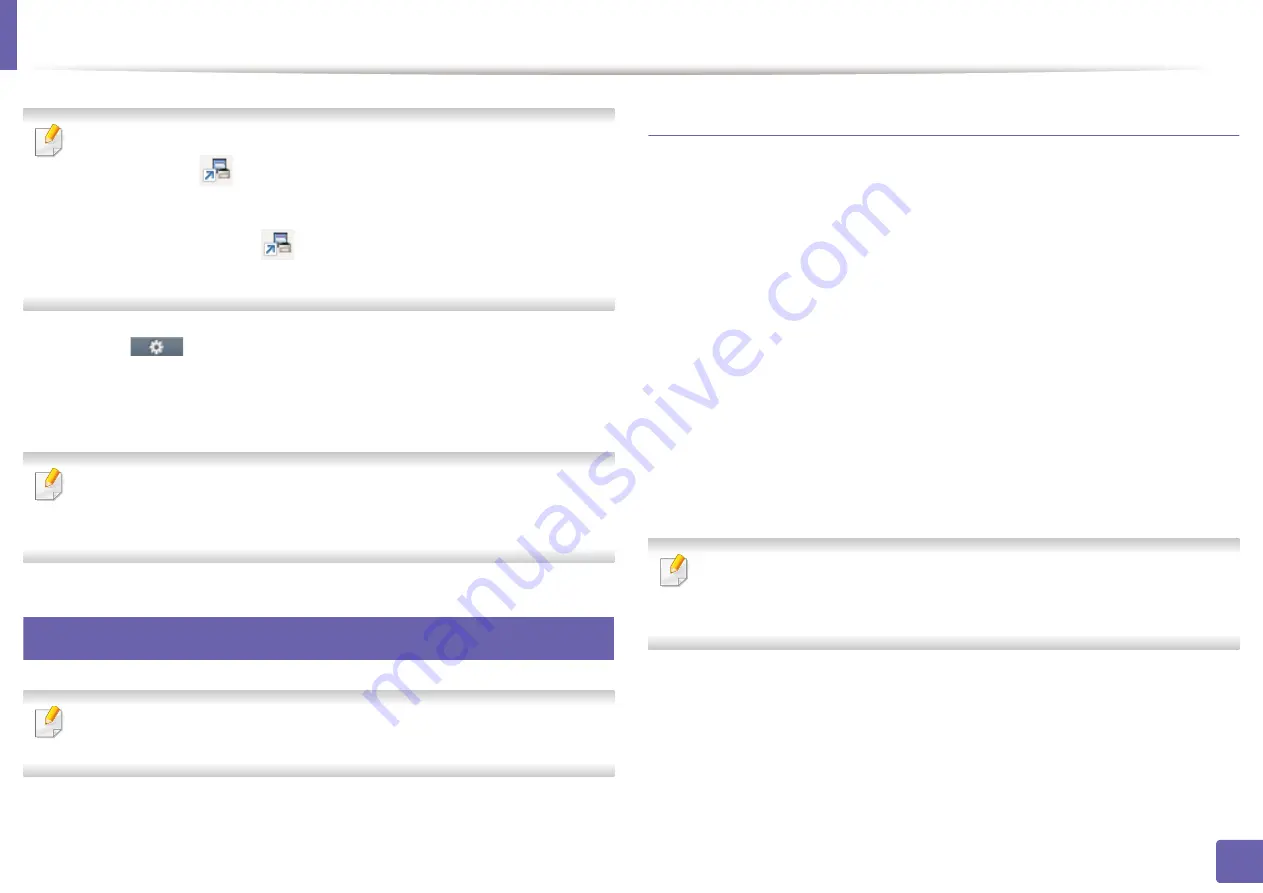
Scan features
261
4. Special Features
•
ID
is the same ID as the registered scan ID for
Samsung Easy Printer
Manager
>
Switch to advanced mode
>
Scan to
PC
Settings
.
•
Password
is the 4 digit number registered password for
Samsung Easy
Printer Manager
>
Switch to advanced mode
>
Scan to
PC
Settings
.
4
Touch (
Options
) > select the option you want using arrows >
Start
button on the touch screen.
5
Scanning begins.
Scanned image is saved in computer’s
C:\Users\users name\My
Documents
. The saved folder may differ, depending on your operating
system or the application you are using.
22
Scanning to email
This feature may not be available depending on model or optional goods
(see "Features by model" on page 8).
Setting up an email account
1
Access the SyncThru™ Web Service (see "Using SyncThru™ Web Service"
on page 285).
2
Select
Settings
>
Network Settings
and
Outgoing Mail Server(SMTP)
.
3
Enter the IP address in dotted decimal notation or as a host name.
4
Enter the server port number, from 1 to 65535.
5
Check the box next to
SMTP Requires Authentication
to require
authentication.
6
Enter the SMTP server login name and password.
7
Press
Apply
.
•
If the authentication method of SMTP server is POP3 before SMTP, put a
check mark of
SMTP Requires POP Before SMTP Authentication
.
•
Enter the IP address and port number.
Summary of Contents for Multifunction ProXpress C267 Series
Page 80: ...Redistributing toner 80 3 Maintenance ...
Page 82: ...Replacing the toner cartridge 82 3 Maintenance ...
Page 83: ...Replacing the toner cartridge 83 3 Maintenance ...
Page 85: ...Replacing the waste toner container 85 3 Maintenance 1 2 1 2 1 2 ...
Page 89: ...Installing accessories 89 3 Maintenance 1 2 1 2 ...
Page 94: ...Cleaning the machine 94 3 Maintenance ...
Page 145: ...Regulatory information 145 5 Appendix 26 China only ...
















































