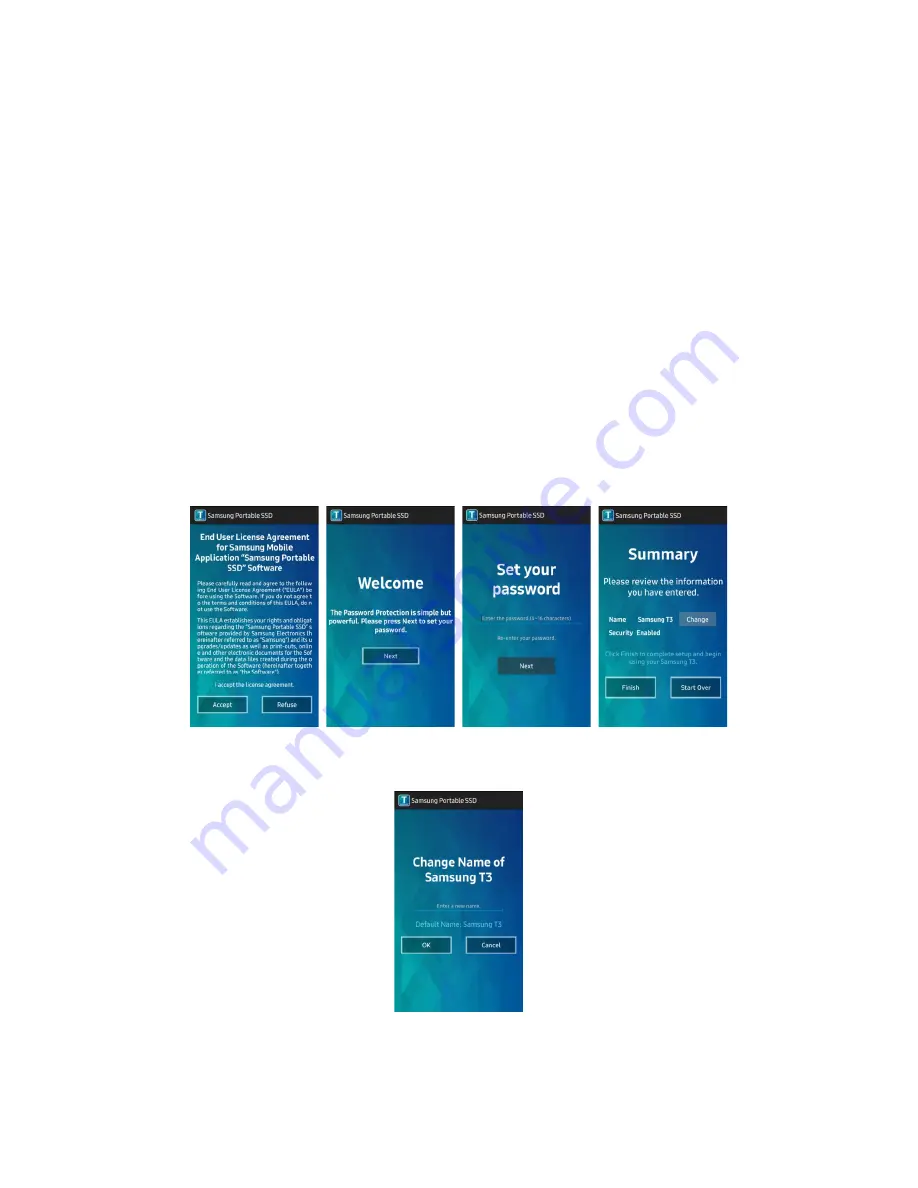
7
Samsung Portable SSD T3
User manual
Connecting to an Android Mobile Device
1.
Connecting to an Android Mobile Device (referred to as “Android device”)
T3 is designed mainly to use with PC. And as Android devices use various types of USB connectors, the
appropriate adaptor for each device must be purchased separately.
After purchasing the adapter, connect the T3 to the USB port of your Android device.
*
Before connecting the T3, make sure that the Android device is running KitKat (ver. 4.4) or higher.
Even if the device’s OS version meets requirements, there may be restrictions in using T3 depending on
the system environment.
2.
Setting password, logging in and changing settings using an Android device
After connecting T3 to an Android device, various tasks can be performed while data is being transferred
between T3 and the Android device. If you’ve set a password to protect sensitive data stored on the T3,
you can install Samsung’s “Portable SSD” app to use password security function.
A.
Installing Samsung’s “Portable SSD” Mobile App and Setting Password
Install the app by searching “Samsung Portable SSD” on Google Play.
After installing the mobile app, follow the instructions on the screen to set a password.
*
You must agree to Terms & Conditions to set password and use the mobile app.
By default, the product is named as Samsung T3 in the software. If you wish to rename it, you can do
so by selecting the Change button.

















