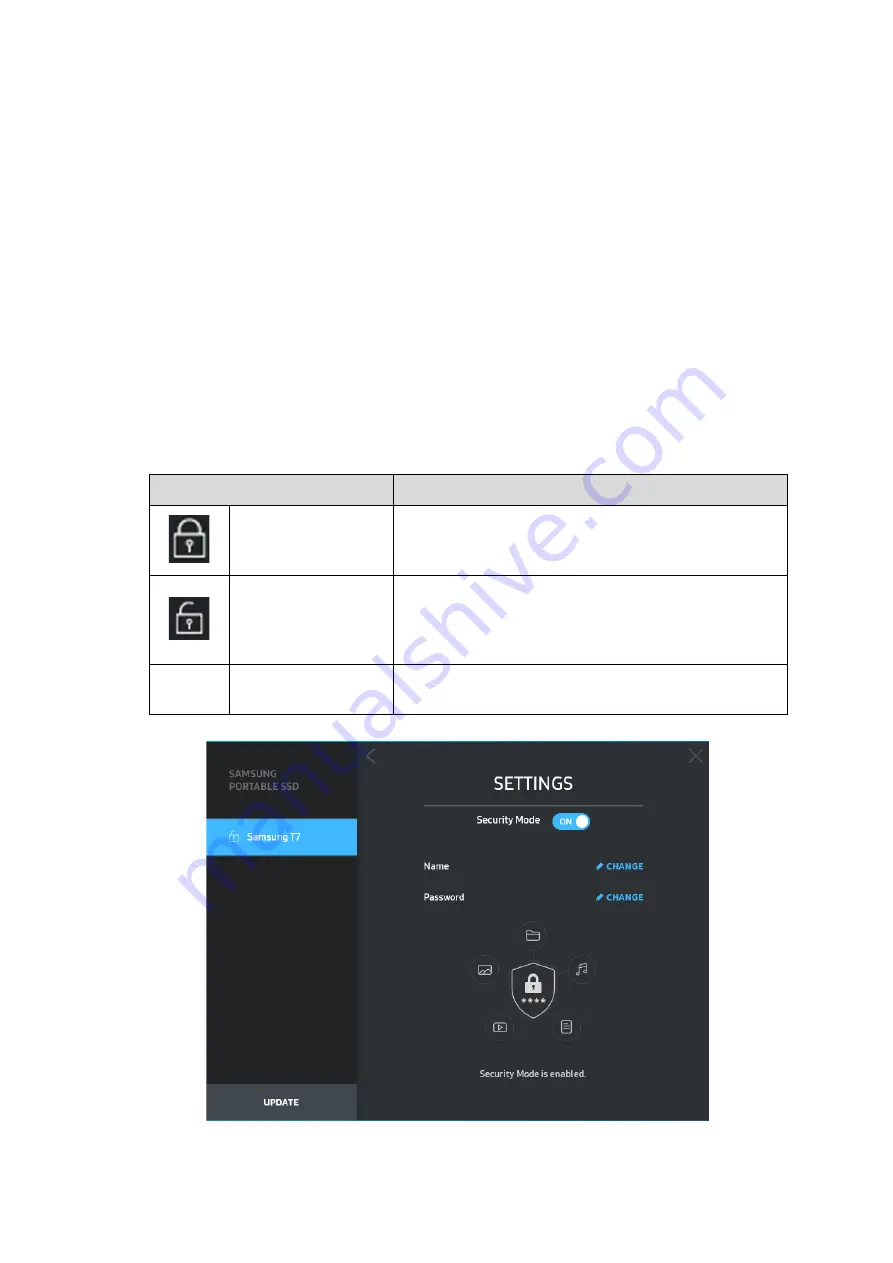
12
Confidential
* You may choose another Samsung Portable SSD by clicking the T7 Shield’s name on the left panel.
Samsung Portable SSD Software lists the entire host devices (up to 6) to which Samsung Portable SSD is
connected.
4.
Change in Settings
You can change your security mode/user name/password settings of the T7 Shield by
clicking on the “SETTINGS” button on the main page. When using a computer without
the security software, you can download the installation file
(“SamsungPortableSSD_Setup_Win_1.0.exe” for Windows OS,
“SamsungPortableSSD_Setup_Mac_1.0.pkg” for Mac OS) from Samsung’s website
(http://www.samsung.com/samsungssd) and install it to change the settings.
•
Security Mode
To turn security mode ON or OFF, please click the toggle button and enter the
correct password. Refer to the table below for a description of the T7 Shield’s
security status indicator.
Status
Description
Locked
This signifies that security mode is on, but the user
has not unlocked the T7 Shield. You can unlock T7 the
Shield on the unlock page.
Unlocked
This signifies that security mode is on and user has
already unlocked the T7 Shield. You can see the
storage capacity on the main page and change
settings.
No icon
Security mode OFF This is when security is OFF. You can see the storage
capacity on the main page and change settings.


























