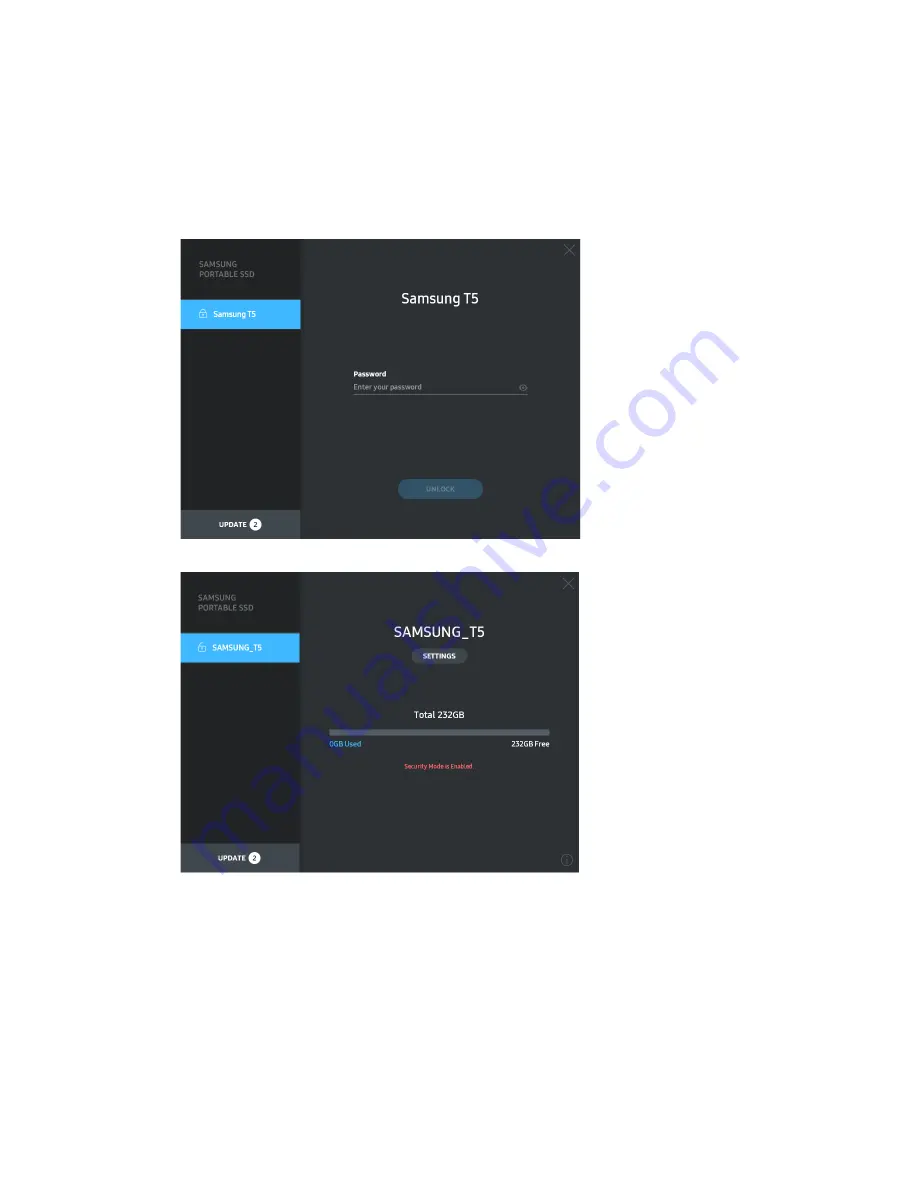
7
C.
Unlock T5
If you’ve enabled password protection, every time you connect T5 to your computer you need to
enter your password and click the “UNLOCK” button before getting access to the data in T5. If
you fail to type correct password, your access will be confined to capacity of about 128MB
allocated to SamsungPortableSSD.exe and SamsungPortableSSD.app, which means that you
will be locked out of the data protected by password.
Home Screen
* Depending on the user environment, the “SamsungPortableSSD Software” may not be
executed automatically. In such case, please double-click the “SamsungPortableSSD Software”
icon in Explorer on Windows or the Desktop on Mac.
* Password protection may be supported by each OS’ certain version or higher only. Please
check whether your OS meets the system requirements and supports password protection.
* If password protection is enabled, only the capacity of security partition in the T5 will be
initially displayed. In case of Windows 7, the size is approximately 128 MB. Once you enter your
password and unlock successfully, the full capacity of T5 will be displayed in your system.

























