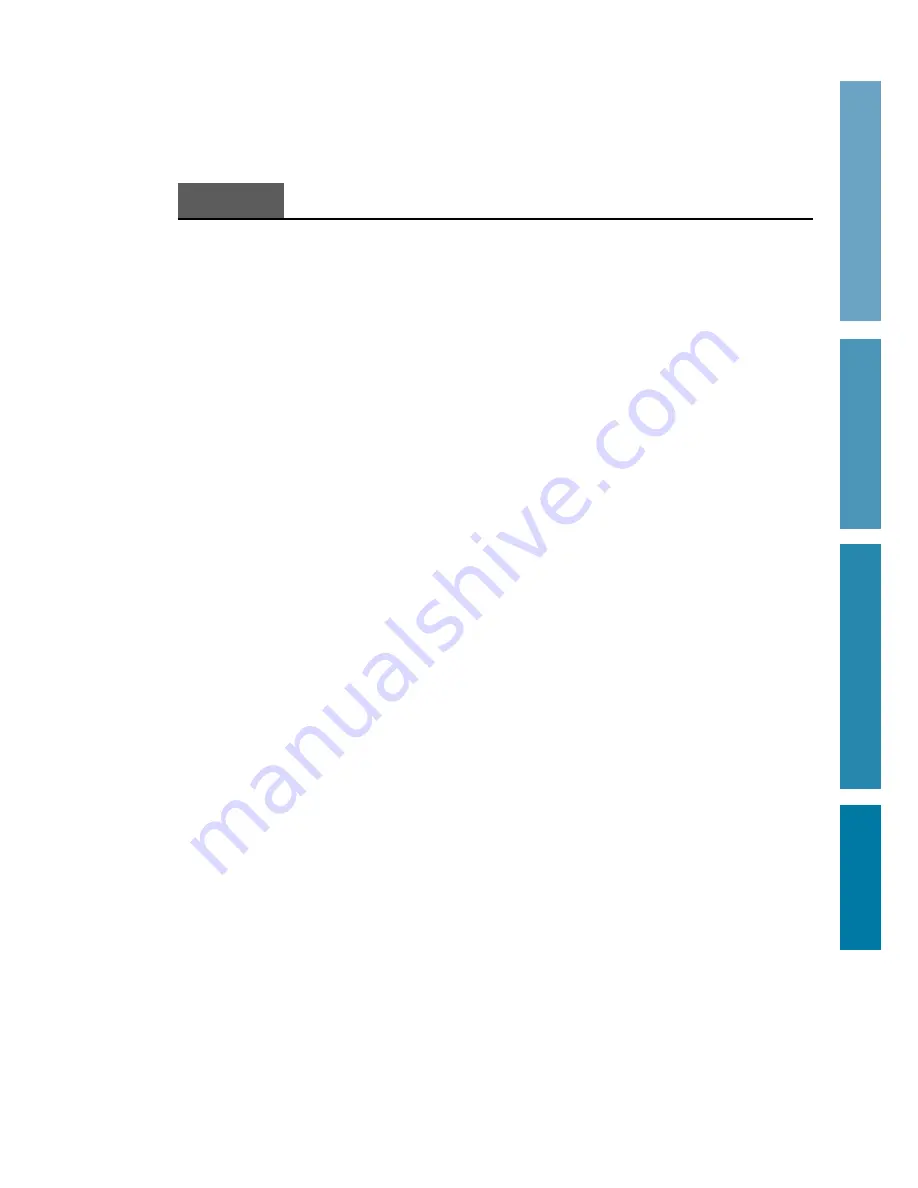
ii
Using the control panel _________________________________ 2.2
Using the number keypad _______________________________ 2.4
Entering alphanumeric characters _______________________ 2.4
Entering numbers _____________________________________ 2.6
Editing numbers or names _____________________________ 2.6
Inserting pause _______________________________________ 2.6
Sending a fax ___________________________________________ 2.7
Preparing documents for faxing or copying ________________ 2.7
Setting document resolution and contrast _________________ 2.8
Resolution ___________________________________________ 2.8
Contrast _____________________________________________ 2.8
Loading document _____________________________________ 2.9
Sending a fax automatically _____________________________ 2.10
Canceling transmission ________________________________ 2.10
Confirming transmission ______________________________ 2.10
Automatic redial ______________________________________ 2.11
Voice request __________________________________________ 2.11
Sending a voice request _______________________________ 2.11
Answering a voice request _____________________________ 2.11
Delayed transmission ___________________________________ 2.12
Memory transmission
(Broadcasting)
________________________ 2.14
Priority transmission ___________________________________ 2.15
Adding documents to a standby operation ________________ 2.16
Canceling a standby operation ___________________________ 2.16
Receiving a fax _________________________________________ 2.17
Receiving modes _______________________________________ 2.17
Receiving automatically in FAX mode ____________________ 2.18
Receiving automatically in TEL/FAX mode _______________ 2.18
Receiving automatically in ANS/FAX mode _______________ 2.19
Receiving manually in TEL mode ________________________ 2.19
Receiving a fax when the machine is out of paper ________ 2.20
Distinctive ring pattern detection (DRPD) _______________ 2.20
1
Getting Started
2
Operation
3
Troubleshooting
Appendix
Operation
Chapter 2
Summary of Contents for Msys 6750
Page 1: ...Laser Facsimile User s Guide Msys 6750 ...
Page 9: ...Getting Started 1 1 1 ...
Page 32: ...Operation 2 2 1 ...
Page 80: ...3 1 Troubleshooting 3 ...
Page 94: ...4 1 Appendix ...
Page 104: ...P N JC68 00234A Rev 1 00 Internet Home Page http www samsungprinter com ELECTRONICS ...



















