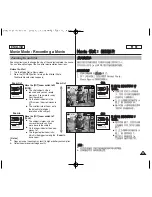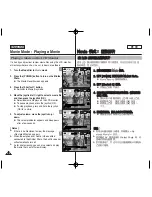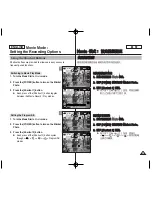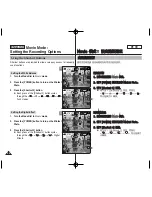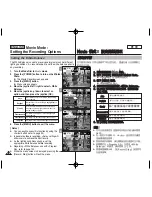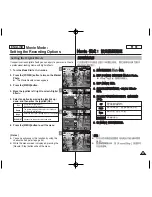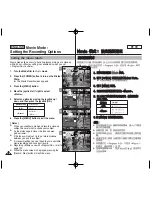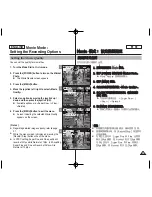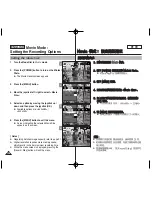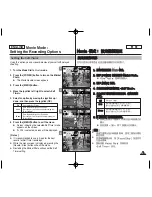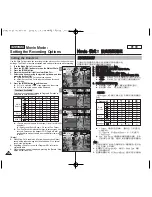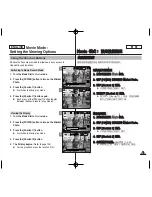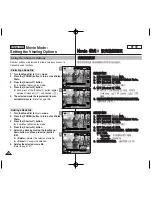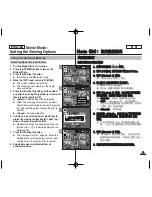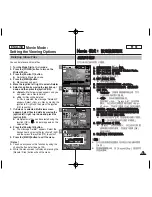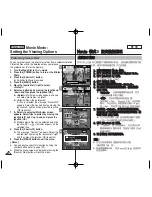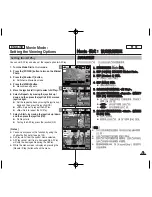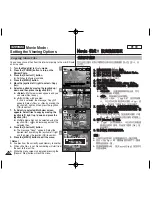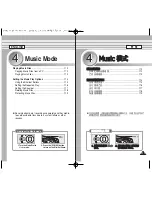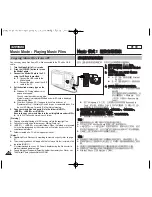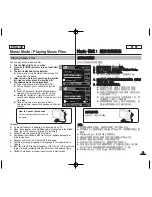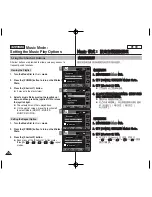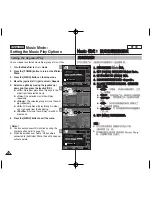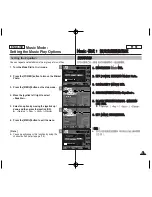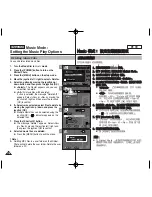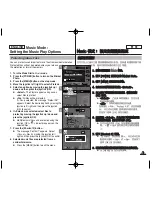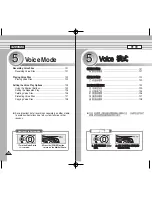105
105
ENGLISH
保
保護
護多
多個
個視
視圖
圖中
中的
的影
影片
片
圭
圭
案
案
1
1..
將
將模
模式
式轉
轉盤
盤轉
轉到
到
M
Mo
ov
viie
e
模
模式
式
0
0
2
2..
按
按下
下
[[P
PO
OW
WE
ER
R]]
按
按
瞿
瞿
以
以開
開啓
啓
M
Miin
niik
ke
ett
P
Ph
ho
otto
o
0
0
3
3..
按
按下
下
[[S
Sh
ho
orrttccu
utt
1
1]]
按
按
瞿
瞿
0
0
◆
央
將會切換到播放影片模式
0
4
4..
將
將
[[W
W//T
T]]
縮
縮放
放切
切換
換移
移到
到
W
W
(
(廣
廣角
角)
)
0
0
◆
螢幕將切換到多個視圖
0
◆
舅
在單一視圖中檢視的影片將會選取
0
5
5..
按
按下
下
[[S
Sh
ho
orrttccu
utt
3
3]]
按
按
瞿
瞿
,
,向
向上
上或
或向
向下
下移
移動
動搖
搖桿
桿
以
以選
選取
取選
選項
項,
,然
然後
後按
按下
下搖
搖桿
桿
((O
OK
K))
按
按
瞿
瞿
0
0
◆
<
<S
Se
elle
ecctt>
>
: 選取的
圭
案將會受到保護
0
◆
<
<A
Allll>
>
:
<Protect All?>
訊息將會顯示
0
向左或向右移動搖桿選取所要的選項,然後按
下搖桿
(OK)
按
瞿
以確認
0
◆
<
<C
Ca
an
ncce
ell>
>
: 取消保護
0
6
6..
如
如果
果選
選取
取
<
<S
Se
elle
ecctt>
>
,
,向
向左
左
//
右
右
//
上
上
//
下
下移
移動
動搖
搖桿
桿以
以
選
選取
取要
要保
保護
護的
的影
影片
片
圭
圭
案
案,
,然
然後
後按
按下
下搖
搖桿
桿
((O
OK
K))
按
按
瞿
瞿
0
0
◆
舅
可以使用搖桿
(OK)
按
瞿
選擇多個影片
圭
案
0
<
>
指示器將會出現在受保護的
圭
案
上
0
7
7..
按
按下
下
[[S
Sh
ho
orrttccu
utt
3
3]]
按
按
瞿
瞿
0
0
◆
“
Confirm?
”訊息將會顯示
0
向左或向右移
動搖桿選取所要的選項,然後按下搖桿
(OK)
按
瞿
以確認
0
8
8..
選
選取
取的
的影
影片
片將
將會
會受
受到
到保
保護
護以
以防
防止
止意
意外
外刪
刪除
除
0
0
M
Mo
ov
viie
e
模
模式
式:
: 設
設定
定檢
檢視
視選
選項
項
使
使用
用捷
捷徑
徑按
按
瞿
瞿
Protecting Movie files in Multi-View
1. Turn the Mode Dial to
Movie
mode.
2. Press the [POWER] button to turn on the
Miniket Photo.
3. Press the [Shortcut 1] button.
◆
It switches to the Movie play mode.
4. Move the [W/T] zoom switch to W (WIDE).
◆
The screen switches to multi-view.
◆
The movie you were viewing in the single
view is selected.
5. Press the [Shortcut 3] button and then select
an option by moving the joystick up / down and
then press the joystick (OK).
◆
<Select>
: Selected files will be protected.
◆
<All>
: The message <Protect All?> appears.
Select the desired option by moving the joystick
left / right and then press the joystick (OK) to
confirm.
◆
<Cancel>
: Cancels protection.
6. If <Select> was selected, select movie files to
protect by moving the joystick left / right / up /
down and press the joystick (OK).
◆
Multiple movie files can be selected using the
joystick (OK). <
> indicator appears on the
protected files.
7. Press the [Shortcut 3] button.
◆
The message ”Confirm?” appears. Select the
desired item by moving the joystick left / right
and then press the joystick (OK) to confirm.
8. Selected movies are protected from an
accidental erasure.
Movie Mode :
Setting the Viewing Options
Using the Shortcut Buttons
5
7
6/6
1/6
1/6
1/6
Move
Full View
OK
Move
Move
Full View
Full View
Full View
Select
All
Cancel
Move
Move
Select
6/6
1/6
1/6
Move
Full View
Move
Full View
Full View
Move
Confirm?
Move
Move
Select
Select
Yes
No
OK
8
6/6
1/6
1/6
1/6
Move
Full View
Move
Full View
OK
Full View
Full View
Move
Move
Move
Select
4
6/6
6/6
1/6
1/6
OK
Move
Move
Full View
Full View
Move
Full View
Full View
Move
Move
Select