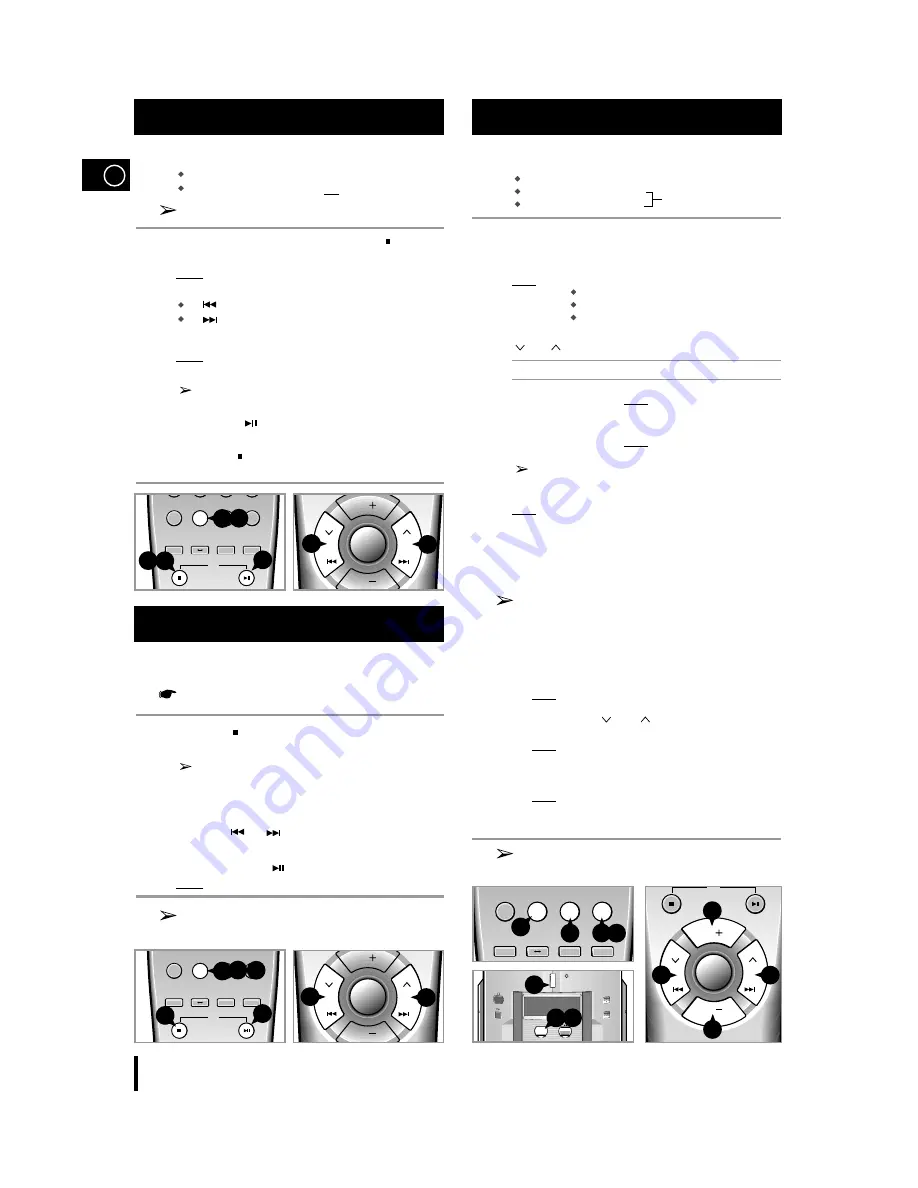
GB
10
You can decide for yourself:
The order in which you listen to the tracks
The tracks to which you do not wish to listen
This feature can be combined with the Repeat function.
1
If necessary, stop the player by pressing STOP ( ).
2
Press Program/Set.
Result:
PROGRAM and P - 01-- are displayed.
3
Select the required track by pressing the SKIP buttons:
to move backwards through the tracks
to move forwards through the tracks
4
Press Program/Set.
Result:
P - 02 -- is displayed.
5
To select other tracks, repeat Steps
3
and
4
.
You can programme up to 15 tracks.
6
When you have finished selecting the tracks, press
PLAY/PAUSE (
) to start listening to the selection, in the
order in which the tracks were programmed.
7
Press STOP ( ) twice to cancel the selection when the disc is
playing.
You can check and change your selection of tracks at any time.
You must have selected at least one track.
1
Press STOP ( ) once if you have started listening to the selection.
2
Press Program/Set.
Each time you press Program/Set, the next selection
is displayed.
3
Press Program/Set one or more times until the track to be
changed is displayed.
4
Press SKIP
or
to select the new track.
5
Press Program/Set.
6
Press PLAY/PAUSE (
) to start listening to the selection.
Result:
The first track selected is played.
You can change one or more tracks in your initial
selection.
You can store up to:
15 FM stations
8 MW stations (optional)
7 LW stations (optional)
15 AM stations (optional)
1
Switch the system on by pressing On/Standby.
2
Press TUNER to select the radio function
3
Select the required frequency band by pressing Band.
Result:
The appropriate indication is displayed:
FM
Frequency Modulation
MW Medium Wave or AM (Amplitude Modulation)
LW
Long Wave
4
Select the station to be stored by pressing TUNING
and
to increase or decrease the frequency respectively.
To search for a station
Press the appropriate button...
Manually
One or more times.
Result:
The station changes each time
you press the button.
Automatically
And hold it down for at least one seconds.
Result:
The next station is found auto-
matically.
The automatic search function may stop on a frequency that
does not correspond to a radio station. If this happens, use the
manual search function.
Result:
TUNED is displayed when a station is received.
5
Adjust the volume by pressing Vol. + and Vol. -.
6
If there is noise interference on an FM stereo station, press the
Mono/ST button once to select the mono mode. This may improve the
reception. Press the Mono/ST button again to return to the stereo
mode.
If a preset station is displayed when you are searching for a radio
station, press Tuning Mode to select the MANUAL mode and
continue searching.
7
If you do not want to store the radio station found, revert to Step
3
to
search for another station.
Otherwise:
a
Press Program/Set.
Result:
The programme number and PROG are displayed
for a few seconds.
b
Press TUNING
and
to assign a programme number
between 1 and 20 (for FM).
Result:
The programme number is displayed. For the FM
frequency band, the over symbol is displayed to
indicate two-digit station numbers.
c
Press Program/Set to store the radio station.
Result:
PROG is no longer displayed and the station is
stored.
8
To store any other radio stations required, repeat Steps
3
to
7
.
This function can be used to assign a new station to an existing
programme number.
Programming the Order of Playback
Checking and Changing Programmed Tracks
Searching for and Storing the Radio Stations
CD
CD
VOLl.
VOL.
Tuning
Mode
CD
Sleep
Repeat
CD
A
B
+10
CD Repeat
Shuffle
Mono/ST
TUNER
Band
Program
/Set
CD
CD
4
2
6
7
1
CD
CD
VOLl.
VOL.
Tuning
Mode
CD
Sleep
Repeat
CD
A
B
+10
CD Repeat
Shuffle
Mono/ST
TUNER
Band
Program
/Set
CD
CD
3 5
2
6
1
3
3
4
4
CD
CD
CD
VOLl.
VOL.
Tuning
Mode
On/Standby
Volume
CD Repeat
A B
Band
TUNER
CD
Sleep
Repeat
CD
A
B
+10
CD Repeat
Shuffle
Mono/ST
TUNER
Band
Program
/Set
TUNER
VOL.
VOL.
CD
CD
3
2
3
2
1
6
7
5
5
4
4
PROG
PROG


















