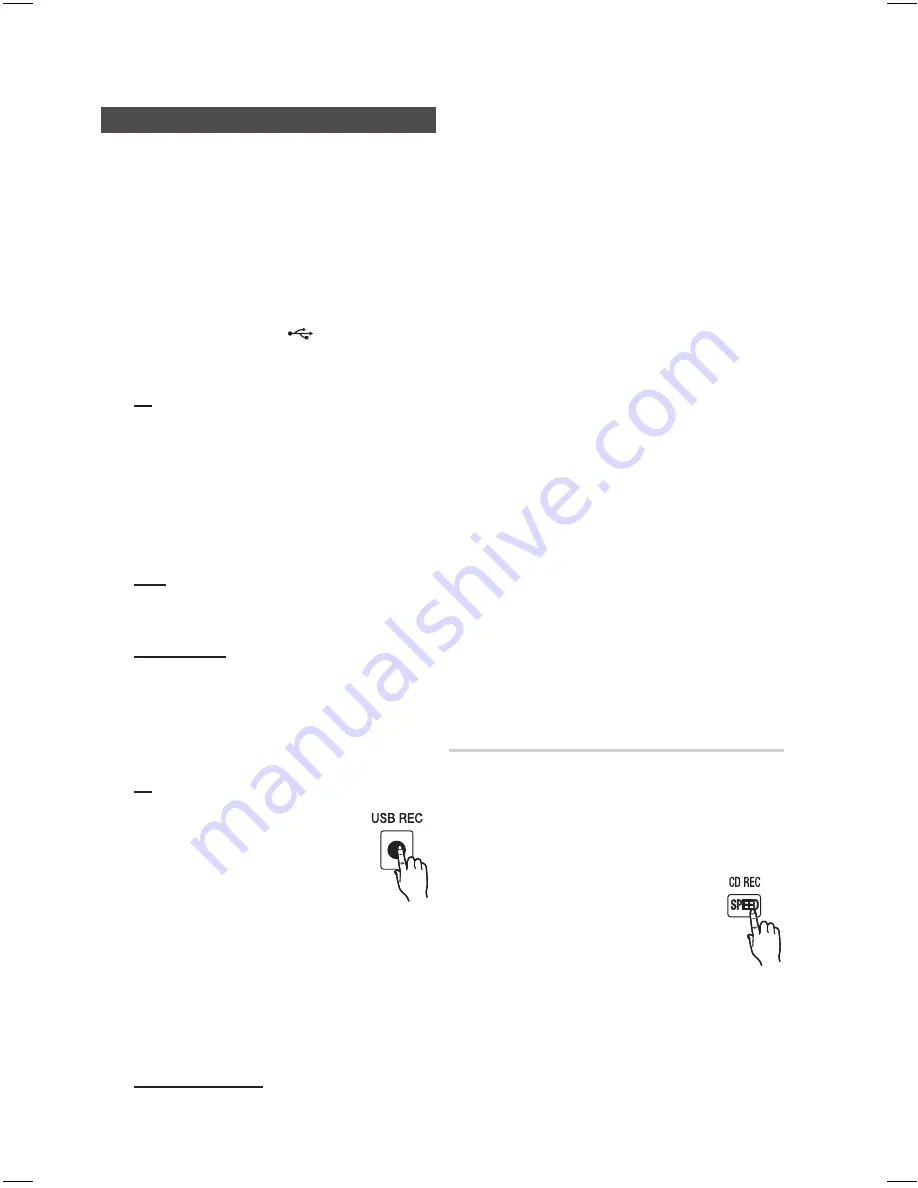
36
English
Advanced Functions
English
37
Recording Function
B
You can record sound of the CD, the Radio
Broadcasting or sound from the external source into
the USB storage device.
1.
Switch the system on by pressing the
Power
button.
2.
Connect the external USB storage device you want
to record to the USB jack (
) of the main unit
3.
Play a Disc, tune to a station or connect the
external source to the main unit.
CD
`
Press the
F
button on the main unit to select the
DVD/CD function.
`
Press the
OPEN/CLOSE
button to open the Disc
Compartment.
`
Insert a CD and press the
OPEN/CLOSE
button to
close the Disc Compartment.
`
Use the CD selection (
[
or
]
) button to select
the desired song.
Tuner
`
Press the
F
button on the main unit to select FM.
`
Tune to a station you want to record.
External Source
`
Connect an External Component/MP3 player to the
main unit.
`
Press the
F
button to select the AUX input.
`
Play a song from the external device.
4.
Press the
USB REC
button to start recording.
CD
`
“TRACK RECORDING” is displayed
and CD recording starts.
`
Press and hold the
USB REC
button
to start recording the all tracks of the
Disc.
“FULL CD RECORDING” is displayed.
`
If you play the MP3/WMA file, the file is copied into
the USB device totally.
`
To copy a folder, highlight desired folder first and
press USB REC button, the folder is copied.
“COPY XX”
“COPY END” is displayed. When the
recording is done, “STOP” will be displayed.
`
If there is duplicating file name, "FILE EXISTED" is
displayed, and the function is canceled.
Tuner/External Source
`
“RECORDING” is displayed.
5.
To stop recording, press the STOP (
@
) button
and it automatically creates and saves recorded
files in .MP3 format.
`
After the recording, a directory named
“RECORDING”(CD), “CD COPY”(MP3 CD), “TUNER
RECORDING” or “AUX RECORDING”
will be created
in your device.
✎
NOTE
`
Do not disconnect the USB or the AC Cord during the
recording as this may cause damage to the file..
`
If you disconnected USB device during a recording, the
main unit will be powered off and you may not delete
the recorded file. In this case, please connect the USB
device to the PC and backup the USB data on the PC
first and then format the USB device.
`
When the USB memory has insufficient free space, it
will display “NOT ENOUGH MEMORY”.
`
The recording works if the USB device or the HDD is
formatted in the FAT file system. (The NTFS file system
is not supported.)
`
When you use CD high speed search function, the CD
recording doesn't work.
`
Sometimes, the recording time may be longer with
some USB devices.
`
The equalizer is set to "OFF" automatically and becomes
not available during a CD recording.
`
The REPEAT function is set to "OFF" automatically and
becomes not available during a CD recording.
`
You can not record the radio when searching or no
available station is found in the Tuner mode.
`
Note that setting the input level too loud when recording
music from an external device through the AUX and
USB channel may cause noise into the recording. In that
case, lower the external device’s volume level.
`
Up to 300MB of a video file can be recorded.
Recording Speed
You can select the recording speed before recording.
1.
Each time you press the
CD REC SPEED
button on the remote control, the recording
speed will change as following:
RECORD SPD x 1
RECORD SPD x 3
`
While the Tuner or External Source is recording, the
recording speed does not supported.
`
When you select RECORD SPD x 3, the
audio sound will not be output.





















