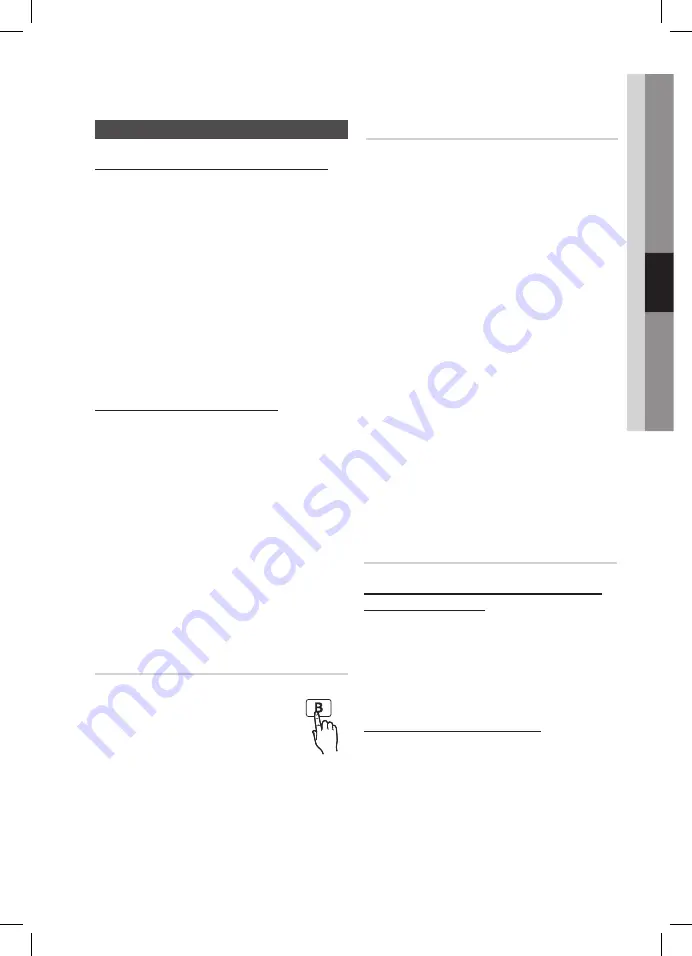
26
English
English
27
04
Basic Functions
Listening to Radio
Using buttons on the Remote Control
1.
Press the
FUNCTION
button to select
FM
.
2.
Tune in to the desired station.
•
Preset Tuning
: Press the
STOP
button to
select FMXX and then press
TUNING
,
,
.
buttons to select the preset station.
•
Automatic Tuning
: Press the
STOP
button
to select MANUAL and then press and hold
the
TUNING
,
,
.
button to automatically
search for active broadcasting stations.
•
Manual Tuning
: Press the
STOP
button to
select MANUAL and then briefly press the
TUNING
,
,
.
button to increase or decrease
the frequency .
Using buttons on the product
1.
Press the
F
button to select
FM
.
2.
Select a broadcast station.
•
Preset Tuning
: Press the
STOP
(
@
) button to
select
FMXX
and then press the
[ ]
buttons to select the preset station.
•
Automatic Tuning
: Press the
STOP
(
@
)
button to select
MANUAL
and then press and
hold the
[ ]
buttons to automatically
search the band.
•
Manual Tuning
: Press the
STOP
(
@
) button
to select
MANUAL
and then press the
[ ]
buttons to tune in to a lower or higher
frequency.
Setting Mono/Stereo
Press the
MO/ST
button.
•
Each time the button is pressed, the
sound switches between
STEREO
and
MONO
.
•
In a poor reception area, select
MONO
for a clear, interference-free broadcast.
✎
NOTE
`
This applies only when listening to an FM
station.
Presetting Stations
Example : Presetting FM 89.10 in the memory
1.
Press the
FUNCTION
button to select
FM
.
2.
Press the
STOP
(
@
) button on the top panel to
select <MANUAL> mode.
3.
Press the
[ ]
button on the top panel to
select <89.10>.
4.
Press the
ENTER
button.
•
Number flashes on the display.
5.
Press the
[ ]
buttons on the top panel to
select preset number.
•
You can select between 1 and 15 presets.
6.
Press the
ENTER
button again.
•
Press the
ENTER
button before number
disappears from the display.
•
Number disappears from the display and the
station is stored in memory.
7.
To preset another station, repeat steps 2 to 6.
•
To tune to a preset station, press the
[ ]
on
the top panel to select a channel.
✎
NOTE
`
You can also use
TUNING
,
,
.
buttons on the remote
contro
l
instead of
[
or
]
buttons in step 3,5,7
.
About RDS
broadcasting(optional)
Using the RDS (Radio Data System) to
receive FM stations
RDS allows FM stations to send an additional
signal along with their regular program signals.
For example, the stations send their station names,
as well as information about what type of program
they broadcast, such as sports or music, etc.
When tuned to an FM station which provides the RDS
service, the RDS indicator lights up on the display.
Description on RDS function
•
PTY (Program Type) : Displays the type of programme
currently being broadcast.
•
PS NAME (Program Service Name) : Indicates the name of
broadcasting station and is composed of 8 characters.
•
RT (Radio Text) : Decodes the text broadcast by a station (if
any) and is composed of maximum 64 characters.
MO/ST





























