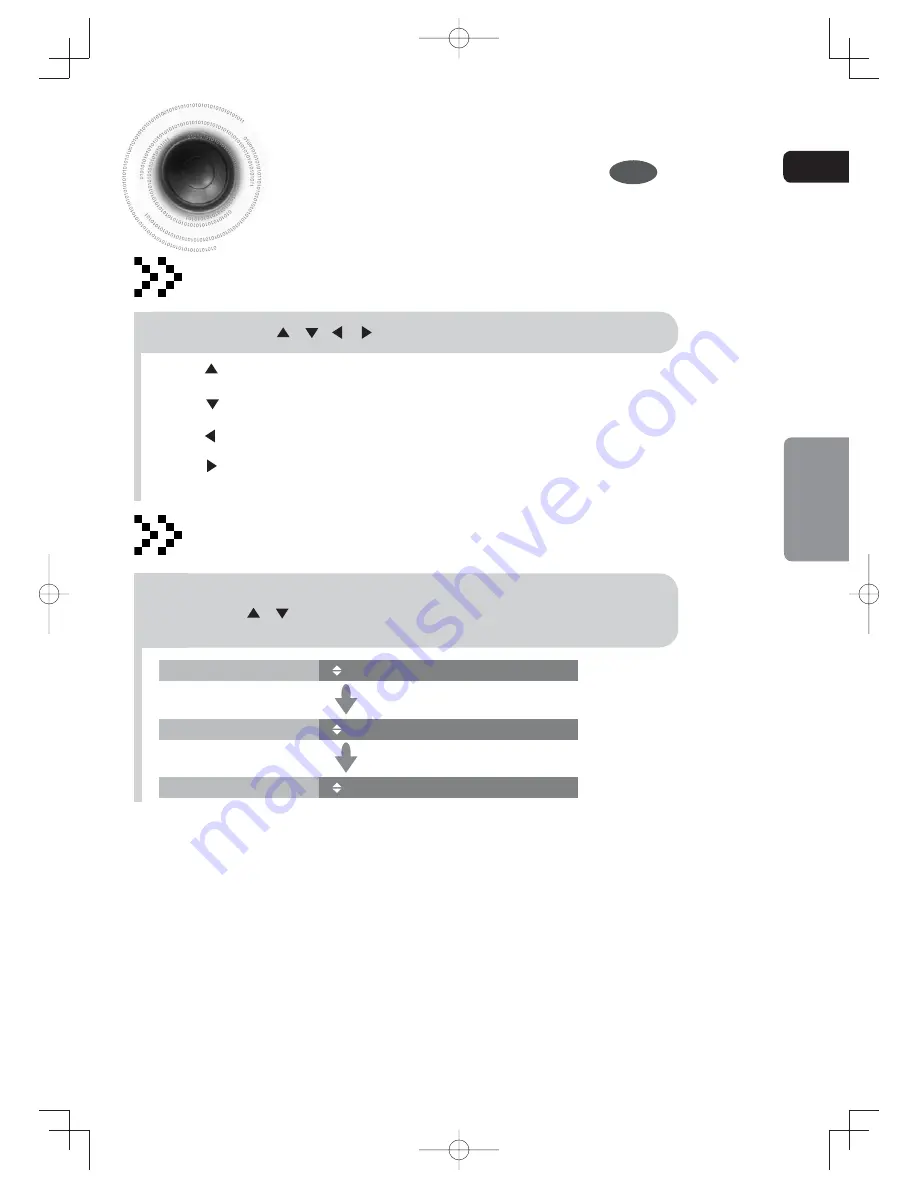
ENG
JPEG File Playback
Images captured with a digital camera or camcorder, or JPEG files on a PC can be
stored on a CD and then played back with this DVD player.
JPEG
24
OPERATION
Rotate/Flip Function
Slide Show play Function
Press Cursor , , , buttons during playback.
Press INFO button during playback, and then press
INFO
button
or Cursor , buttons to select the Slide Show Speed, the
playback speed changes as follows:
SLIDE SHOW SPEED
Normal
SLIDE SHOW SPEED
Slow
SLIDE SHOW SPEED
Fast
Press button, the picture will rotate as clockwise.
Press
button, the picture will rotate as counter-clockwise.
Press
button, it will display the previous picture.
Press button, it will display the next picture.
MM-DG35i-EUR-ENG-1-0429.indd 27
MM-DG35i-EUR-ENG-1-0429.indd 27
2009-5-14 16:30:05
2009-5-14 16:30:05






























