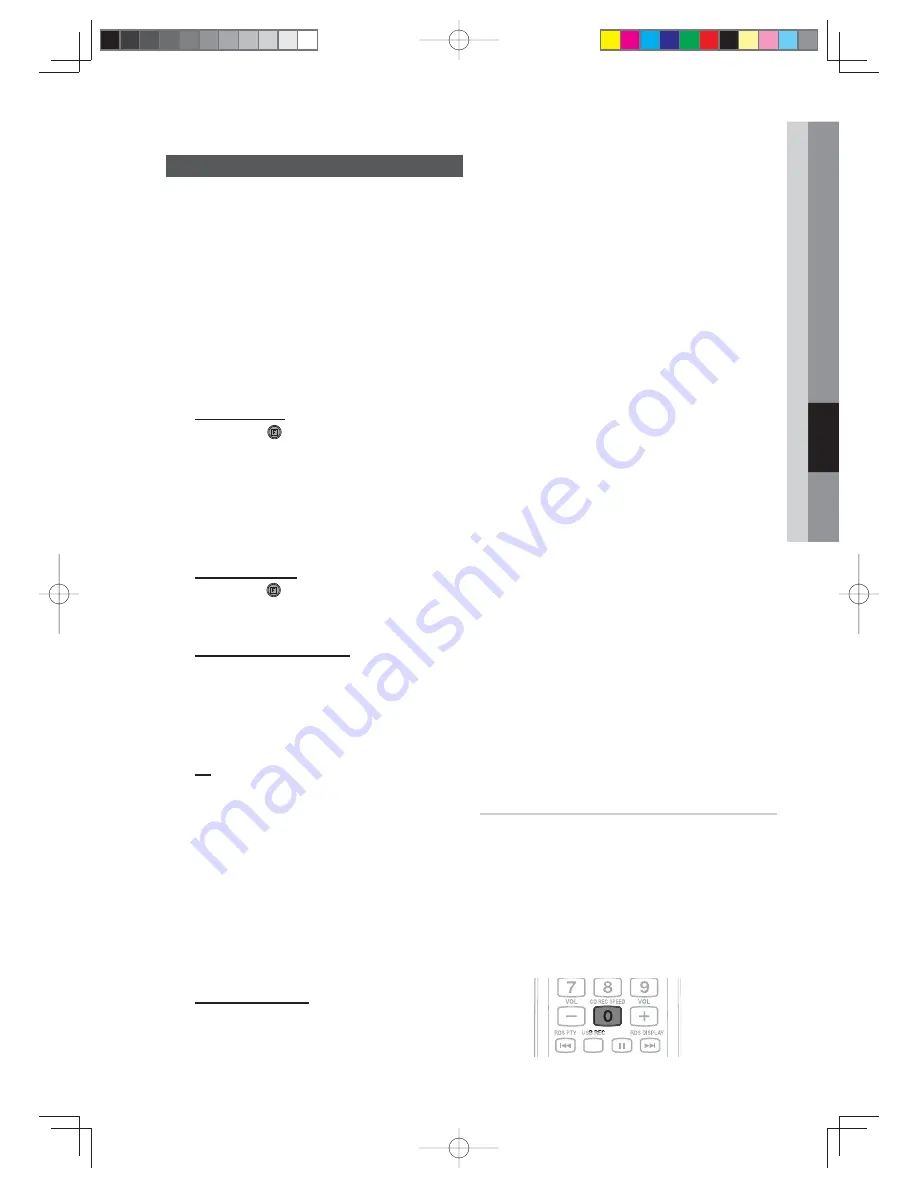
English
35
05
Advanced Functions
Recording Function
B
You can record sound of a CD, a Radio
Broadcasting or sound from an external source into
a USB storage device.
Switch the system on by pressing the
1.
POWER
button.
Connect an external USB storage device to the
2.
system's USB jack.
Play a Disc, adjust the Radio frequency or
3.
connect the external source to the main unit.
CD (See page 22)
Press the
F
( ) button on the system to select the
DVD/CD function.
Press the
OPEN/CLOSE
button to open the Disc
Compartment.
Insert a CD and press the
OPEN/CLOSE
button to
close the Disc Compartment.
Use the CD selection (
#
or
$
) button to select
the desired song.
Tuner (See page 30)
Press the
F
( ) button on the system to select the FM
function.
Select the Radio frequency you want to record.
External Source (See page 16)
Connect an External Component/MP3 player to the
system.
Press the
FUNCTION
button to select AUX .
Play a song from the external device.
Press the
4.
USB REC
button to start recording.
CD
“TRACK RECORDING” is displayed and CD
recording starts.
Press and hold the
USB REC
button to record all
the tracks on a Disc.
“FULL CD RECORDING” is displayed.
If you record an MP3 Disc, the entire file is copied
into the USB device.
“PROCESSING XX%”” is displayed on TV. When
the recording is done, “STOP” will be displayed.
If the file name is the same as an existing file, FILE
EXISTED is displayed on the TV, and the function is
cancelled.
Tuner/External Source
“RECORDING” is displayed.
To stop recording, press the
5.
STOP
(
) button.
The system automatically creates and saves the
recording as an MP3 fi le.
After recording, the system creates a directory named
“RECORDING”(CD), “CD COPY”(MP3 CD), “TUNER
RECORDING” or “AUX RECORDING” in your USB device.
NOTE
✎
Do not disconnect the USB device or the AC cord
during recording as this may cause fi le damage.
If you disconnect the USB device during recording,the system
will power off and you may not be able to delete the recorded
fi le, If this occurs, connect the USB device to a PC, backup
the USB data onto the PC, and then format the USB device.
When there is not enough memory in the USB device,
the system displays “NOT ENOUGH MEMORY”.
The recording function supports USB devices or HDDs formatted in
the FAT fi le system. The NTFS fi le system is not supported.
When you use the CD high speed search function, the
CD recording function will not work.
The actual recording time may sometimes be longer
with some USB devices. (See page 10)
When the system is recording a CD, the EQ function
can not work and is automatically set to OFF.
When the system is recording a CD, the REPEAT
function can not work and is automatically set to OFF.
You cannot record the radio when the system is
searching for radio channels or when there are no
available frequencies.
Note that setting the input level too loud when recording music
from an external device through the AUX or USB channel may
introduce noise into the recording. If this occurs, lower the
external device’s volume level.
The system does not output the audio signal of a CD
while recording it to a USB device. You will not be able
to listen to a CD while it is being recorded.
When HDMI AUDIO is set to On, the USB Recording
function does not work.
You can record a Divx. file (up to 300 minutes) and JPEG files.
Recording Speed
Each time you press and hold the
1.
CD REC
SPEED
button on the remote control, the
recording speed will change as follows:
RECORDSPD x 1
RECORDSPD x 3
When the system is recording from the Tuner or an
External Source, the Recording Speed function
does not work.
If you select RECORDSPD x 3, the system will not
output audio.
MM-D470D-ENG-ZA-0608.indd 35
MM-D470D-ENG-ZA-0608.indd 35
2011-6-24 8:45:44
2011-6-24 8:45:44





















