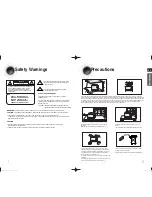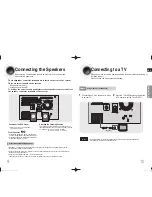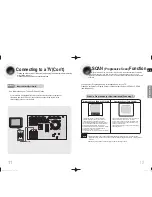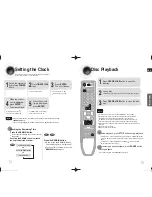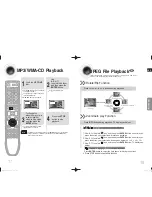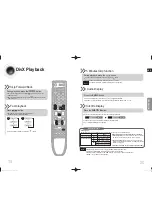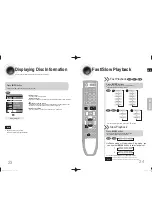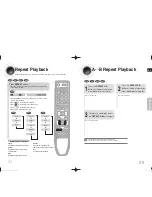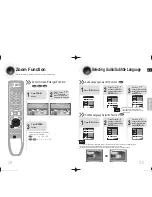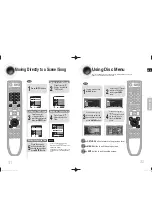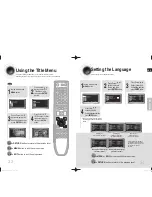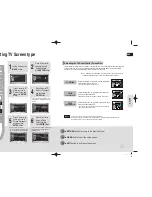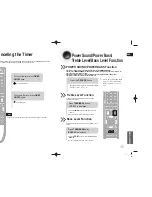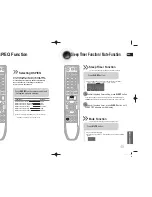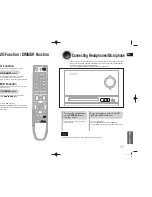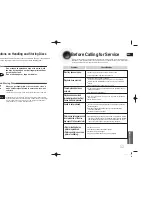ENG
•
Video files (DivX, MPEG, etc.) are supported.
•
To prevent the loss of data saved in the USB device, please turn the unit off or
switch it to another mode before disconnecting the USB cable.
•
The play order is as follow: MP3/WMA
DIVX
JPEG.
Note
2
Press the
FUNC.
button on the main set
or the
USB
button on
the remote control to
select the USB mode.
•
“
USB”
appears on the display screen
and then disappear.
•
USB SORTING screen appears on the
TV screen and the saved file is played.
1
Connect the USB
cable.
You can connect and play files from external USB storage devices such as MP3 players,
USB flash memory, etc. using the player's USB function.
To stop playback, press the
STOP
( ) button.
21
OPERATION
Playing Media Files using the USB feature
22
Fast playback
To play back the disc at a faster speed, press or button
during playback.
•
Each time you press either button, the playback speed will change as follows:
x
2
x
4
x
8 or
x
2
x
4
x
8
•
To resume normal playback, press PLAY (
) button.
USB Host Specifi cation
USB Host Specifi cation
• Supports USB 1.1 or USB 2.0 compliant devices.
• Supports devices connected using the USB A type cable.
• Supports UMS (USB Mass Storage Device) V1.0 compliant devices.
• Supports the device of which the connected drive is formatted in the FAT(FAT, FAT16,
FAT32) fi le system.
Non-compliance
• Does not support a device that requires installing a separate driver on the PC (Windows).
• Does not support connection to a USB hub.
• A USB device that is connected using the USB extension cable may not be recognized.
• A USB device requiring a separate power source needs to be connected to the player
with the separate power connection.
Operational Limitations
• If the connected device has multiple drives (or partitions) installed, only one drive
(or partition) can be connected.
• A device supporting USB 1.1 alone may cause a difference in the picture quality,
depending on the device.
Compliant Devices
USB Storage Device
1.
MP3 Player
2.
Digital Camera
3.
Removable HDD
4.
Removable HDDs equipped with less than 160 Gbytes are supported. Removable HDDs
•
equipped with 160Gbytes or more may not be recognized, depending on the device.
If the connected device does not work due to insuffi cient power supply, you can use a separate
•
power cable to supply power so that it can work properly. The connector of the USB cable may
differ, depending on the manufacturer of the USB device.
USB card Reader: One slot USB card reader and Multi slot USB card reader.
5.
Depending on the manufacturer. the USB card reader may not be supported.
•
If you install multiple memory devices into a multi card reader, you may experience problems.
•
Compliant File Formats
Format
File name
File extension
Bit rate
Version
Pixel
Sampling
Frequency
Still Picture
JPG
JPG .JPEG
–
–
640x480
–
Music
MP3
.MP3
8~320kbps
–
–
44.1kHz
WMA
.WMA
Stereo:48~384kbps
V8
–
44.1kHz
Mono:64~192kbps
Movie
DivX
.AVI
4Mbps
DivX3.11~
DivX5.1, XviD
720x480
44.1KHz~48KHz
CBI (Control/Bulk/Interrupt) is not supported.
•
Digital Cameras that use PTP protocol or require additional program installation when connected to a
•
PC are not supported.
A device using NTFS fi le system is not supported. (Only FAT 16/32 (File Allocation Table 16/32) fi le
•
system is supported.)
Does not operate with Janus enabled MTP (Media Transfer Protocol) devices.
•
•
MPEG 1 Layer 1 (MP1) is not supported.
Skip Forward/Back
During playback, press the or , button.
•
When there is more than a file, when you press the , button, the next file is selected.
•
When there is more than a file, when you press the , button, the previous file is selected.
MM-C330D-Latin-xsp-ENG-1.indd 24-25
MM-C330D-Latin-xsp-ENG-1.indd 24-25
2010-3-4 8:38:51
2010-3-4 8:38:51
Summary of Contents for MM-C330D
Page 30: ......