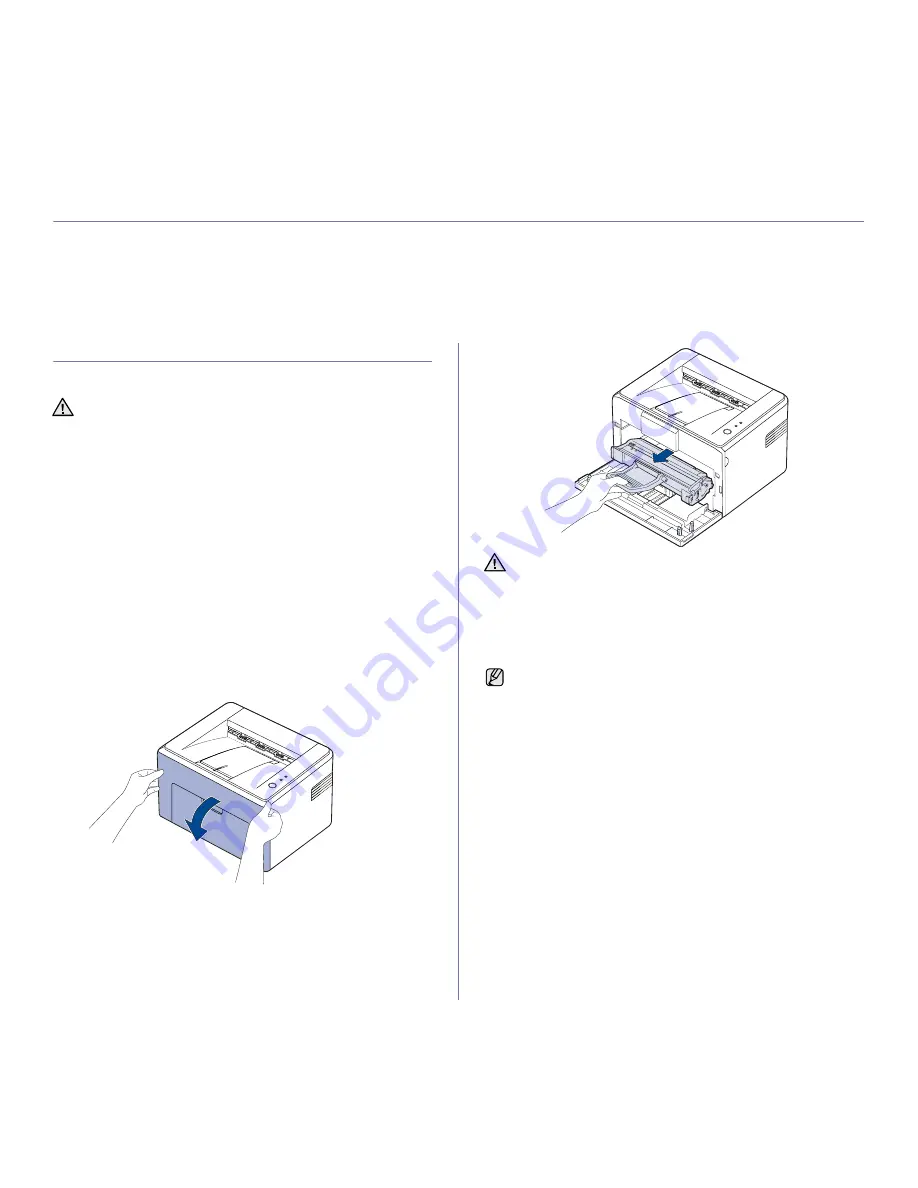
26 _
Maintenance
maintenance
This chapter provides information for maintaining your machine and the toner cartridge.
This chapter includes:
•
Cleaning your machine
•
Maintaining the Printing cartridge
•
Replacing the toner cartridge
•
Replacing the imaging unit
CLEANING YOUR MACHINE
To maintain print quality, follow the cleaning procedures below each time
the toner cartridge is replaced or if print quality problems occur.
Cleaning the outside
Clean the cabinet of the machine with a soft lint-free cloth. You can dampen
the cloth slightly with water, but be careful not to let any water drip onto or
into the machine.
Cleaning the inside
During the printing process, paper, toner, and dust particles can accumulate
inside the machine. This buildup can cause print quality problems, such as
toner specks or smearing. Cleaning the inside of the machine clears or
reduces these problems.
1.
Turn the machine off and unplug the power cord, then wait for the
machine to cool down.
2.
Open the front cover.
3.
Pull the printing cartridge out and remove it from the machine.
•
Cleaning the cabinet of the machine with cleaning materials
containing large amounts of alcohol, solvent, or other strong
substances can discolor or distort the cabinet.
•
If your machine or its surrounding is contaminated with toner, we
recommend you to use cloth or tissue dampened with water to
clean it. If you use a vacuum cleaner, toner blown into the air may
be harmful.
•
Do not touch the green surface (or sky blue), the OPC drum, with
your hands or any other material. Use the handle on the printing
cartridge to avoid touching this area.
•
Be careful not to expose the green surface (or sky blue), the OPC
drum, into light. This will cause damage to the OPC drum. Cover
the printing cartridge’s OPC drum with paper to avoid damaging it
from the light.
•
Do not turn the printing cartridge over.
Because the machine is very light, it may be moved when you use it;
for example, when opening/closing the tray or installing/removing the
printing cartridge. Be careful not to move the machine.
Summary of Contents for ML-2245 Series
Page 12: ...Safety information_9 ...
Page 53: ...Samsung Printer Software section ...
Page 85: ...REV 2 00 ...






























