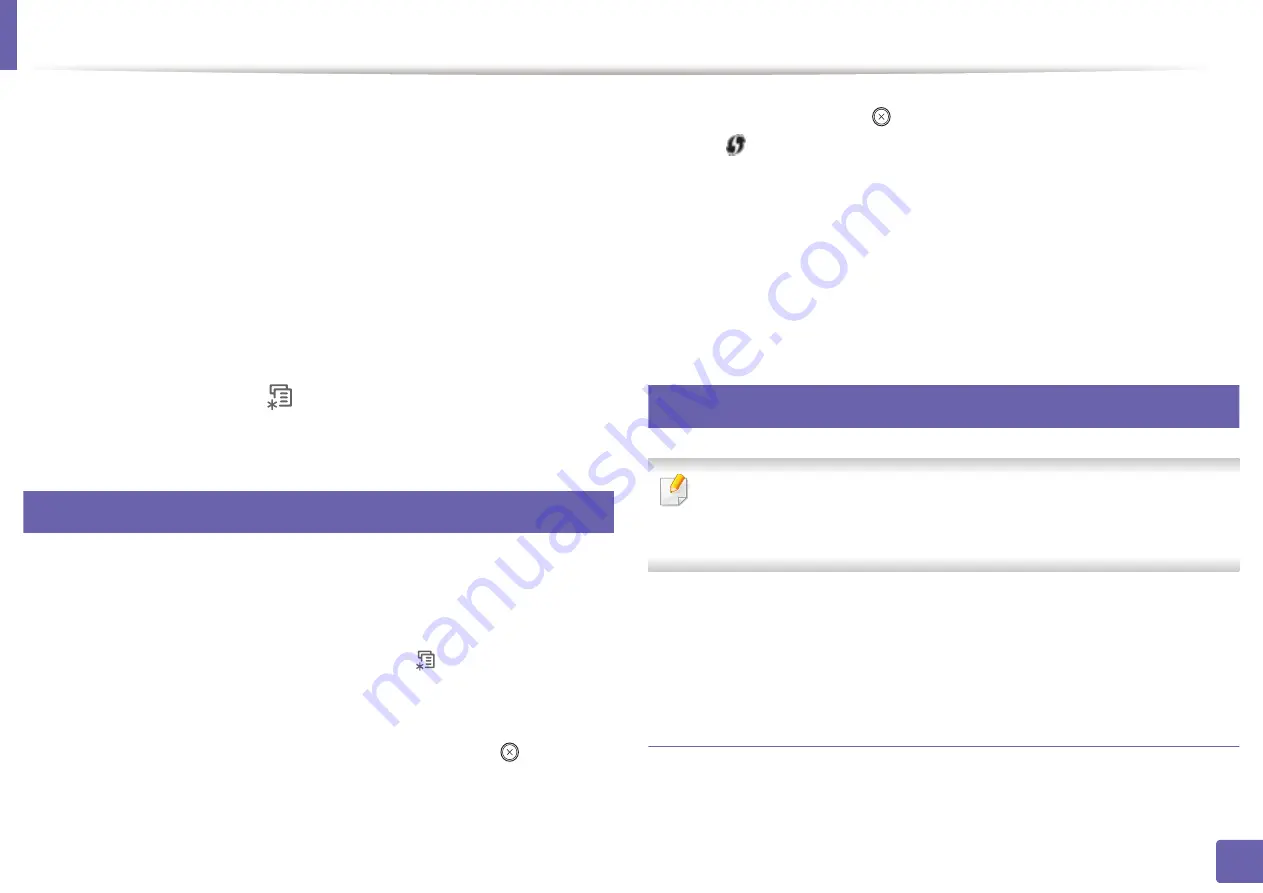
90
2. Using a network-connected machine
Wired network setup
You must set up the network protocols on your machine to use it on your
network.
You can use network after connecting network cable to a corresponding port on
your machine.
•
For models that do not have the display screen on the control panel, use the
SyncThru™ Web Service or SetIP program.
-See "Using SyncThru™ Web Service" on page 161.
-See "Setting IP address" on page 90.
•
For models that have the display screen on the control panel, configure the
network setting by pressing
(
Menu
) button >
Network
on the control
panel.
4
Printing a network configuration report
You can print
Network Configuration Report
from the machine’s control panel
that will show the current machine’s network settings. This will help you to set
up a network.
•
The machine has the display screen:
Press the
(
Menu
) button on the
control panel and select
Network
>
Network Config.
(
Network
Configuration
)>
Yes
.
•
The machine does not have the display screen:
Press the
(
Cancel
or
Stop/Clear
) button for more than five seconds on the control panel.
•
The machine without the
(
Cancel
or
Stop/Clear
) button: Press the
(
WPS
)
button formore than ten seconds on the control panel.
Using this
Network Configuration Report
, you can find your machine’s MAC
address and IP address.
For example:
•
MAC Address: 00:15:99:41:A2:78
•
IP Address: 165.254.192.192
5
Setting IP address
•
The machine that does not support the network interface, it will not
be able to use this feature (see
)
•
TCP/IPv6 is not supported by this program.
First, you have to set up an IP address for network printing and managements.
In most cases a new IP address will be automatically assigned by a DHCP
(Dynamic Host Configuration Protocol) server located on the network.
IPv4 configuration using SetIP (Windows)
Before using the SetIP program, disable the computer firewall from
Control
Panel
>
Security Center
>
Windows Firewall
.






























