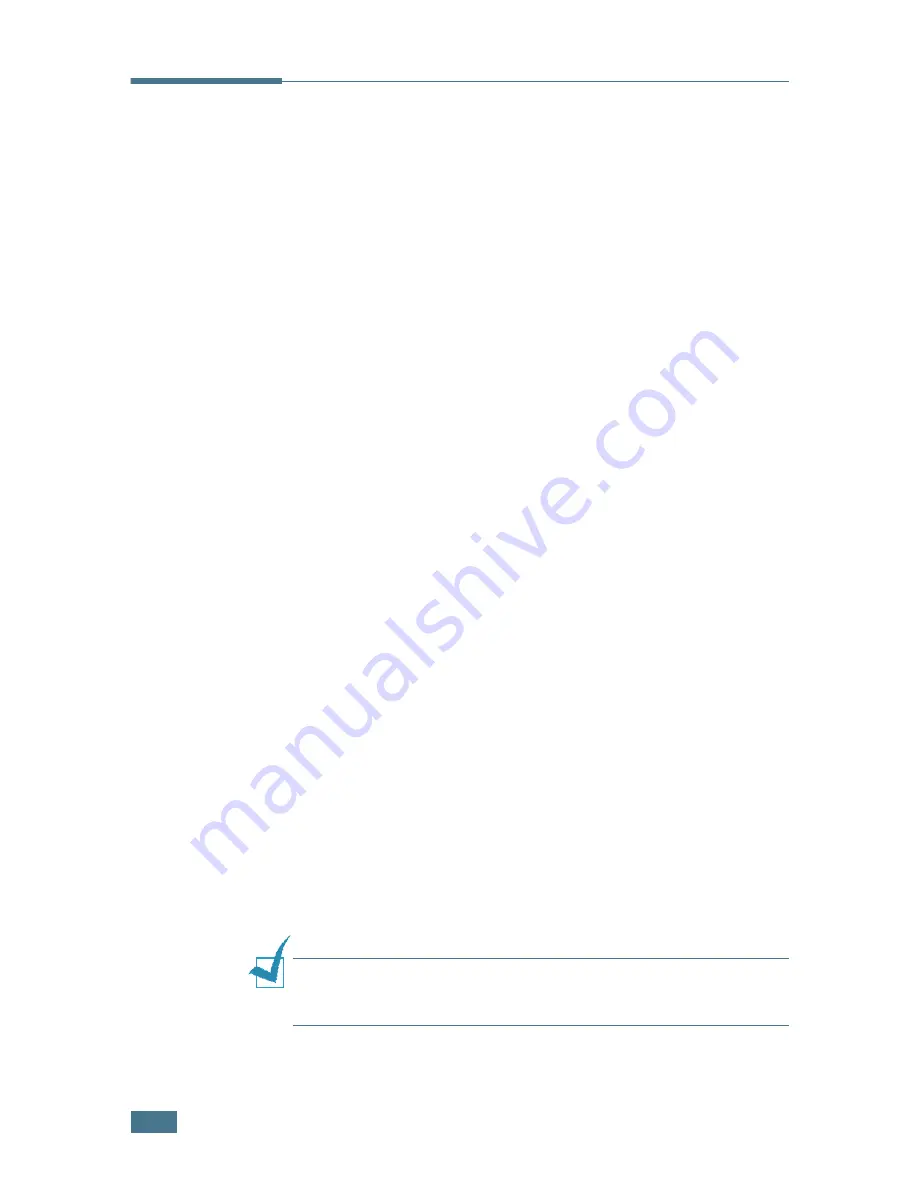
U
SO
DE
LA
IMPRESORA
EN
L
INUX
C.
2
Instalación del controlador de la
impresora
Requisitos del sistema
Sistemas operativos compatibles
• Redhat 6.2/7.0/7.1 y superiores
• Linux Mandrake 7.1/8.0 y superiores
• SuSE 6.4/7.0/7.1 y superiores
• Debian 2.2 y superiores
• Caldera OpenLinux 2.3/2.4 y superiores
• Turbo Linux 6.0 y superiores
• Slackware 7.0/7.1 y superiores
Requisitos recomendados
• Pentium II o Power PC G3
• 64 MB de RAM o más
• Disco duro de 20 MB o más
Programas de software
• Glibc 2.1 o superior
• GTK+ 1.2 o superior
• GhostScript
Instalación del controlador de impresora
1
Asegúrese de conectar la impresora al ordenador. Encienda
la impresora y el ordenador.
2
Cuando aparece la ventana Administrator Login, escriba
“
root
” en el campo de inicio e introduzca la contraseña del
sistema.
N
OTA
:
Para instalar el software de la impresora, debe acceder al
sistema como superusuario (root). Si no tiene estos privilegios,
consulte al administrador del sistema.
Summary of Contents for ML 2150 - B/W Laser Printer
Page 14: ...xiii...
Page 43: ...INSTALACI N DE LA IMPRESORA 2 22 NOTAS...
Page 65: ...USO DEL PANEL DE CONTROL 3 22 NOTAS...
Page 89: ...UTILIZACI N DE LOS MATERIALES DE IMPRESI N 4 24 NOTAS...
Page 155: ...SOLUCI N DE PROBLEMAS 7 28 NOTAS...
Page 183: ...USO DE LA IMPRESORA EN LINUX C 12 NOTAS...
Page 219: ...INSTALACI N DE LAS OPCIONES DE IMPRESI N F 12 NOTAS...
Page 230: ...ESPECIFICACIONES G 11 G...
Page 231: ...ESPECIFICACIONES G 12...
Page 232: ...ESPECIFICACIONES G 13 G...
Page 233: ...ESPECIFICACIONES G 14 NOTAS...
Page 237: ...Rev 1 00 Home Visite nuestra p gina Web en http www samsungprinter com...






























