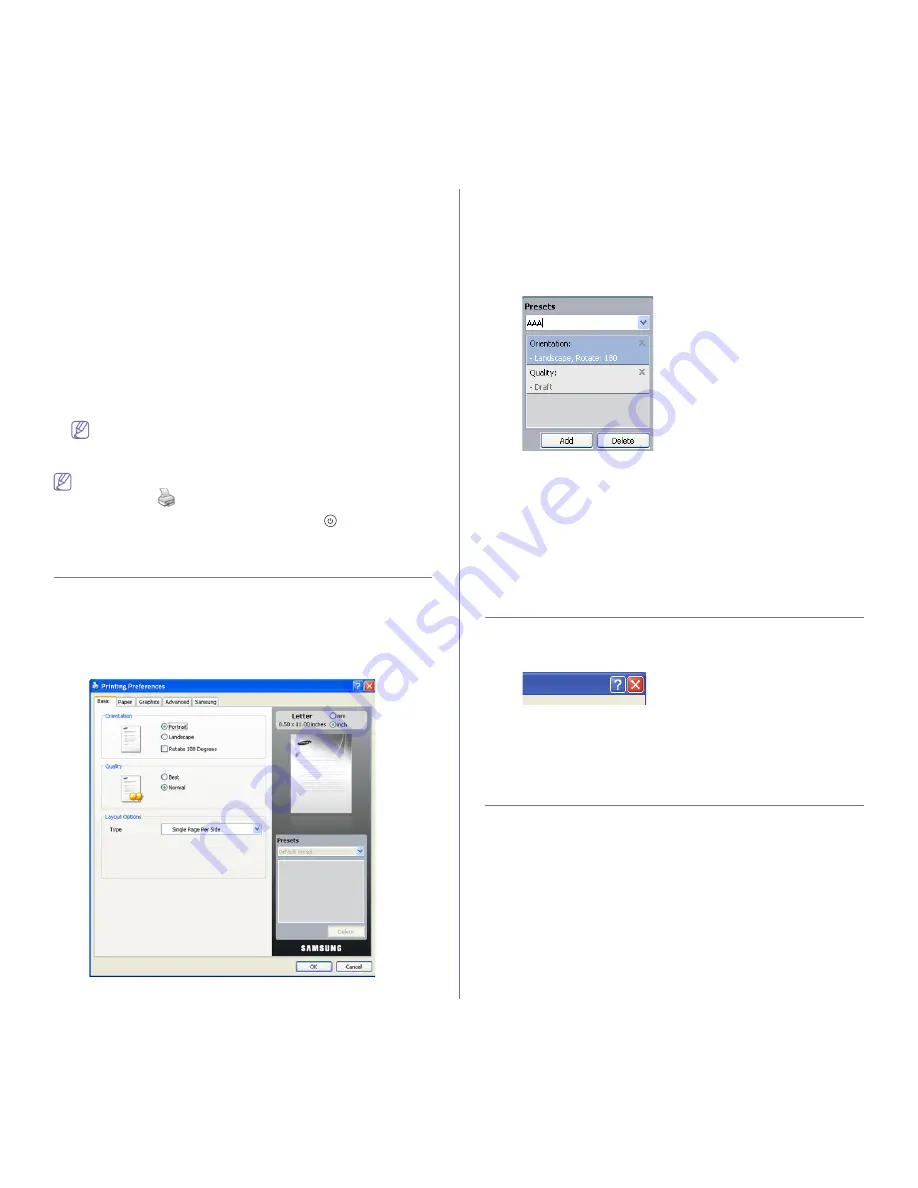
Printing
_ 42
Canceling a print job
If the print job is waiting in a print queue or print spooler, cancel the job as
follows:
1.
Click the Windows
Start
menu.
2.
For Windows 2000, select
Settings
>
Printers
.
•
For Windows XP/2003, select
Printer and Faxes
.
•
For Windows 2008/Vista, select
Control Panel
>
Hardware and
Sound
>
Printers
.
•
For Windows 7, select
Control Panel
>
Hardware and Sound
>
Devices and Printers
.
•
For Windows Server 2008 R2, select
Control Panel
>
Hardware
>
Devices and Printers
.
3.
For Windows 2000, XP, 2003, 2008 and Vista, double-click your
machine.
For Windows 7 and Windows Server 2008 R2, right click your printer
icon > context menus >
See what’s printing
.
If
See what’s printing
item has a
►
mark, you can select other
printer drivers connected with selected printer.
4.
From the
Document
menu, select
Cancel
.
You can also access this window by simply double-clicking the
machine icon (
) in the Windows task bar.
You can also cancel the current job by pressing
on the control
panel.
Opening printing preferences
You can preview the settings you selected on the upper right of the
Printing
Preferences
.
1.
Open the document you want to print.
2.
Select
from the file menu. The
window appears.
3.
Select your machine from the
Select Printer
.
4.
Click
Properties
or
Preferences
.
Using a favorite setting
The
Presets
option, which is visible on each of the preferences tab except
for the
Samsung
tab, allows you to save the current preferences for future
use.
To save a
Presets
item:
1.
Change the settings as needed on each tab.
2.
Enter a name for the item in the
Presets
input box.
3.
Click
Add
. When you save
Presets
, all current driver settings are saved.
If you click
Add
, the
Add
button changes to the
Update
button. Select more
options and click
Update
, settings will be added to the
Presets
you made.
To use a saved setting, select it from the
Presets
drop-down list. The
machine is now set to print according to the settings you have selected.
To delete saved settings, select it from the
Presets
drop-down list and click
Delete
.
You can also restore the printer driver’s default settings by selecting
Default
Preset
from the
Presets
drop-down list.
Using help
Click the question mark on the upper-right corner of the window and click on
the topic you want to know about. Then a pop up window appears with
information about that option's feature which is provided from the driver.
If you want to search information via a keyword, click the
Samsung
tab in
the
Printing Preferences
window, and enter a keyword in the input line of
the
Help
option. To get information about supplies, driver updates or
registration and so on, click appropriate buttons.
Using special print features
Special print features include:
•
"Printing multiple pages on one sheet of paper" on page 43.
•
"Printing posters" on page 43.
•
"Printing booklets (Manual)" on page 43.
•
"Printing on both sides of the paper (Manual)" on page 43.
•
"Change percentage of your document" on page 44.
•
"Fitting your document to a selected paper size" on page 44.
•
"Using watermarks" on page 44.
•
"Using overlays" on page 44.
•
"Print quality options" on page 45.






























