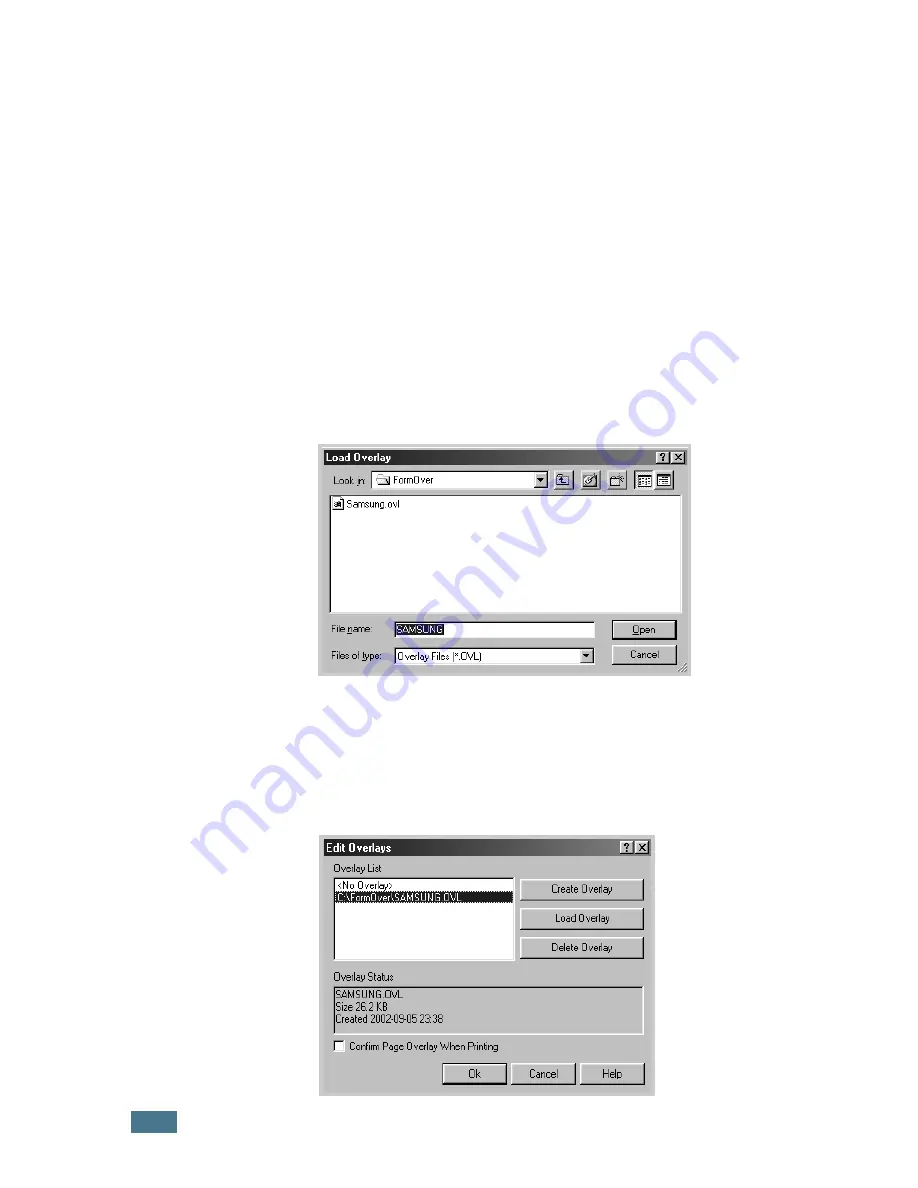
P
RINTING
T
ASKS
4.
24
Using a Page Overlay
After an overlay has been created, it is ready to be printed with
your document. To print an overlay with a document:
1
Create or open the document you want to print.
2
To change the print settings from your software application,
access the printer properties. See page 4.2.
3
Click the
Extras
tab.
4
Select the desired overlay from the
Overlay
drop-down list
box.
5
If the desired overlay file does not appear in the
Overlay
list, click
Edit
button and
Load Overlay
, and select the
overlay file.
If you have stored the overlay file you want to use into an
external source, you can also load the file when you access
the Load Overlay window.
After you select the file, click
Open
. The file is now shown
in the
Overlay List
box and is available for printing. Select
the overlay from the
Overlay List
box.
Summary of Contents for ML-1750 Lazett
Page 1: ...SAMSUNG LASER PRINTER User s Guide ML 1750 ...
Page 10: ...ix ...
Page 19: ...INTRODUCTION 1 8 NOTE ...
Page 39: ...SETTING UP YOUR PRINTER 2 20 NOTE ...
Page 57: ...USING PRINT MATERIALS 3 18 NOTE ...
Page 156: ...Home Visit us at www samsungprinter com Rev 1 00 ...






























