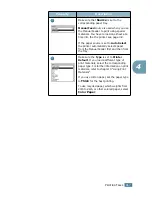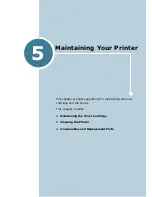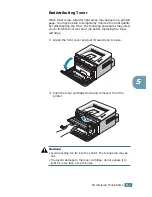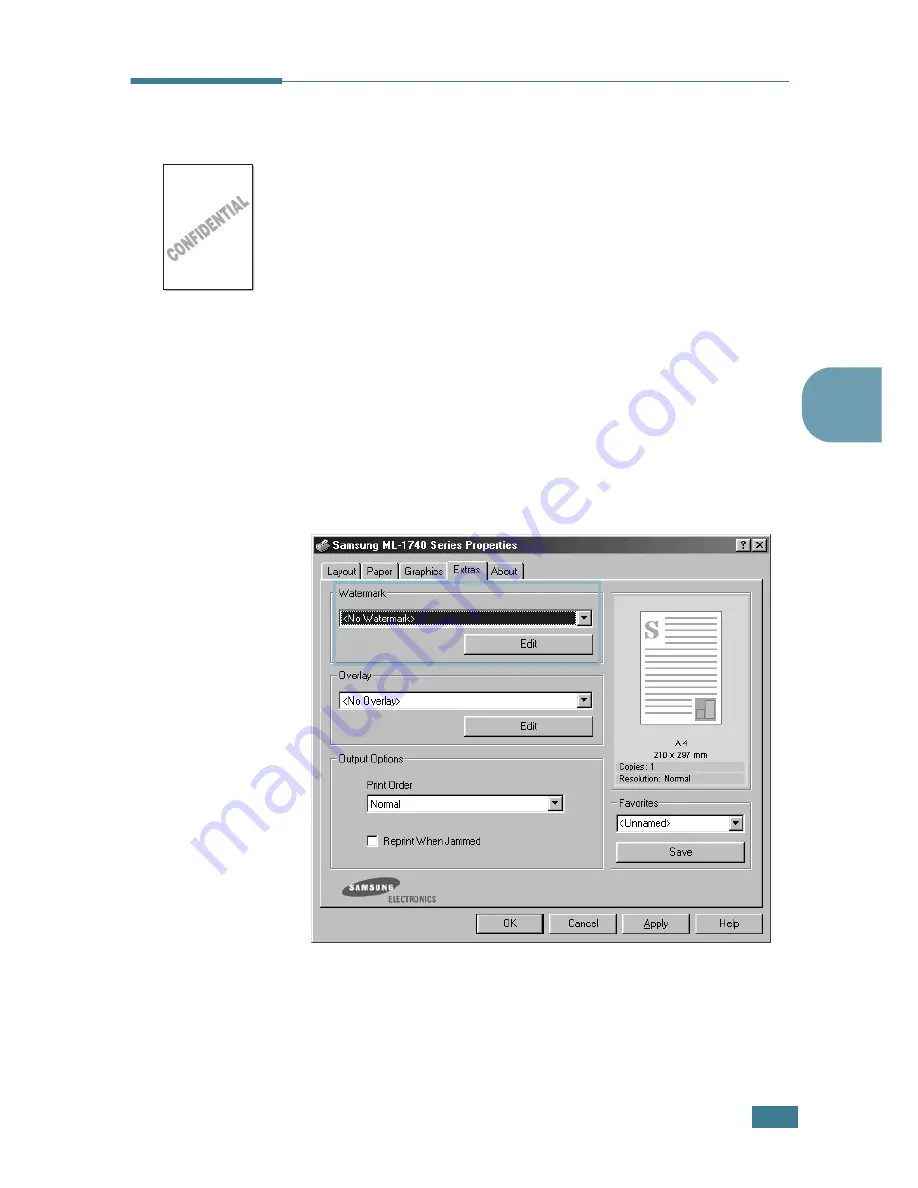
P
RINTING
T
ASKS
4.
19
4
Printing Watermarks
The Watermark option allows you to print text over an existing
document. For example, you may want to have large gray letters
reading “DRAFT” or “CONFIDENTIAL” printed diagonally across
the first page or all pages of a document.
There are several predefined watermarks that come with the
printer, and they can be modified or you can add new ones to
the list.
Using an existing Watermark
1
To change the print settings from your software application,
access the printer properties. See page 4.2.
2
Click the
Extras
tab, and select the desired watermark in
the
Watermark
drop-down list. You will see the selected
watermark in the preview image.
3
Click
OK
to start printing.
Summary of Contents for ML 1740 - B/W Laser Printer
Page 1: ......
Page 17: ...INTRODUCTION 1 8 NOTE...
Page 55: ...USING PRINT MATERIALS 3 18 NOTE...
Page 117: ...SOLVING PROBLEMS 6 24 NOTE...
Page 147: ...APPENDIX 7 30 NOTE...
Page 150: ...Home Visit us at www samsungprinter com Rev 1 00...