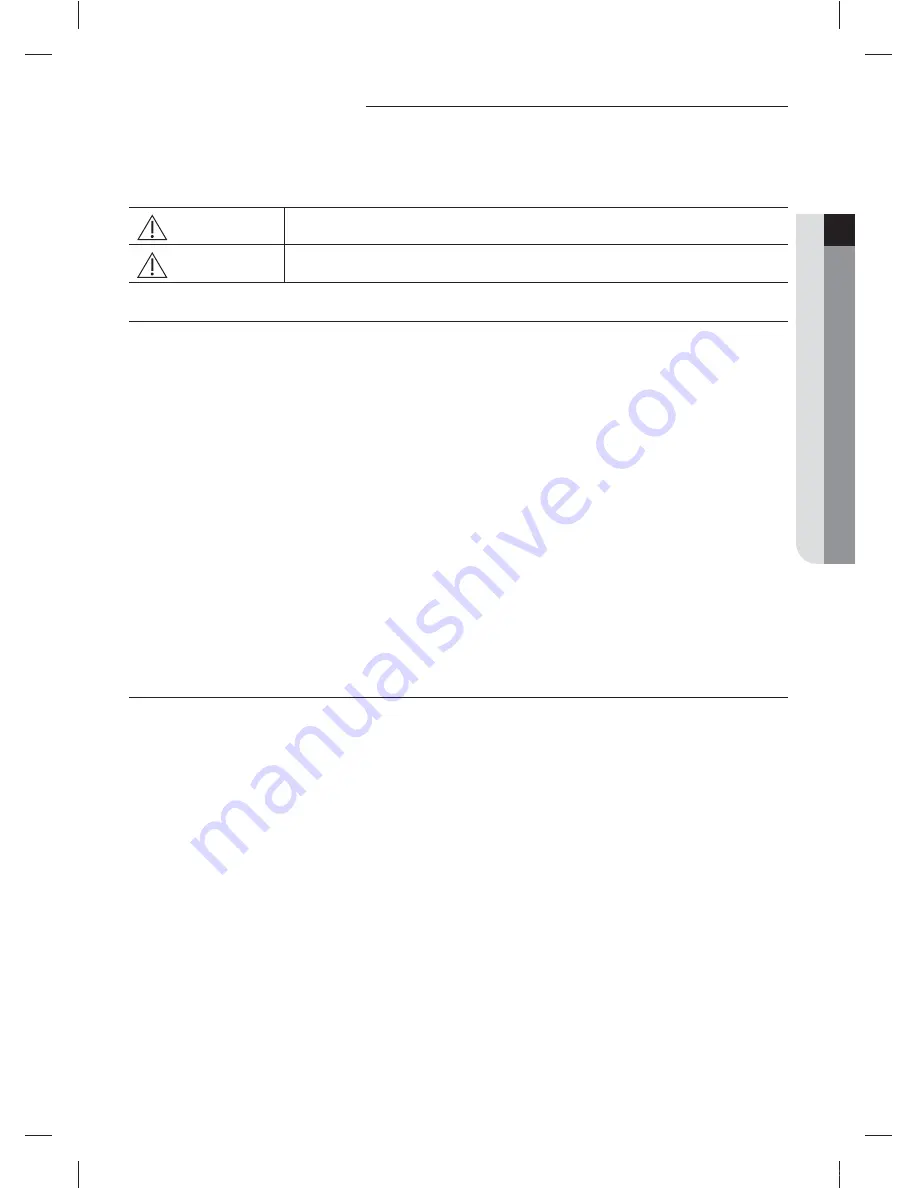
3
ENGLISH
Safety precautions
This installation manual explains how to install a Wi-Fi kit to an indoor unit of Samsung system air conditioners.
Read the installation manual thoroughly before installing the Wi-Fi kit.
(Refer to the appropriate manual for installing product or other optional parts.)
WARNING
Hazards or unsafe practices that may result in
severe personal injury or death
.
CAUTION
Hazards or unsafe practices that may result in
minor personal injury or property damage.
WARNING
f
Contact service center for installation.
- There is a risk of product malfunction, water leakage, electric shock or fire.
f
Install the Wi-Fi kit securely in a place that can withstand the weight of the product.
- If the installation location is not strong enough, Wi-Fi Kit may fall and be damaged.
f
Connect the power with rated voltage when installing.
- If not, there is risk of fire or damage to the Wi-Fi kit.
f
Do not attempt to move or re-install the Wi-Fi kit that is already installed.
- There is risk of electric shock and fire.
f
Do not attempt to modify or repair the Wi-Fi kit on your own.
- There is potential risk of product damage, electric shock or fire. When repair is needed, consult service center.
f
Check if the installation was done properly according to the installation manual.
- If the Wi-Fi kit is installed incorrectly, there is risk of electric shock or fire.
f
Make sure that all wiring work is done by a qualified person complying with regional standards and instructions in this
manual.
- If the installation is done by unqualified person, there is risk of product malfunction, electric shock or fire caused by
incorrect installation.
f
Contact the service center if you need to dispose the Wi-Fi kit.
CAUTION
f
Do not install the product in a place where it is or might be exposed to inflammable gas leakage.
- There is risk of fire or explosion.
f
Do not install the product in a place where it will be exposed to oil or vapor etc.
- If the product is used in a place where it is exposed to oil, vapor or sulphur dioxide, parts of the product may get
damaged or product may function abnormally.
f
Make sure that water does not get into the Wi-Fi kit.
- There is risk of electric shock and fire.
f
Make sure there is no tension to the cable during installation.
- Cable may get cut and cause fire.
f
Install the product in a place with temperature between 0 °C~39 °C (32 °F~102 °F) with no direct sunlight.
- If not, there is risk of electric shock or abnormal operation.
f
Do not install the product in a place where special spray or acid/alkali solution is used.
- There is risk of electric shock or abnormal operation.
f
Do not press the button with sharp object.
- There is risk of electric shock or damaging the parts.
f
Do not connect the power cable to the communication cable terminal.
- There is risk of fire.
f
When installing the product in hospitals or other places, make sure that the product does not interrupt with other
products.
- Abnormal operation may occur.
mqtG~pmpGrp{TuhW\^_^hTWWluUGGGZ
YWX\TXWTYZGGG㝘䟸G[aYWaX]





































